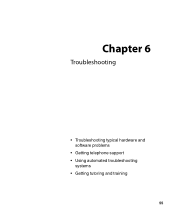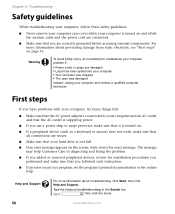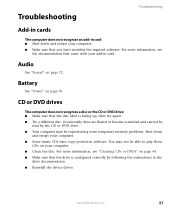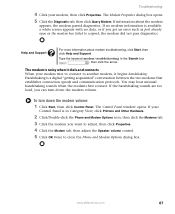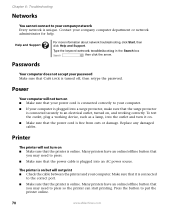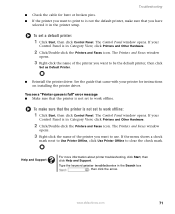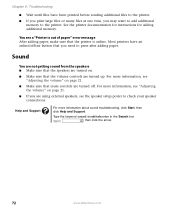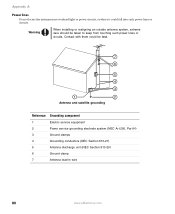eMachines W3400 Support and Manuals
Get Help and Manuals for this eMachines item

View All Support Options Below
Free eMachines W3400 manuals!
Problems with eMachines W3400?
Ask a Question
Free eMachines W3400 manuals!
Problems with eMachines W3400?
Ask a Question
Most Recent eMachines W3400 Questions
How To Set Emachine W3400 By To Factory Settings
(Posted by sullbm 9 years ago)
How To Make Back Disks For E Machines W3400
(Posted by dePcamar 9 years ago)
Can Emachine W3400 Use Standard Power Supplies
(Posted by Melmoh 10 years ago)
Cant Skype
I am trying to hook up a Logitech camera to be able to skype. but can't get it to work. I can see me...
I am trying to hook up a Logitech camera to be able to skype. but can't get it to work. I can see me...
(Posted by katieluv49 11 years ago)
W3400 Will Not Boot Up After Installing 2-1g Ram Sticks.
Put in 2 1G sticks, one in each slot and computer does not boot up. Gets to information screen askin...
Put in 2 1G sticks, one in each slot and computer does not boot up. Gets to information screen askin...
(Posted by mcj6591 12 years ago)
Popular eMachines W3400 Manual Pages
eMachines W3400 Reviews
We have not received any reviews for eMachines yet.