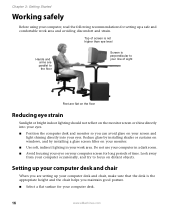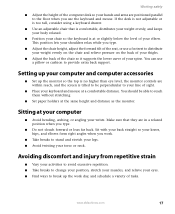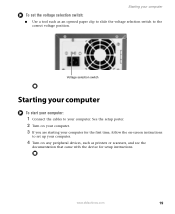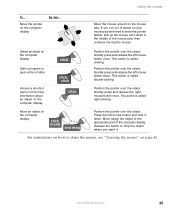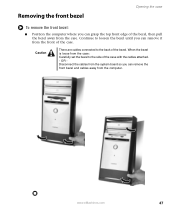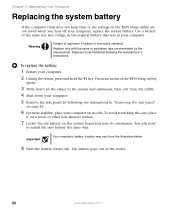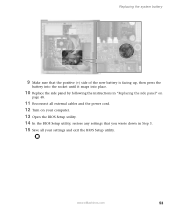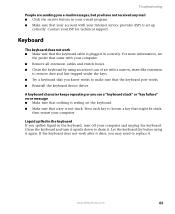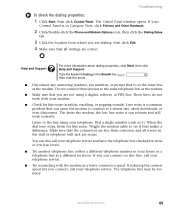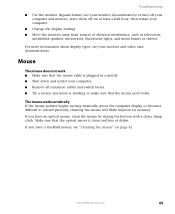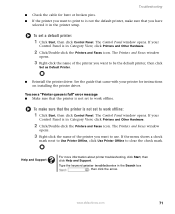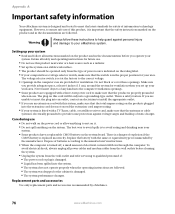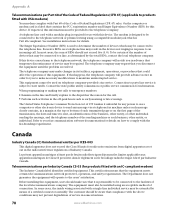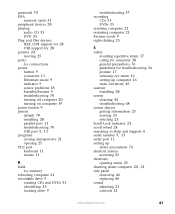eMachines W3400 Support Question
Find answers below for this question about eMachines W3400.Need a eMachines W3400 manual? We have 1 online manual for this item!
Question posted by sullbm on September 16th, 2014
How To Set Emachine W3400 By To Factory Settings
The person who posted this question about this eMachines product did not include a detailed explanation. Please use the "Request More Information" button to the right if more details would help you to answer this question.
Current Answers
Related eMachines W3400 Manual Pages
Similar Questions
How To Restore Emachine To Factory Settings Without Cd
(Posted by rybLionRo 10 years ago)
W3400 Will Not Boot Up After Installing 2-1g Ram Sticks.
Put in 2 1G sticks, one in each slot and computer does not boot up. Gets to information screen askin...
Put in 2 1G sticks, one in each slot and computer does not boot up. Gets to information screen askin...
(Posted by mcj6591 12 years ago)
Ps/2 Mouse Port Doesn't Work, On Emachine W3400
if ps/2 mouse port on my emachine w3400 xp won't work, do i have to replace the motherboard, or can ...
if ps/2 mouse port on my emachine w3400 xp won't work, do i have to replace the motherboard, or can ...
(Posted by wmcgann 12 years ago)