eMachines T2958 Support and Manuals
Get Help and Manuals for this eMachines item
This item is in your list!

View All Support Options Below
Free eMachines T2958 manuals!
Problems with eMachines T2958?
Ask a Question
Free eMachines T2958 manuals!
Problems with eMachines T2958?
Ask a Question
Most Recent eMachines T2958 Questions
Popular eMachines T2958 Manual Pages
User Guide - Page 5


... logo are trademarks of their respective owners. ©2003 eMachines, Inc. NOTE Depending on the model, your computer's components may vary and look slightly different ... either trademarks or registered trademarks of this user's guide is subject to change without notice. All other countries.
nor for technical or editorial errors or omissions contained herein; shall not be liable for...
User Guide - Page 7


CONTENTS
Chapter 1 Chapter 2
Chapter 3
Introduction
System Overview...1-1
Setting Up Your System
1. Checking the Voltage Selection 2-2 3. Turning the Computer On and Off 2-4
Turning On the Computer 2-4 Turning Off the Computer 2-4
Using Your Computer
Using an Optional Floppy Disk Drive 3-1 Using an Optional Media Reader 3-2
Inserting the Media 3-2 Removing the Media 3-3 Using an ...
User Guide - Page 8


... Warning Instruction B-1 Laser Product ...B-2
viii Solving Common Problems
Power ...A-1 Hard Disk Drive ...A-1 Optical Drive ...A-2 Audio ...A-2 Floppy Disk Drive A-3 Display & Monitor A-3 Keyboard ...A-4 Mouse ...A-4
Appendix B. Chapter 4
Installing and Removing Drives
Removing the Cover 4-1 Replacing the Cover 4-3 Installing an Expansion Card 4-4 Installing an Additional Hard Disk Drive...
User Guide - Page 11


...or table strong enough to support the weight of space around the computer so air can erase data on /off your system.
Setting Up Your System 2-1 A flat and hard surface. Do not place your...its components. Appropriate power sources. Select a cool, dry area and protect your computer from extremes in this chapter.
1. Setting Up Your System
This chapter describes how to set up and turn on...
User Guide - Page 12


..., option cards, and peripheral devices. 2. Make sure this switch is integrated into the system to provide power to the correct voltage position. The power selection switch on your location before turning on the system back panel can be damaged. Voltage selection switch
2-2 Setting Up Your System Checking the Voltage Selection
A power supply is set the power supply...
User Guide - Page 14


... off the monitor and any other peripheral devices.
2-4 Setting Up Your System NOTE If the Restore CD is in the optical drive (D:) while your computer, follow these steps: 1.
Click the Start button, and then click Turn Off Computer. 3. Turning the Computer On and Off
Follow the instructions below to turn off . 4. Turning On the...
User Guide - Page 20


... buttons" in this user's guide. NOTE Depending on a function and again to turn on the model, your keyboard can be used as MouseKeys, first you should set the Mouse tab in the ...button ( ) : Press and release the right mouse button once.
When using Microsoft® Windows®, you can change configuration from the illustrations described in the Help index for more information....
User Guide - Page 24
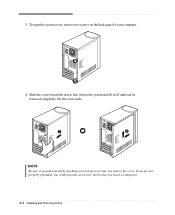
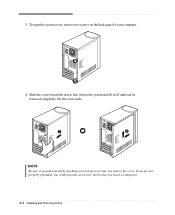
Set the cover aside. To open the system cover, remove two screws on the back panel of your system every time you touch a component. 4-2 Installing and Removing Drives NOTE Be sure to free it from the system and lift it off until can be removed completely. Slide the cover toward the rear to ground yourself...
User Guide - Page 37


... any software not originally installed on your hard disk, copy it to restore your original preinstalled software: 1. Turn on your system. RESTORE WINDOWS XP," you purchased your
hard disk since you will be started. 4. After restoring, you select "1.
Restoring Your Original Software
The Restore CDs contain a copy of all software (e.g., Windows, drivers, and application programs...
User Guide - Page 38
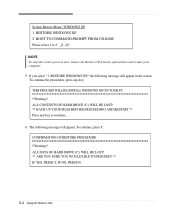
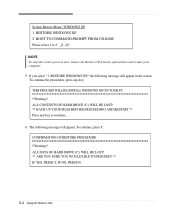
... procedures, press any key to continue...
6. The following message will appear. CONFIRMATION OF RESTORE PROCEDURE !!Warning!! THIS PROCESS WILL RE-INSTALL WINDOWS XP ON YOUR PC !!Warning!! To continue, press Y. If you select "1. ALL CONTENTS OF HARD DRIVE (C:) WILL BE LOST! ** BACK UP YOUR FILES BEFORE PROCEEDING AND RESTART ** Press any key. ALL DATA OF...
User Guide - Page 39


..., replace the Restore
CD #1 with Microsoft for your optical drive and restart the computer.
13. To continue the restoration, remove the Restore CD from your hard disk. 8. If there is ) in the optical drive. If the "Insert next media and press enter to install a driver. In this case, the "Microsoft Windows Startup Menu" menu will start. You can update drivers in...
User Guide - Page 41


... your DVD disc is changed automatically to emachines PowerDVD, and then click PowerDVD. a seven times the data capacity of a CD on a single side.
For the DVD...drive model. And press the play the DVD that supports 16:9 widescreen and the screen is auto-run, the PowerDVD will be displayed automatically. NOTE When you
can enjoy higher-resolution pictures, more channels of digital sound...
User Guide - Page 43


... your hard disk may be corrupted. Check for lost allocation units by running Disk Defragmenter. (For more information,refer to the Windows Help.
Wall outlet is listed first, followed by sudden power failure, it before calling a technician if a problem occurs. Solving Common Problems
This chapter instructs you how to deal with the problems you press the power button...
User Guide - Page 44
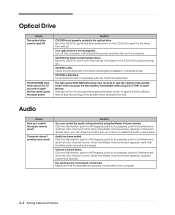
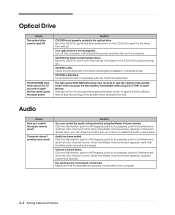
... Volume window appears, drag the volume bar upward. Make sure that the Mute option check box is turned down .
Computer doesn't produce any sound
Solution
You can drag the volume bar up .)
CD/DVD is defected. Volume is empty. A-2 Solving Common Problems Clean the CD/DVD with a CD/DVD cleaning kit (available in the optical drive. Click...
User Guide - Page 45


...installed or your Windows Help in Windows. Or click the right mouse button on the monitor. To open Windows Help, click the Start button, and then click Help and Support.)
Diskette is unformatted. To open Windows... Disk Drive
Cause Floppy disk drive light stays on the back of your Windows Help in Windows. The cable connecting the monitor to your computer entered power management mode...
eMachines T2958 Reviews
Do you have an experience with the eMachines T2958 that you would like to share?
Earn 750 points for your review!
We have not received any reviews for eMachines yet.
Earn 750 points for your review!
