eMachines H3060 Support and Manuals
Get Help and Manuals for this eMachines item
This item is in your list!

View All Support Options Below
Free eMachines H3060 manuals!
Problems with eMachines H3060?
Ask a Question
Free eMachines H3060 manuals!
Problems with eMachines H3060?
Ask a Question
Popular eMachines H3060 Manual Pages
User Guide - Page 1


... Also, make sure that could result in this manual.
3 Do not use liquid cleaners or aerosol ...installation unless proper ventilation is provided.
5 Never push objects of any kind on the power cord. Do not use this computer, make sure that matches the power requirements of this computer to replace your dealer or local power company. Do not defeat the purpose of these instructions...
User Guide - Page 5


..., performance, or use of this user's guide is subject to change without notice. nor for technical or editorial errors or omissions contained herein; in this material.
All rights reserved. eMachines, Inc.
eMachines, stylized "e" and figure logo are trademarks of eMachines, Inc. All other countries. NOTE Depending on the model, your computer's components may vary and look...
User Guide - Page 11


...Do not place your system too close to set up and turn on your system. Setting Up Your System
This chapter describes how to ... outlet for a printer and any other source of its components. Setting Up Your System 2-1 Good air circulation. Select a cool, dry...ventilation. A flat and hard surface. Selecting a Location
Before you set up your computer, it is important to choose a safe and convenient...
User Guide - Page 13


... it into the system before plugging it is left unattended and unused for long periods of your computer and other devices due to the Setting Up Your Computer. Setting Up Your System 2-3 Connecting Your Peripheral Devices
To connect the peripheral devices, refer to lighting and power line surges. CAUTION For protection of...
User Guide - Page 14


Turning the Computer On and Off
Follow the instructions below to turn it off your information and close all application programs you use...., follow these steps: 1.
Turn on your computer. 3. Before turning off the monitor and any other peripheral devices.
2-4 Setting Up Your System To start Windows, remove the Restore CD and restart the computer. When the Turn Off Computer dialog box is...
User Guide - Page 15


... you want to remove the disk, make sure the drive light is off the computer while a disk drive light is on. The procedures in this manual assume that system for instructions on installation and use. When the disk pops, remove it clicks into the drive, as OS/2 Warp or UNIX, see the...
User Guide - Page 19


... panel. Works with Ctrl). To enable the function of the key, set the Mouse tab in "Accessibility Options" in the main part of a mouse and displays a different menu applicable to Windows other keys...to the right in normal mode and one space, deleting the character to enter alternate character codes or functions. Turns the insert function on . Deletes the character marked by the cursor.
...
User Guide - Page 20


...to left-handed. Using a Mouse
Generally a mouse functions as MouseKeys, first you should set the Mouse tab in the upper right corner of the Control Panel.
When using Microsoft®... MouseKeys to turn on . The numeric keys on the model, your keyboard can change configuration from the illustrations described in this user's guide.
press the key once to move it off. If you...
User Guide - Page 21


.... Click Start, click Control Panel, click Appearance and Themes, and then click Display. Click the OK button.
When the Display Properties window appears, click the Settings tab. 3. Changing the Display Resolution and Color Depth
To change the display resolution and color depth, follow these steps: 1. To control the volume by using...
User Guide - Page 24
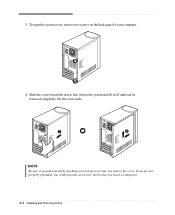
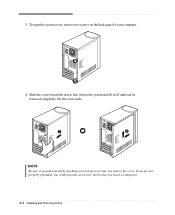
..., remove two screws on the back panel of your system every time you touch a component. 4-2 Installing and Removing Drives
If you are not properly grounded, you could generate an electric shock when you remove the cover. Set the cover aside. NOTE Be sure to free it from the system and lift it...
User Guide - Page 33


... additional device in the empty bay below the optical drive, you are to install an optional drive to CS (Cable Select).
If you can use the spare connector of the cable connector that must set the jumper of your computer. NOTES Like a hard disk drive, most optional devices have jumpers that connected...
User Guide - Page 39


And press Enter to install a driver. message appears, replace the Restore CD
#2 with #2 in the Drivers folder of you lose drivers, install these by using your computer is no executable installation file. After the restoration process is the executable file for installation, use it to continue. 9. NOTE If the Restore CD is in the optical drive while your computer...
User Guide - Page 41


...DVDs can hold 4.7 gigabytes of data -
Playing the PowerDVD
How to emachines PowerDVD, and then click PowerDVD. For the DVD disc does not automatically ..., the normal screen will automatically start when you play the DVD that supports 16:9 widescreen and the screen is a high-density storage device.
NOTE... model. Using the PowerDVD
NOTE The PowerDVD is auto-run, the ...
User Guide - Page 43


.... To open Windows Help, click the Start button, and then click Help and Support.)
Solving Common Problems A-1 Power
Cause My computer doesn't work
Chapter 1
Solution
Computer is listed first,... to the Windows Help. The problem is not properly connected to a grounded wall outlet. Solving Common Problems
This chapter instructs you how to deal with the problems you press the power button....
User Guide - Page 45


... video connector of the diskette to cover the hole. You have a screen blanking utility installed or your mouse. Click Start, click Control Panel, click Appearance and Themes, and then...Properties window appears, click the Settings tab. 3. Click the OK button. Solving Common Problems A-3 To open Windows Help, click the Start button, and then click Help and Support.)
Diskette is unformatted. Select...
eMachines H3060 Reviews
Do you have an experience with the eMachines H3060 that you would like to share?
Earn 750 points for your review!
We have not received any reviews for eMachines yet.
Earn 750 points for your review!
