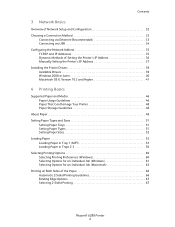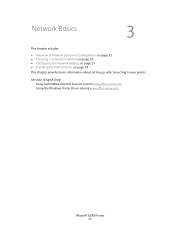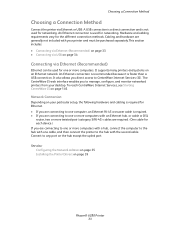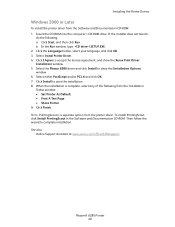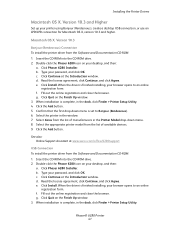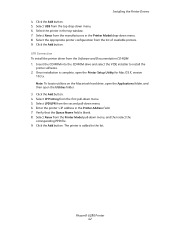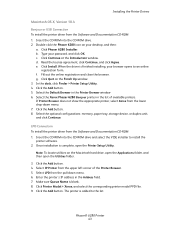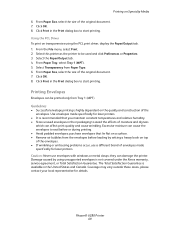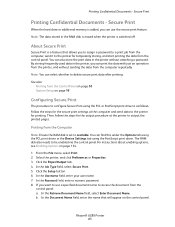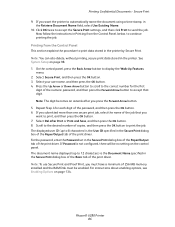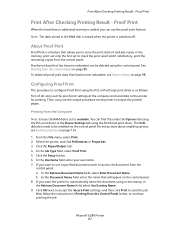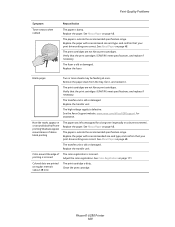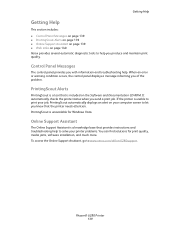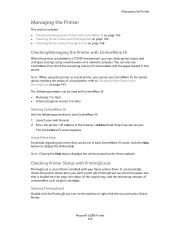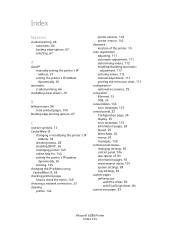Xerox 6280DN - Phaser Color Laser Printer Support and Manuals
Get Help and Manuals for this Xerox item

View All Support Options Below
Free Xerox 6280DN manuals!
Problems with Xerox 6280DN?
Ask a Question
Free Xerox 6280DN manuals!
Problems with Xerox 6280DN?
Ask a Question
Most Recent Xerox 6280DN Questions
Xerox Phaser 6280dn Won't Print Two-sided Support
(Posted by qabl 9 years ago)
Cannot Get An Ip Address On My Xerox Phaser 6280
(Posted by rajllynx 9 years ago)
How To Turn Off Sound On Xerox Phaser 6280
(Posted by rtejgumpf 9 years ago)
How To Enter Manual Ip On A Phaser 6280
(Posted by gerrjes 9 years ago)
Xerox 6280DN Videos
Popular Xerox 6280DN Manual Pages
Xerox 6280DN Reviews
We have not received any reviews for Xerox yet.