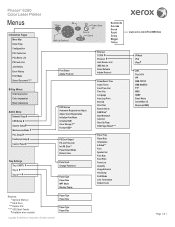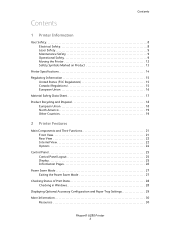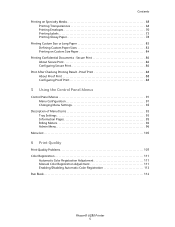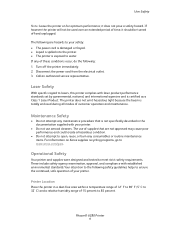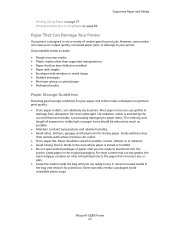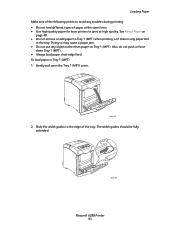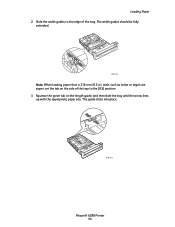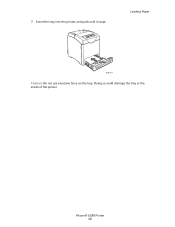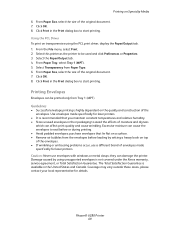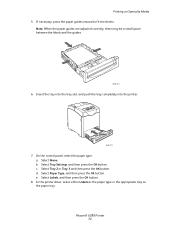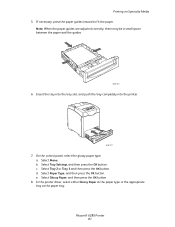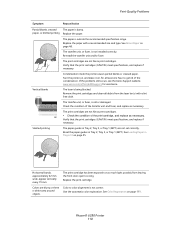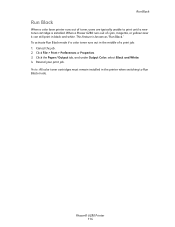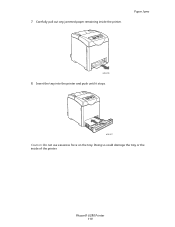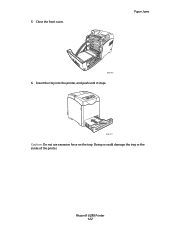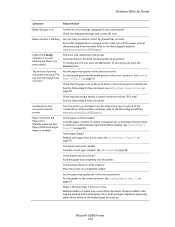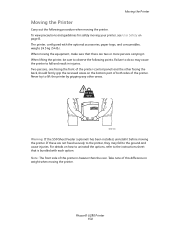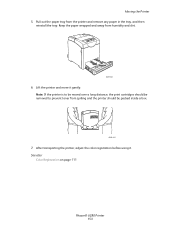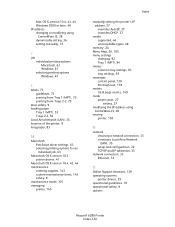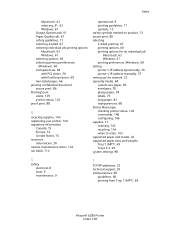Xerox 6280DN Support Question
Find answers below for this question about Xerox 6280DN - Phaser Color Laser Printer.Need a Xerox 6280DN manual? We have 4 online manuals for this item!
Question posted by jane73149 on September 29th, 2014
Phaser 6280
get error saying load tray 1, but tray is loaded !
Current Answers
Related Xerox 6280DN Manual Pages
Similar Questions
Xerox Phaser 4510 Printers What Does Ram Error Mean
(Posted by luna3lanc 9 years ago)
Xerox Phaser 6360 How To Clear The Non-genuine Toner Error
(Posted by drlapa 9 years ago)
How To Enter Manual Ip On A Phaser 6280
(Posted by gerrjes 9 years ago)
How Do I Fix A Pdl Error On My Xerox Phaser 6280
(Posted by LAhikar0 10 years ago)
How To Stop Banner Page From Printing On Xerox Phaser 6280 Printer
(Posted by Anonymous-49585 12 years ago)