Xerox 6280DN Support Question
Find answers below for this question about Xerox 6280DN - Phaser Color Laser Printer.Need a Xerox 6280DN manual? We have 4 online manuals for this item!
Question posted by Anonymous-49585 on January 26th, 2012
How To Stop Banner Page From Printing On Xerox Phaser 6280 Printer
The person who posted this question about this Xerox product did not include a detailed explanation. Please use the "Request More Information" button to the right if more details would help you to answer this question.
Current Answers
There are currently no answers that have been posted for this question.
Be the first to post an answer! Remember that you can earn up to 1,100 points for every answer you submit. The better the quality of your answer, the better chance it has to be accepted.
Be the first to post an answer! Remember that you can earn up to 1,100 points for every answer you submit. The better the quality of your answer, the better chance it has to be accepted.
Related Xerox 6280DN Manual Pages
Menu Map - Page 1
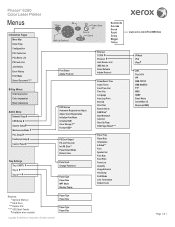
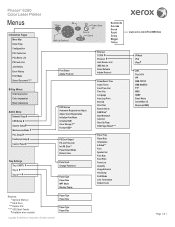
... Alerts CentreWare IS Bonjour(mDNS)
Page 1 of 1 All rights reserved.
Phaser® 6280 Color Laser Printer
Menus
Information Pages Menu Map Demo Page Configuration PCL Fonts List PCL Macro List PS Fonts List Job History Error History Print Meter Stored Document*/**
Billing Meters Total Impression Color Impression Black Impression
Admin Menu Network Setup USB Setup System Setup...
User Guide - Page 4
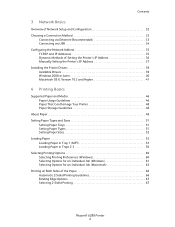
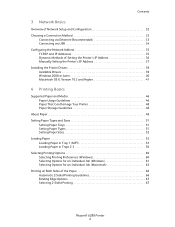
... Tray 1 (MPT 53 Loading Paper in Trays 2-3 56 Selecting Printing Options 60 Selecting Printing Preferences (Windows 60 Selecting Options for an Individual Job (Windows 61 Selecting Options for an Individual Job (Macintosh 63 Printing on Both Sides of the Paper 66 Automatic 2-Sided Printing Guidelines 66 Binding Edge Options 67 Selecting 2-Sided Printing 67
Phaser® 6280 Printer 4
User Guide - Page 11
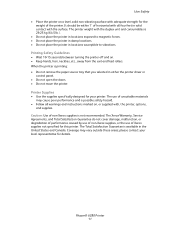
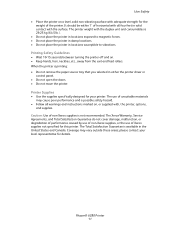
... four feet in the United States and Canada. Phaser® 6280 Printer 11
The Total Satisfaction Guarantee is not recommended. It should be within 1° of non-Xerox supplies is available in solid contact with adequate strength for this printer. please contact your local representative for your printer. Caution: Use of horizontal with all warnings and...
User Guide - Page 16
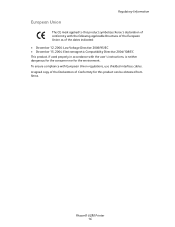
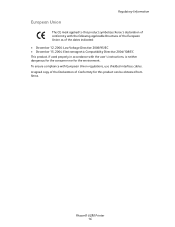
Phaser® 6280 Printer 16 To ensure compliance with European Union regulations, use shielded interface cables. A signed ...neither dangerous for the consumer nor for this product can be obtained from Xerox.
Regulatory Information
European Union
The CE mark applied to this product symbolizes Xerox's declaration of conformity with the following applicable Directives of the European Union as...
User Guide - Page 28


... the Start menu, select Programs. 2. Select Xerox Office Printing. 3. Checking in Windows
Printer information and status are displayed on the left of Print Data
Checking in CentreWare Internet Services
You can change the display contents with the button on the Status window. Phaser® 6280 Printer 28 Double-click the PrintingScout printer icon on page 145. For more...
User Guide - Page 32
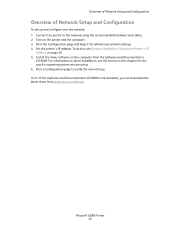
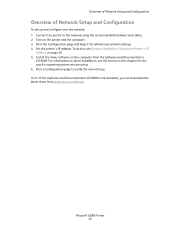
... set up and configure over the network: 1. To do this chapter for referencing network settings. 4. Overview of Network Setup and Configuration
Overview of Setting the Printer's IP
Address on page 36. 5. Connect the printer to verify the new settings. Turn on the printer and the computer. 3. Phaser® 6280 Printer 32
User Guide - Page 39
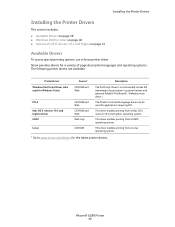
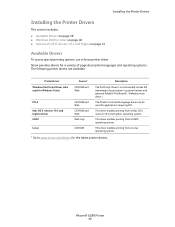
... Web Web only
CD-ROM
The PostScript driver is recommended to www.xerox.com/drivers for applications requiring PCL.
This driver enables printing from a UNIX operating system. Phaser® 6280 Printer 39
This driver enables printing from a Mac OS X (version 10.3 and higher) operating system.
Xerox provides drivers for a variety of page description languages and operating systems...
User Guide - Page 40
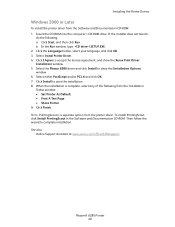
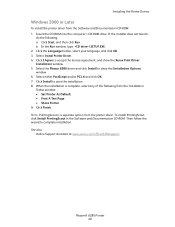
... Software and Documentation CD-ROM. Then follow the wizard to show the Xerox Print Driver Installation window. 5. Click Install to accept the license agreement, and show the Installation Options window. 6. See also: Online Support Assistant at www.xerox.com/office/6280support
Phaser® 6280 Printer 40 In the Run window, type: :\SETUP.EXE. 2. Click I Agree to...
User Guide - Page 42
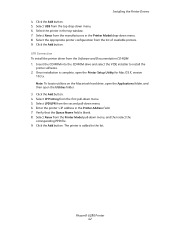
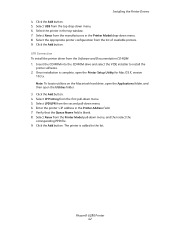
... Applications folder, and then open the Printer Setup Utility for Mac OS X, version
10.3.x.
Phaser® 6280 Printer 42 Once installation is added to install the
printer software. 2. Select the appropriate printer configuration from the Software and Documentation CD-ROM: 1. Select IP Printing from the second pull-down menu. 8. Enter the printer's IP address in the top window...
User Guide - Page 44
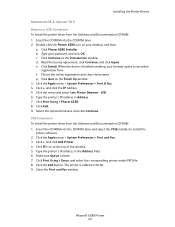
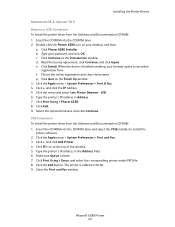
...Printer Daemon - Click Print Using > Phaser 6280. 8. Select the optional features, and click Continue. Click the Apple menu > System Preferences > Print and Fax. 3. Click the Add button. Phaser® 6280 Printer 44 Double-click the Phaser 6280... driver is blank. 7. Click Print Using > Xerox, and select the corresponding printer model PPD file. 8. Type the printer's IP address in Address. ...
User Guide - Page 46
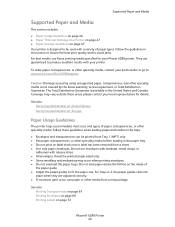
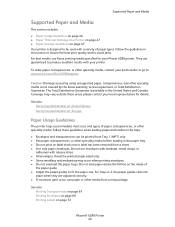
To order paper, transparencies, or other specialty media, contact your Phaser 6280 printer.
The Total Satisfaction Guarantee is available in the paper tray. • Do not print on page 47 Your printer is not covered by the Xerox warranty, service agreement, or Total Satisfaction Guarantee. Caution: Damage caused by using unsupported paper, transparencies, and other specialty media...
User Guide - Page 52
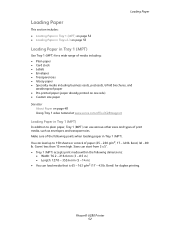
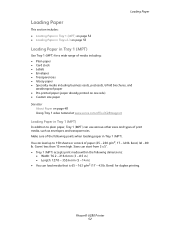
... media that is 65 - 163 g/m2 (17 - 43 lb. Phaser® 6280 Printer 52 Sizes can use various other sizes and types of print media, such as envelopes and transparencies.
Bond) for a wide range ...on page 52 • Loading Paper in Trays 2-3 on page 48 Using Tray 1 video tutorial at www.xerox.com/office/6280support
Loading Paper in Tray 1 (MPT)
In addition to 150 sheets or a stack of paper...
User Guide - Page 55
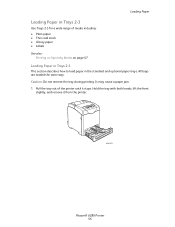
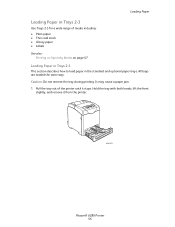
...slightly, and remove it stops. Loading Paper
Loading Paper in the standard and optional paper trays. Caution: Do not remove the tray during printing. Pull the tray ...Printing on Specialty Media on page 67
Loading Paper in Trays 2-3
This section describes how to load paper in Trays 2-3
Use Trays 2-3 for a wide range of the printer until it from the printer.
6280-012
Phaser® 6280 Printer...
User Guide - Page 62
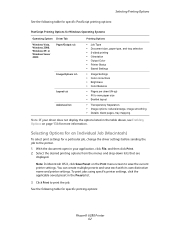
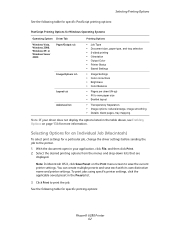
... saved preset in your driver does not display the options listed in the table above, see Enabling Options on the Print menu screen to the printer.
1. Selecting Printing Options
See the following table for specific printing options:
Phaser® 6280 Printer 62 With the document open in the Presets list.
3. See the following table for specific PostScript...
User Guide - Page 65
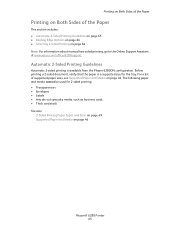
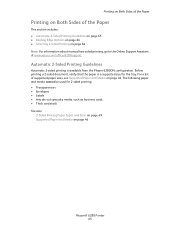
...page 66 • Selecting 2-Sided Printing on page 46
Phaser® 6280 Printer 65
The following paper and media cannot be used for the tray. Before printing a 2-sided document, verify that the paper is available from the Phaser 6280DN configuration. Automatic 2-Sided Printing Guidelines
Automatic 2-sided printing is a supported size for 2-sided printing: • Transparencies •...
User Guide - Page 67
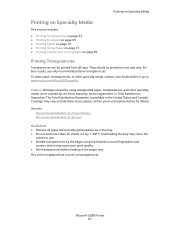
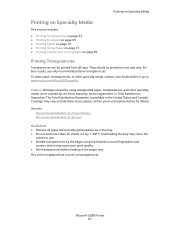
... Media List (Europe)
Guidelines
• Remove all trays. Overloading the tray may cause the
printer to jam. • Handle transparencies by using both hands to print on one side only. Phaser® 6280 Printer 67 For best results, use only recommended Xerox transparencies. Caution: Damage caused by the edges using unsupported paper, transparencies, and other specialty...
User Guide - Page 69
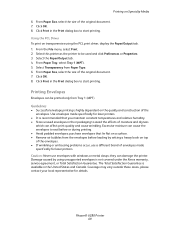
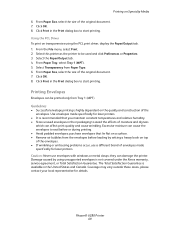
... highly dependent on transparencies using unsupported envelopes is not covered under the Xerox warranty, service agreement, or Total Satisfaction Guarantee.
Phaser® 6280 Printer 69 Click Print in the Print dialog box to start printing. Select this printer as the printer to avoid the effects of moisture and dryness
which can cause the envelopes to seal before loading by...
User Guide - Page 108
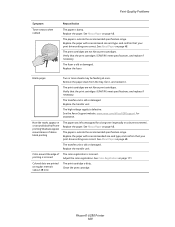
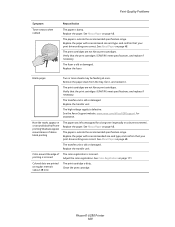
...-voltage supply is damp. Verify that your print driver settings are printed at once. See the Xerox Support website, www.xerox.com/office/6280support, for a long time (especially in or around black half-tone printing Shadows appear around the edge of dense black printing
The paper was left unwrapped for assistance. Replace the paper. Phaser® 6280 Printer 109
User Guide - Page 122
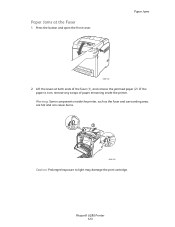
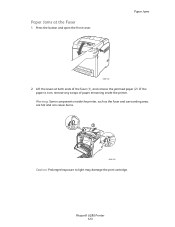
... cause burns.
6280-028
Caution: Prolonged exposure to light may damage the print cartridge.
Press the button and open the front cover. Warning: Some components inside the printer. If the paper is torn, remove any scraps of the fuser (1), and remove the jammed paper (2).
Lift the levers at the Fuser
1. Phaser® 6280 Printer 123 Paper...
User Guide - Page 124
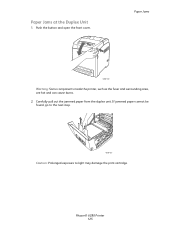
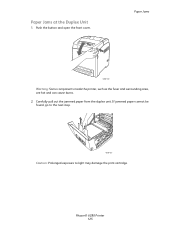
... damage the print cartridge. Push the button and open the front cover.
Paper Jams at the Duplex Unit
1. Paper Jams
6280-022
Warning: Some components inside the printer, such as the fuser and surrounding area, are hot and can cause burns. 2. Carefully pull out the jammed paper from the duplex unit. Phaser® 6280 Printer 125
Similar Questions
How To Turn Off Sound On Xerox Phaser 6280
(Posted by rtejgumpf 9 years ago)
How To Find Mac Address On Xerox Phaser 6280
(Posted by ByZeiim31 9 years ago)
How To Enter Manual Ip On A Phaser 6280
(Posted by gerrjes 9 years ago)
How To Enable Back To Back Printing Phaser 3600
(Posted by Tammhpgor 9 years ago)
Xerox 6280 Printer Won't Print To Tray 1
(Posted by fwbeach 10 years ago)

