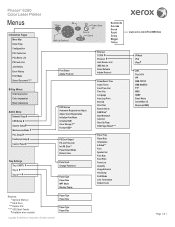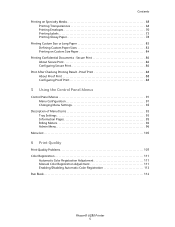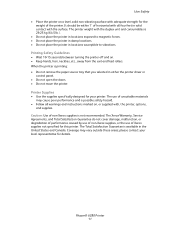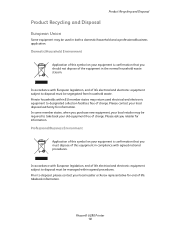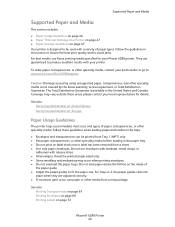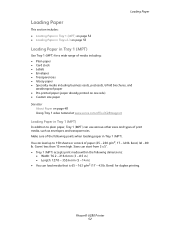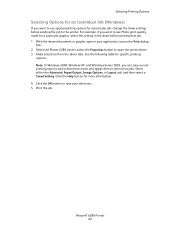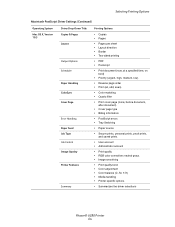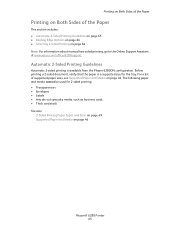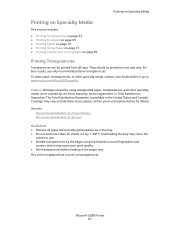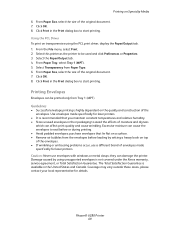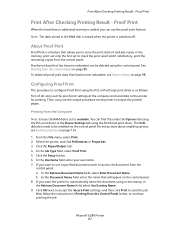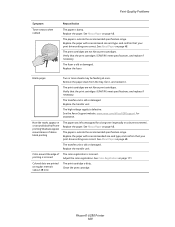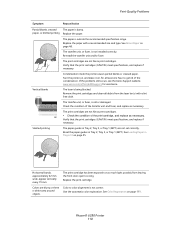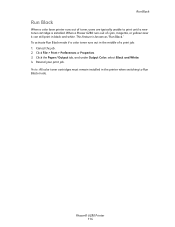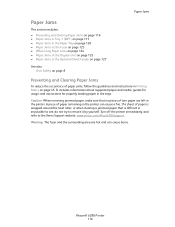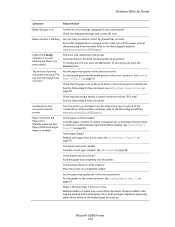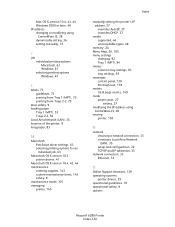Xerox 6280DN Support Question
Find answers below for this question about Xerox 6280DN - Phaser Color Laser Printer.Need a Xerox 6280DN manual? We have 4 online manuals for this item!
Question posted by fwbeach on March 22nd, 2014
Xerox 6280 Printer Won't Print To Tray 1
The person who posted this question about this Xerox product did not include a detailed explanation. Please use the "Request More Information" button to the right if more details would help you to answer this question.
Current Answers
Related Xerox 6280DN Manual Pages
Similar Questions
How To Enable Double Sided Printing On Xerox Phaser 4510n
(Posted by cthSerafi 9 years ago)
Phaser 6280 Paper Tray Configuration 3 Tray How To
(Posted by amoorJbeckn 10 years ago)
How To Set Up Envelope Printing On Xerox Phaser 3600
(Posted by ststevi 10 years ago)
How To Print Multiple Pages In Xerox Phaser 6280dn?
Multiple prints are not comming from the Xerox phaser 6280 DN.What should i do.?
Multiple prints are not comming from the Xerox phaser 6280 DN.What should i do.?
(Posted by shankarnathjanaswamy 11 years ago)
How To Stop Banner Page From Printing On Xerox Phaser 6280 Printer
(Posted by Anonymous-49585 12 years ago)