Xerox 6280DN Support Question
Find answers below for this question about Xerox 6280DN - Phaser Color Laser Printer.Need a Xerox 6280DN manual? We have 4 online manuals for this item!
Question posted by shankarnathjanaswamy on May 6th, 2013
How To Print Multiple Pages In Xerox Phaser 6280dn?
Multiple prints are not comming from the Xerox phaser 6280 DN.What should i do.?
Current Answers
There are currently no answers that have been posted for this question.
Be the first to post an answer! Remember that you can earn up to 1,100 points for every answer you submit. The better the quality of your answer, the better chance it has to be accepted.
Be the first to post an answer! Remember that you can earn up to 1,100 points for every answer you submit. The better the quality of your answer, the better chance it has to be accepted.
Related Xerox 6280DN Manual Pages
Menu Map - Page 1
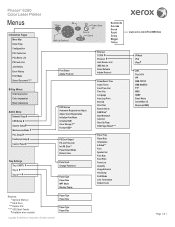
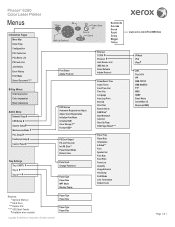
... Size
www.xerox.com/office/6280docs
IP Mode IPv4 IPsec† LPR Port 9100 IPP SMB TCP/IP SMB NetBEUI FTP WSD SNMP Email Alerts CentreWare IS Bonjour(mDNS)
Page 1 of 1
Phaser® 6280 Color Laser Printer
Menus
Information Pages Menu Map Demo Page Configuration PCL Fonts List PCL Macro List PS Fonts List Job History Error History Print Meter Stored...
User Guide - Page 20
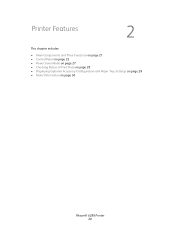
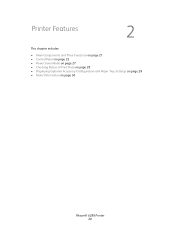
Printer Features
2
This chapter includes:
• Main Components and Their Functions on page 21 • Control Panel on page 25 • Power Saver Mode on page 27 • Checking Status of Print Data on page 28 • Displaying Optional Accessory Configuration and Paper Tray Settings on page 29 • More Information on page 30
Phaser® 6280 Printer 20
User Guide - Page 26
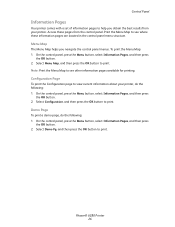
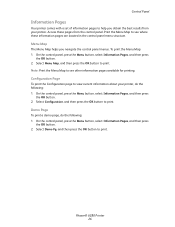
... press
the OK button. 2. Note: Print the Menu Map to see where these pages from your printer, do the following : 1.
Phaser® 6280 Printer 26 On the control panel, press the Menu button, select Information Pages, and then press
the OK button. 2. Configuration Page
To print the Configuration page to view current information about your printer. On the control panel, press...
User Guide - Page 28


...: Displays the Status Setting screen and allows you to the printer at the bottom right of the screen. Select Xerox Office Printing. 3.
From the displayed window, check the column Status. From the Start menu, select Programs. 2. Checking in Windows
Printer information and status are displayed on page 145.
Select PrintingScout Help. Double-click the PrintingScout...
User Guide - Page 35
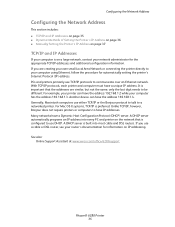
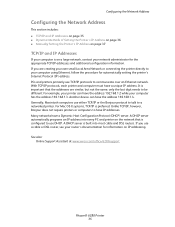
... at www.xerox.com/office/6280support
Phaser® 6280 Printer 35 With TCP/IP protocols, each printer and computer must have a Dynamic Host Configuration Protocol (DHCP) server.
For example, your printer can have ...IP and IP Addresses on page 35 • Dynamic Methods of Setting the Printer's IP Address on page 36 • Manually Setting the Printer's IP Address on page 37
TCP/IP and IP...
User Guide - Page 46
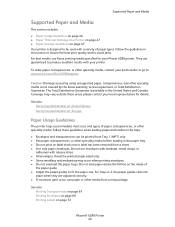
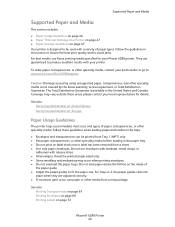
...printer trays accommodate most sizes and types of paper, transparencies, or other specialty media, contact your local reseller or go to www.xerox.com/office/6280supplies.
please contact your local representative for your printer... envelopes. See also: Printing Transparencies on page 67 Printing Envelopes on page 69 Printing Labels on page 72
Phaser® 6280 Printer 46 For Trays 2-3, the...
User Guide - Page 47
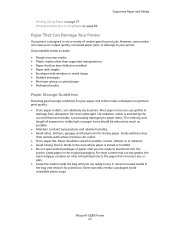
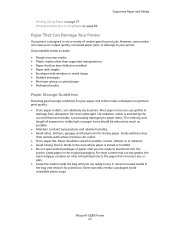
...laser glossy or coated paper • Perforated media
Paper Storage Guidelines
Providing good storage conditions for storing paper. Supported Paper and Media
Printing Glossy Paper on page 77 Printing Custom Size or Long Paper on page 82
Paper That Can Damage Your Printer
Your printer... use a variety of media types for protection. Phaser® 6280 Printer 47 UV radiation, which is emitted by the...
User Guide - Page 54
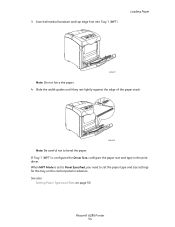
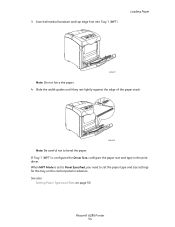
...Setting Paper Types and Sizes on the control panel in the print driver. If Tray 1 (MPT) is set the paper ...6280-020
Note: Be careful not to set to Panel Specified, you need to bend the paper. Insert all media facedown and top edge first into Tray 1 (MPT). Loading Paper
6280-011
Note: Do not force the paper. 4. When MPT Mode is configured for the tray on page 50
Phaser® 6280 Printer...
User Guide - Page 65
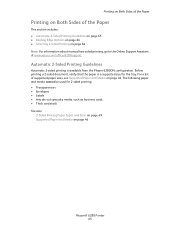
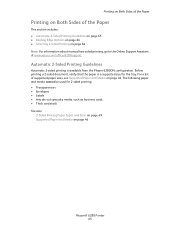
... page 49 Supported Paper and Media on page 66 Note: For information about manual two-sided printing, go to the Online Support Assistant at www.xerox.com/office/6280support. For a list of the Paper
This section includes: • Automatic 2-Sided Printing Guidelines on page 65 • Binding Edge Options on page 66 • Selecting 2-Sided Printing on page 46
Phaser® 6280 Printer...
User Guide - Page 66
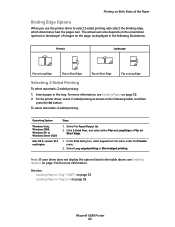
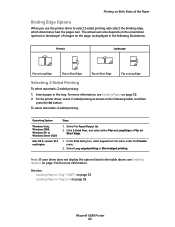
...Server 2003
1. Mac OS X, version 10.3 and higher
1.
Printing on Long Edge
Selecting 2-Sided Printing
To select automatic 2-sided printing:
1.
Insert paper in Trays 2-3 on page 52. 2. In the printer driver, select 2-sided printing as displayed in the table above, see Loading Paper on page 55
Phaser® 6280 Printer 66
The actual outcome depends on the orientation (portrait or...
User Guide - Page 86
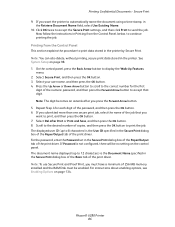
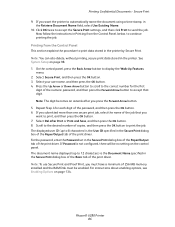
...page 98. 1. Now follow the instructions in Printing from the Control Panel
This section explains the procedure to continue printing the job.
Select Secure Print, and then press the OK button. 3. If Password is the Document Name specified in the printer by Secure Print... Print dialog box of the Paper/Output tab of the print driver. Phaser® 6280 Printer 86 If you
want the printer...
User Guide - Page 88
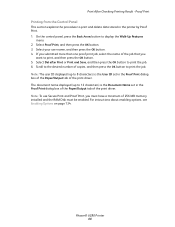
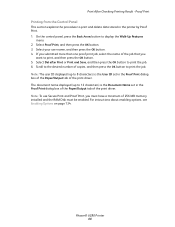
... job. For instructions about enabling options, see Enabling Options on page 134. Phaser® 6280 Printer 88 If you submitted more than one proof print job, select the name of the job that you must have a minimum of the print driver. Proof Print
Printing from the Control Panel
This section explains the procedure to display the Walk-Up...
User Guide - Page 90
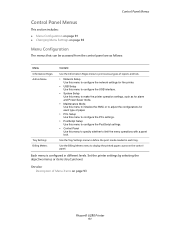
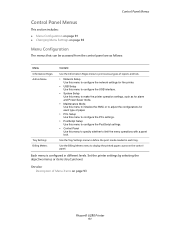
... in each type of Menu Items on the control panel. Use the Tray Settings menu to limit the menu operations with a panel lock. Set the printer settings by selecting the objective menus or items structure level.
Use the Billing Meters menu to display the printed paper counts on page 93
Phaser® 6280 Printer 91
User Guide - Page 104
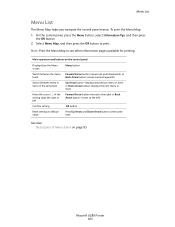
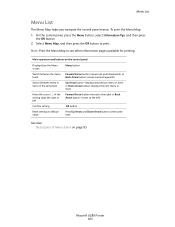
...pages available for printing. Note: Print the Menu Map to print. Main operation and buttons on the control panel
Display/close the Menu screen
Switch between the menu levels
Switch between menu or items in the same level
Move the cursor (_) of Menu Items on page 93
Phaser® 6280 Printer...Menu List
Menu List
The Menu Map helps you navigate the control panel menus. To print the Menu Map: 1.
User Guide - Page 109
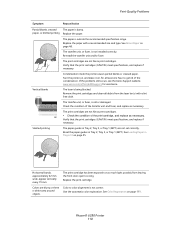
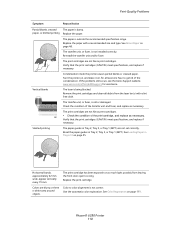
... in Trays 2-3 on , for assistance.
Phaser® 6280 Printer 110 paper, or blotted printing Replace the paper. The paper is old or damaged. The print cartridges are not set correctly. Turn the printer on, and leave it on page 55. Slanted printing
The paper guides in Tray 2, Tray 3, or Tray 1 (MPT) are not Xerox print cartridges. See Loading Paper in...
User Guide - Page 113
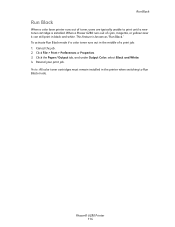
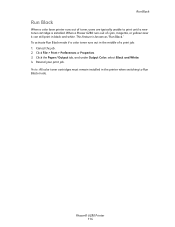
..., or yellow toner it can still print in the printer when switching to print until a new toner cartridge is known as "Run Black." Note: All color toner cartridges must remain installed in black and white. Phaser® 6280 Printer 114 Cancel the job. 2. Click File > Print > Preferences or Properties. 3. When a Phaser 6280 runs out of a print job: 1. Click the Paper / Output...
User Guide - Page 114
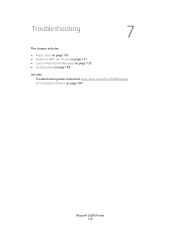
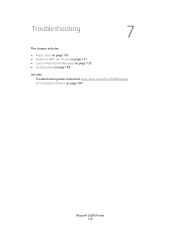
Troubleshooting
7
This chapter includes:
• Paper Jams on page 116 • Problems With the Printer on page 131 • Control Panel Error Messages on page 135 • Getting Help on page 139
See also: Troubleshooting video tutorials at www.xerox.com/office/6280support Print-Quality Problems on page 107
Phaser® 6280 Printer 115
User Guide - Page 130
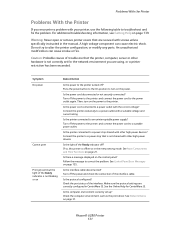
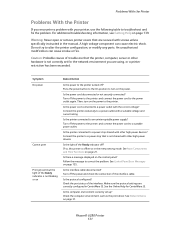
... cable.
Is the light of trouble are that are secured with the correct voltage?
Phaser® 6280 Printer 131 An unauthorized modification can cause electric shock. Then, turn on the control panel? See Main Components and Their Functions on page 31. Is the computer environment correctly set for CentreWare IS.
Is the protocol configured...
User Guide - Page 135
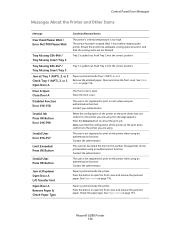
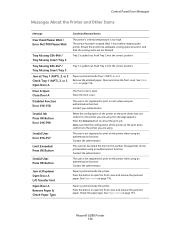
... conform to print on page 116. The user is jammed inside Tray 1 (MPT), 2, or 3. Contact the administrator. See Paper Jams on the printer when using an authentication function. Press the Cancel button to print in color when using an authentication function.
Open Door A Remove Paper & Check Paper Type
Paper is jammed inside the printer.
Phaser® 6280 Printer 136...
User Guide - Page 152
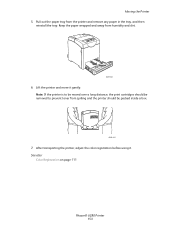
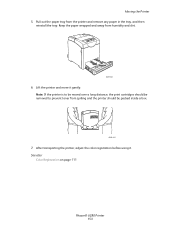
See also:
Color Registration on page 111
Phaser® 6280 Printer 153 Lift the printer and move it . Note: If the printer is to be moved over a long distance, the print cartridges should be removed to prevent toner from humidity and dirt.
6280-024
6. Keep the paper wrapped and away from spilling and the printer should be packed inside a box.
6280-044...
Similar Questions
Xerox Phaser 6280dn Won't Print Two-sided Support
(Posted by qabl 9 years ago)
How To Only Print Certain Pages On Xerox Phaser 3600
(Posted by Briagaryb 9 years ago)
Xerox Phaser 3600 Will Not Print Multiple Copies
(Posted by reclaidh 10 years ago)
Is There A Fix For An Invalid Toner Message For Phaser 6280dn
(Posted by joshuakelemen 11 years ago)
How To Stop Banner Page From Printing On Xerox Phaser 6280 Printer
(Posted by Anonymous-49585 12 years ago)

