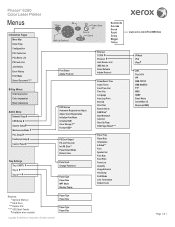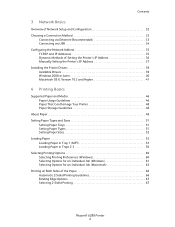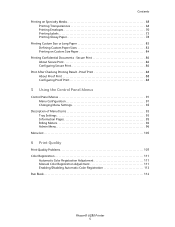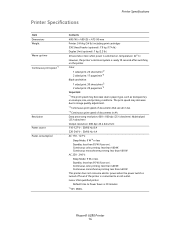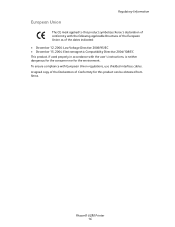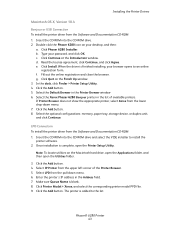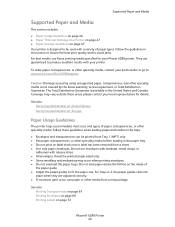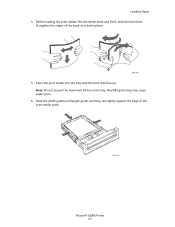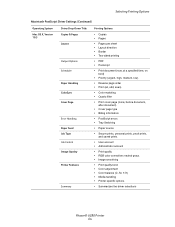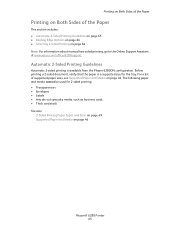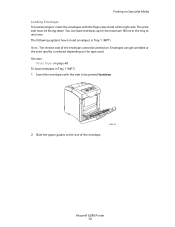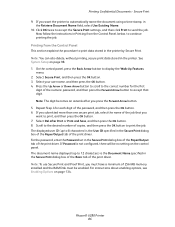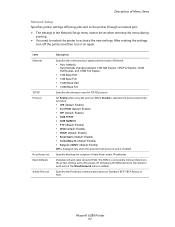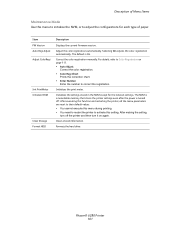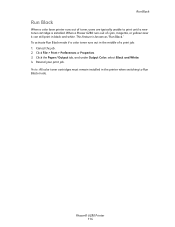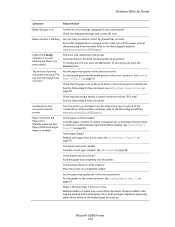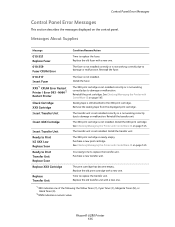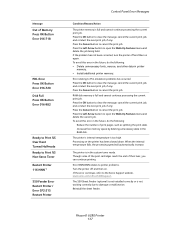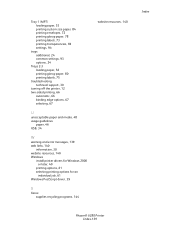Xerox 6280DN Support Question
Find answers below for this question about Xerox 6280DN - Phaser Color Laser Printer.Need a Xerox 6280DN manual? We have 4 online manuals for this item!
Question posted by qabl on October 5th, 2014
Xerox Phaser 6280dn Won't Print Two-sided Support
The person who posted this question about this Xerox product did not include a detailed explanation. Please use the "Request More Information" button to the right if more details would help you to answer this question.
Current Answers
Related Xerox 6280DN Manual Pages
Similar Questions
Xerox Phaser 6280dn How To Setup Ip Address
(Posted by kekni 10 years ago)
Phaser 6360 How To Open Sides
(Posted by cordsh 10 years ago)
How To Print Multiple Pages In Xerox Phaser 6280dn?
Multiple prints are not comming from the Xerox phaser 6280 DN.What should i do.?
Multiple prints are not comming from the Xerox phaser 6280 DN.What should i do.?
(Posted by shankarnathjanaswamy 11 years ago)
Is There A Fix For An Invalid Toner Message For Phaser 6280dn
(Posted by joshuakelemen 11 years ago)
How To Stop Banner Page From Printing On Xerox Phaser 6280 Printer
(Posted by Anonymous-49585 12 years ago)