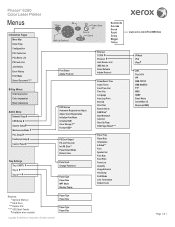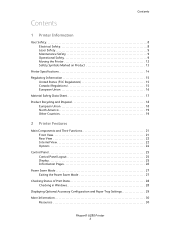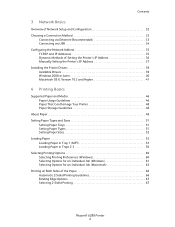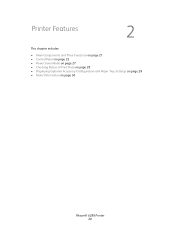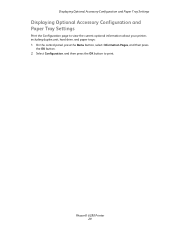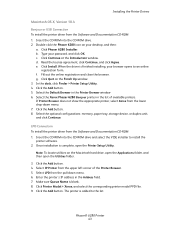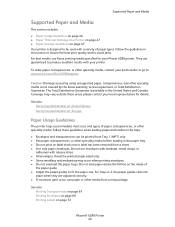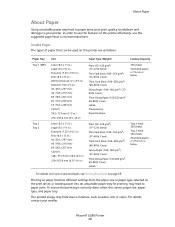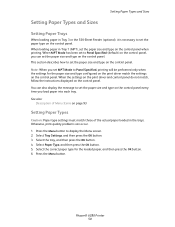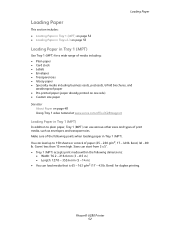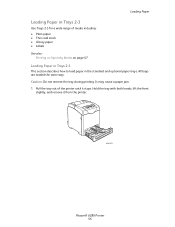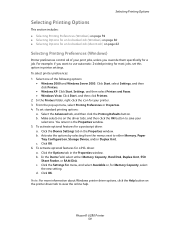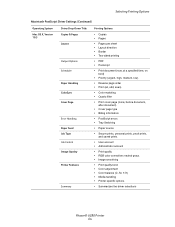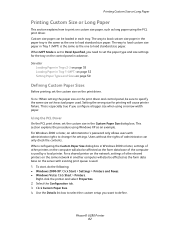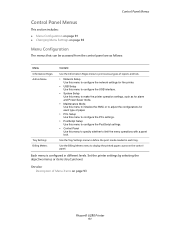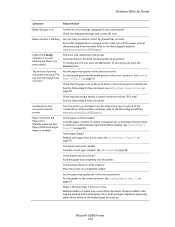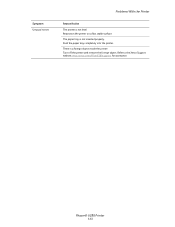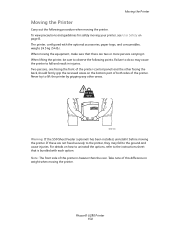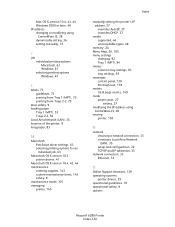Xerox 6280DN Support Question
Find answers below for this question about Xerox 6280DN - Phaser Color Laser Printer.Need a Xerox 6280DN manual? We have 4 online manuals for this item!
Question posted by amoorJbeckn on October 11th, 2013
Phaser 6280 Paper Tray Configuration 3 Tray How To
The person who posted this question about this Xerox product did not include a detailed explanation. Please use the "Request More Information" button to the right if more details would help you to answer this question.
Current Answers
Related Xerox 6280DN Manual Pages
Similar Questions
How To Find Mac Address On Xerox Phaser 6280
(Posted by ByZeiim31 9 years ago)
How To Enter Manual Ip On A Phaser 6280
(Posted by gerrjes 9 years ago)
My Xerox Phaser 3600. Paper Jam: Fixed. Now Any Print Job Gives 3 Blank Pages
Had a paper jam. Easy fix. But now any print job results in three blank pages. Have rebooted, turned...
Had a paper jam. Easy fix. But now any print job results in three blank pages. Have rebooted, turned...
(Posted by stameya 10 years ago)
How To Stop Banner Page From Printing On Xerox Phaser 6280 Printer
(Posted by Anonymous-49585 12 years ago)