Xerox 6280DN Support Question
Find answers below for this question about Xerox 6280DN - Phaser Color Laser Printer.Need a Xerox 6280DN manual? We have 4 online manuals for this item!
Question posted by rajllynx on September 28th, 2014
Cannot Get An Ip Address On My Xerox Phaser 6280
The person who posted this question about this Xerox product did not include a detailed explanation. Please use the "Request More Information" button to the right if more details would help you to answer this question.
Current Answers
There are currently no answers that have been posted for this question.
Be the first to post an answer! Remember that you can earn up to 1,100 points for every answer you submit. The better the quality of your answer, the better chance it has to be accepted.
Be the first to post an answer! Remember that you can earn up to 1,100 points for every answer you submit. The better the quality of your answer, the better chance it has to be accepted.
Related Xerox 6280DN Manual Pages
Menu Map - Page 1
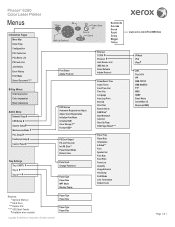
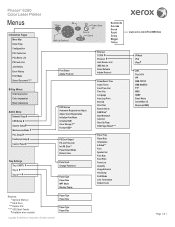
Paper Type Paper Size
Paper Type Paper Size
www.xerox.com/office/6280docs
IP Mode IPv4 IPsec† LPR Port 9100 IPP SMB TCP/IP SMB NetBEUI FTP WSD SNMP Email Alerts CentreWare IS Bonjour(mDNS)
Page 1 of 1 Phaser® 6280 Color Laser Printer
Menus
Information Pages Menu Map Demo Page Configuration PCL Fonts List PCL Macro List PS...
User Guide - Page 4
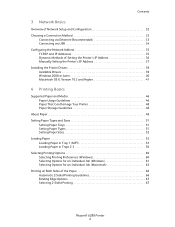
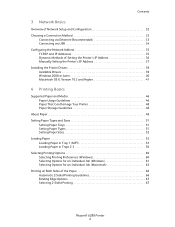
...Ethernet (Recommended 33 Connecting via USB 34 Configuring the Network Address 35 TCP/IP and IP Addresses 35 Dynamic Methods of Setting the Printer's IP Address 36 Manually Setting the Printer's IP Address 37 Installing the Printer Drivers 39 Available Drivers 39 Windows 2000 or Later 40 ...Guidelines 66 Binding Edge Options 67 Selecting 2-Sided Printing 67
Phaser® 6280 Printer 4
User Guide - Page 9
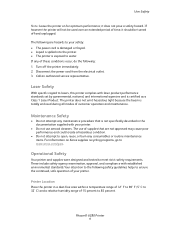
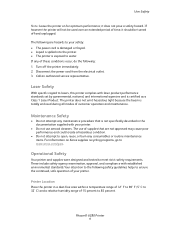
...exposed to water.
Disconnect the power cord from the electrical outlet. 3. Phaser® 6280 Printer 9 If any consumables or routine maintenance items. For information on for optimum...Note: Leave the printer on Xerox supplies recycling programs, go to www.xerox.com/gwa. it should be used over an extended period of supplies that is certified as a Class 1 Laser Product. The ...
User Guide - Page 32
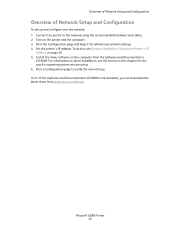
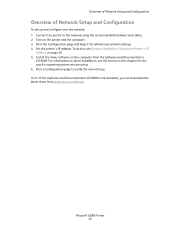
... the computer from www.xerox.com/drivers. Install the driver software on the printer and the computer. 3. Phaser® 6280 Printer 32 Print the Configuration ... Setup and Configuration
Overview of Setting the Printer's IP
Address on driver installation, see the section in this chapter for referencing network settings. 4. Set the printer's IP address. To do this, see Dynamic Methods of...
User Guide - Page 35
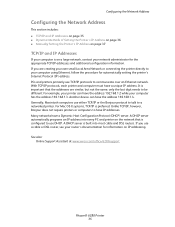
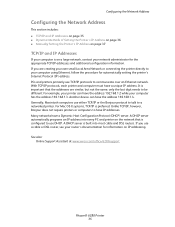
... networks have IP addresses. A DHCP server is preferred. Unlike TCP/IP, however, Bonjour does not require printers or computers to communicate over an Ethernet network. See also: Online Support Assistant at www.xerox.com/office/6280support
Phaser® 6280 Printer 35 For example, your printer can have the address 192.168.1.4. PCs and printers primarily use either TCP/IP or the Bonjour...
User Guide - Page 36
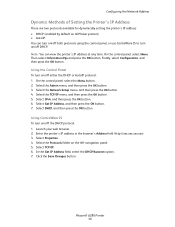
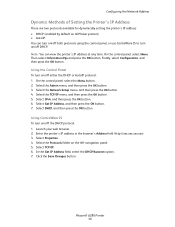
... button. In the Get IP Address field, select the DHCP/Autonet option. 7. Click the Save Changes button. On the control panel, select Menu. Select the Admin menu, and then press the OK button. 3. Using CentreWare IS
To turn on the left navigation panel. 5. Launch your web browser. 2. Phaser® 6280 Printer 36 Select IPv4, and...
User Guide - Page 37
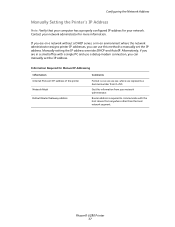
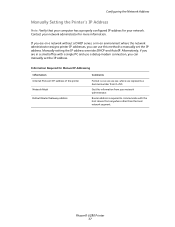
... other than the local network segment. Phaser® 6280 Printer 37
Information Required for Manual IP Addressing
Information Internet Protocol (IP) address of the printer Network Mask Default Router/Gateway address
Comments
Format is required to manually set the IP address.
Configuring the Network Address
Manually Setting the Printer's IP Address
Note: Verify that your computer has...
User Guide - Page 38
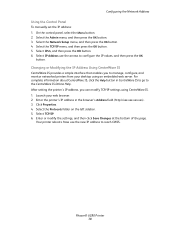
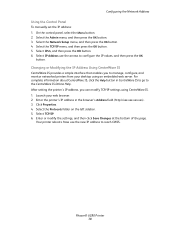
Select the Network Setup menu, and then press the OK button. 4. Enter the printer's IP address in CentreWare IS to go to reach CWIS.
Now use the arrows to manage, configure, and monitor networked printers from your web browser. 2. Phaser® 6280 Printer 38 On the control panel, select the Menu button. 2. For complete information about CentreWare IS...
User Guide - Page 42
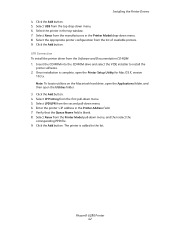
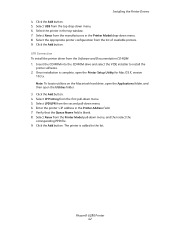
... Queue Name field is complete, open the Utilities folder. 3. Once installation is blank. 8. Enter the printer's IP address in the top window. 7. Phaser® 6280 Printer 42 Click the Add button. 4. Select LPD/LPR from the list of available printers. 9. Click the Add button. Select Xerox from the Software and Documentation CD-ROM: 1. LPR Connection To install the...
User Guide - Page 43
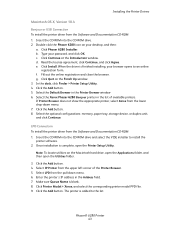
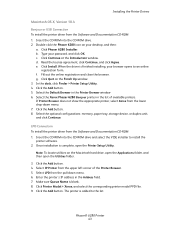
..., open the Applications folder, and then open the Printer Setup Utility. Select the Xerox Phaser 6280 Bonjour printer in the Printer Browser window 6. Note: To locate utilities on the Finish Up window. 3. Enter the printer's IP address in the Address field. 7. The printer is complete, open the Utilities folder.
3. Click Phaser 6280 Installer. Click Install.
When the driver is blank...
User Guide - Page 44
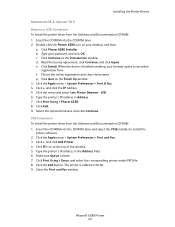
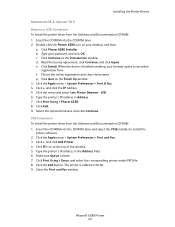
... the IP address. 5. LPD. 6. LPD Connection To install the printer driver from the Software and Documentation CD-ROM: 1. Insert the CD-ROM into the CD-ROM drive. 2.
Phaser® 6280 Printer 44 Click Phaser 6280 Installer. Click Print Using > Phaser 6280. 8. Select the optional features, and click Continue. Click Print Using > Xerox, and select the corresponding printer model...
User Guide - Page 96
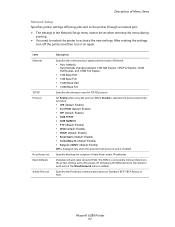
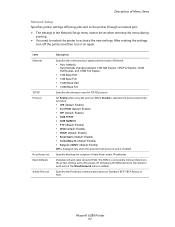
... item of data from certain IP addresses. Specifies the PostScript communication protocol: Standard, BCP, TBCP, Binary, or Auto.
Item Ethernet
TCP/IP Protocol
Host Access List Reset Defaults... the protocol. The NVM is installed. Phaser® 6280 Printer 97 Description of Menu Items
Network Setup
Specifies printer settings affecting jobs sent to the printer through a network port.
• The...
User Guide - Page 113
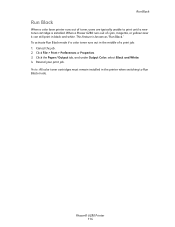
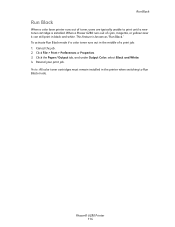
... typically unable to Run Black mode. Phaser® 6280 Printer 114 Click File > Print > Preferences or Properties. 3. Note: All color toner cartridges must remain installed in the printer when switching to print until a new toner cartridge is known as "Run Black."
This feature is installed. Run Black
Run Black
When a color laser printer runs out of a print job...
User Guide - Page 144
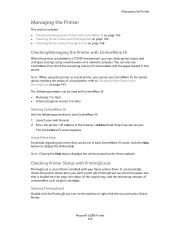
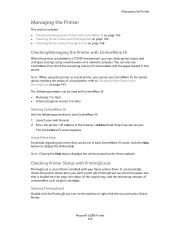
...IP environment, you send a print job. The CentreWare IS screen appears. Note: When using a web browser on a network computer. Launch your Xerox printer driver.
Phaser® 6280 Printer 145 Managing the Printer
Managing the Printer
This section includes: • Checking/Managing the Printer...to display the Online Help. Enter the printer's IP address in each CentreWare IS screen, click ...
User Guide - Page 145
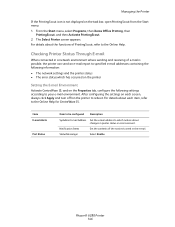
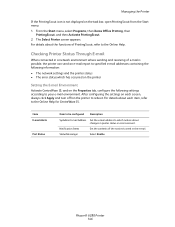
...the e-mail address to reboot. Phaser® 6280 Printer 146 After configuring the settings on each item, refer to send in the e-mail. StatusMessenger
Select Enable. From the Start menu, select Programs, then Xerox Office Printing, then
PrintingScout, and then Activate PrintingScout. 2. Checking Printer Status Through E-mail
When connected in printer status or errors are sent.
For...
User Guide - Page 153
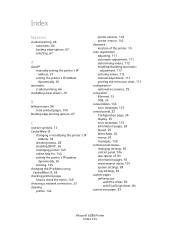
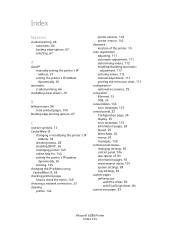
...the printer's IP address
dynamically, 36 starting, 145 changing the IP address using CentreWare IS, 38 checking printed pages how to check the meter, 149 choosing a network connection, 33 cleaning printer, 142
printer exterior, 142 printer interior, 142 clearance location of the printer, 10 color ... PCL driver, 83 with PostScript driver, 84 custom size paper, 83
Phaser® 6280 Printer Index-154
User Guide - Page 154
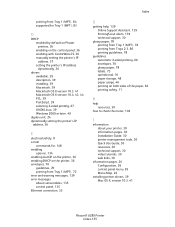
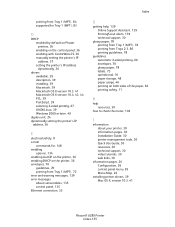
...Phaser printers, 36 enabling on the control panel, 36 enabling with CentreWare IS, 36 manually setting the printer's IP address, 37 setting the printer's IP address...printer's IP
address, 36
E
electrical safety, 8 e-mail
commands for, 148 enabling
options, 134 enabling AutoIP on the printer, 36 enabling DHCP on the printer... printer, 30 information pages, 30 Installation Guide, 30 printer management...
User Guide - Page 155
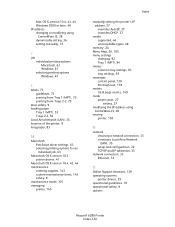
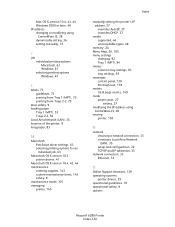
... the IP address using
CentreWare IS, 38 moving
printer, 150
N
network choosing a network connection, 33 creating a Local Area Network (LAN), 35 setup and configuration, 32 TCP/IP and IP addresses, 35
network connection, 33 Ethernet, 33
O
Online Support Assistant, 139 operating systems
printer drivers, 39 operational guidelines, 10 operational safety, 9 options
Phaser® 6280 Printer Index...
User Guide - Page 156
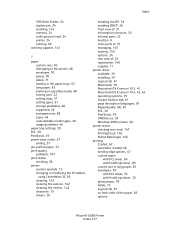
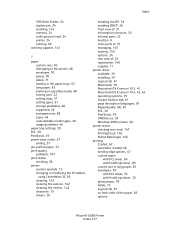
... saver mode, 27
exiting, 27 pre-printed paper, 53 print quality
problems, 107 print status
checking, 28 printer
caution symbols, 13 changing or modifying the IP address
using CentreWare IS, 38 cleaning, 142 cleaning the exterior, 142 cleaning the interior, 142 clearance, 10 drivers...glossy paper, 78 labels, 73 Layout tab, 61 on both sides of the paper, 66 options
Phaser® 6280 Printer Index-157
User Guide - Page 157
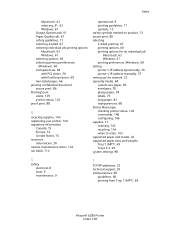
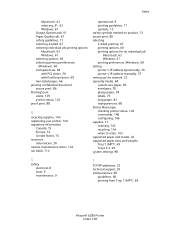
..., 144 when to order, 143 supported paper and media, 46 supported paper sizes and weights Tray 1 (MPT), 49 Trays 2-3, 49 system settings, 98
S
safety electrical, 8 laser, 9 maintenance, 9
T
TCP/IP addresses, 35 technical support, 30 transparencies, 68
guidelines, 68 printing from Tray 1 (MPT), 69
Phaser® 6280 Printer Index-158
Similar Questions
How To Enter Manual Ip On A Phaser 6280
(Posted by gerrjes 9 years ago)
How Do I Fix A Pdl Error On My Xerox Phaser 6280
(Posted by LAhikar0 10 years ago)
How To Change Ip Address On A Xerox 3250 Laser Printer
(Posted by grettmar 10 years ago)
How To Set Up Static Ip Address Phaser 3250
(Posted by jmhcdar 10 years ago)
How To Stop Banner Page From Printing On Xerox Phaser 6280 Printer
(Posted by Anonymous-49585 12 years ago)

