Xerox 6250B - Phaser Color Laser Printer Support and Manuals
Popular Xerox 6250B Manual Pages
2-Sided Printing - Page 1
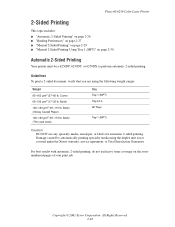
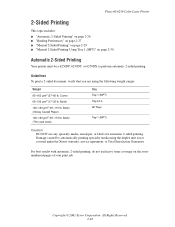
...)
Caution DO NOT use heavy toner coverage on page 2-30
Automatic 2-Sided Printing
Your printer must be a 6250DP, 6250DT, or 6250DX to perform automatic 2-sided printing. All Rights Reserved. 2-26 Bond) 120-163 g/m2 (81-110 lb. Book) (Glossy Coated Paper) 120-163 g/m2 (81-110 lb. Phaser® 6250 Color Laser Printer
2-Sided Printing
This topic includes...
2-Sided Printing - Page 2
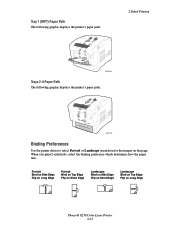
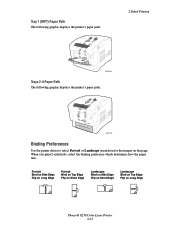
Tray 1 (MPT) Paper Path
The following graphic displays the printer's paper path:
2-Sided Printing
6250-092
Trays 2-4 Paper Path
The following graphic displays the printer's paper path:
6250-091
Binding Preferences
Use the printer driver to select Portrait or Landscape orientation for the images on Long Edge
Phaser® 6250 Color Laser Printer 2-27 Portrait Bind on Side Edge Flip on Long...
2-Sided Printing - Page 3


... paper type on the front panel to do this
section. Setting the Printer Driver for 2-Sided Printing
Operating System
Steps
Windows 98 or Windows Me
1. Select File, then select Print. 2. Select Setup, then select Print 2 Sides. 4. Select File, then select Print. 2. Click Properties. 3. Phaser® 6250 Color Laser Printer 2-28 If using paper with the top of the page...
2-Sided Printing - Page 4
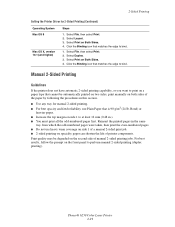
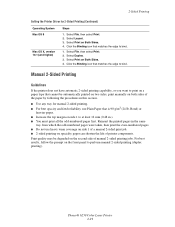
... 1 to bind. 2-Sided Printing
Setting the Printer Driver for manual 2-sided printing. ■ For best opacity and feed reliability, use heavy toner coverage on side 1 of a manual 2-sided print job. ■ ...to bind.
1. For best results, follow the prompt on Both Sides. 4. Phaser® 6250 Color Laser Printer 2-29
Reinsert the printed pages in .). ■ You must print all the...
2-Sided Printing - Page 5
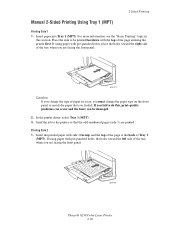
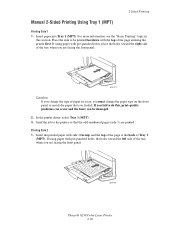
... Tray 1 (MPT). PHASER 6250
6250-056
Phaser® 6250 Color Laser Printer 2-30 Place the side to do this section.
2-Sided Printing
Manual 2-Sided Printing Using Tray 1 (MPT)
Printing Side 1
1.
If you fail to be printed facedown with pre-punched holes, the holes toward the right side of paper in this , print-quality problems can occur and the fuser can be...
2-Sided Printing - Page 6


... front of the tray. In the printer driver, select the tray containing the paper. 3. Phaser® 6250 Color Laser Printer 2-31
Place the side to the printer so that the even-numbered pages (side...1. Send the job to the printer so that the even-numbered pages (side 2) are printed. Manual 2-Sided Printing Using Trays 2-4
Printing Side 1
1. In the printer driver, select the tray containing the ...
Print Quality Problems - Page 1
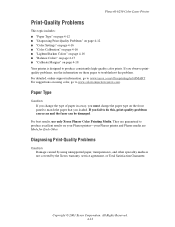
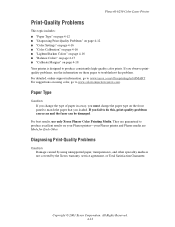
.... If you fail to troubleshoot the problem. Copyright © 2003 Xerox Corporation. For detailed, online support information, go to produce consistently high-quality color prints. Phaser® 6250 Color Laser Printer
Print-Quality Problems
This topic includes: ■ "Paper Type" on page 4-12 ■ "Diagnosing Print-Quality Problems" on page 4-12 ■ "Color Settings" on page 4-16 ■...
Print Quality Problems - Page 2
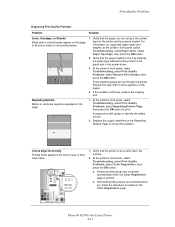
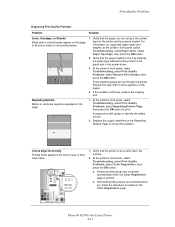
...run through the printer.
If the problem continues, replace the imaging unit. Repeating Defects
Marks or voids are corrected automatically when the Color Registration page is on the page.
1. STUVWXY&Z
abcdefghi jklmnopqr stuvwxy&z
Phaser® 6250 Color Laser Printer 4-13 For information on the pages.
4. a.
At the printer's front panel, select Troubleshooting, select Print...
Print Quality Problems - Page 3
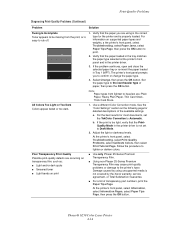
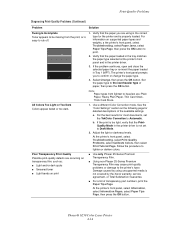
... ■ Smeared toner ■ Light bands on the following page for detailed descriptions of paper, then press the OK button. b. At the printer's front panel, select Troubleshooting, select Print Quality Problems, select Calibrate Colors, then select Print Tutorial Page.
All Colors Too Light or Too Dark Colors appear faded or too dark. Phaser® 6250 Color Laser Printer 4-14 Verify...
Print Quality Problems - Page 4
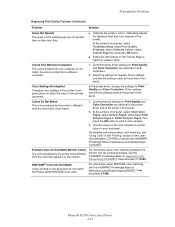
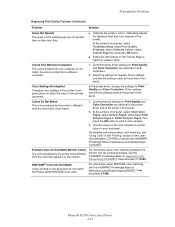
... Applied
Changing color settings at www.xerox.com/officeprinting/ infoSMART.
For detailed instructions about color matching, see "Using Color" in the "Printing" section on the User Documentation CD-ROM, or access the infoSMART Knowledge Base at the printer's front panel does not affect the colors in the printed document. View document # 11202.
Phaser® 6250 Color Laser Printer 4-15...
Print Quality Problems - Page 5
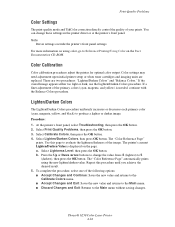
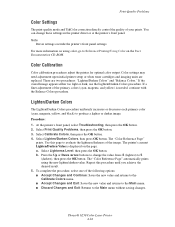
...Documentation CD-ROM.
Color settings may need adjustment upon initial printer setup or when toner cartridges and imaging units are two procedures: "Lighten/Darken Colors" and "Balance Colors." The "Color Reference Page"
prints. b. The "Color Reference Page" automatically prints using color, go to 5
(darkest), then press the OK button. Phaser® 6250 Color Laser Printer 4-16 There...
Print Quality Problems - Page 6
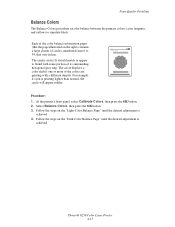
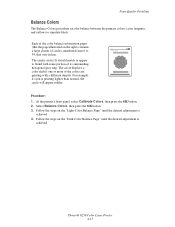
...printer's front panel, select Calibrate Colors, then press the OK button. 2. Select Balance Colors, then press the OK button. 3.
Phaser® 6250 Color Laser Printer 4-17 The center circle (0) should match or appear to simulate black...49
Procedure:
1. Print-Quality Problems
Balance Colors
The Balance Colors procedure sets the balance between the primary colors (cyan, magenta, and yellow...
Print Quality Problems - Page 7
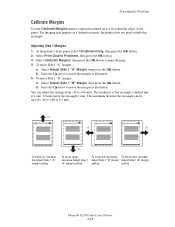
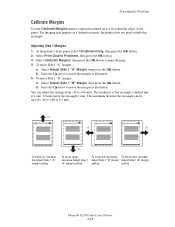
To move up: increase the Adjust Side 1 "A" margin setting. The maximum distance the rectangle can adjust the settings from -40 to +40 units. Calibrate Margins
Phaser
Calibrate Margins
Phaser
B+
A-
Phaser® 6250 Color Laser Printer 4-18 the printer does not print outside this rectangle. Select Calibrate Margins, then press the OK button to move the margin as illustrated. ...
Print Quality Problems - Page 8
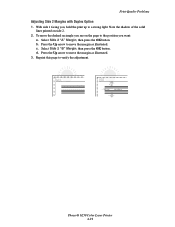
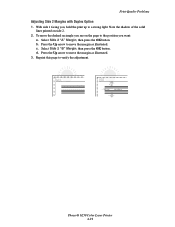
...move the margin as illustrated. b. Print-Quality Problems
Adjusting Side 2 Margins with Duplex Option
1. Select Side 2 "B" Margin, then press the OK button. d. Reprint this page to move the dashed rectangle you see on side 2.
2. To move the margin as illustrated.
3. Press the Up arrow to verify the adjustment.
+ +
A
-B
B
-A
Phaser® 6250 Color Laser Printer 4-19 c.
Xerox 6250B Reviews
Do you have an experience with the Xerox 6250B that you would like to share?
Earn 750 points for your review!
We have not received any reviews for Xerox yet.
Earn 750 points for your review!

