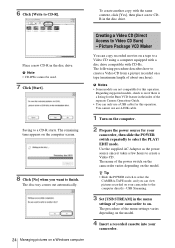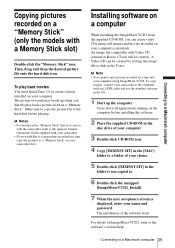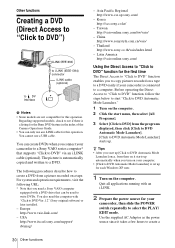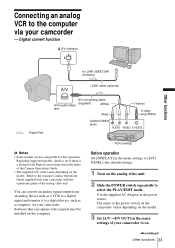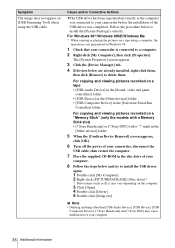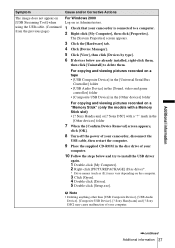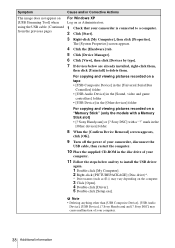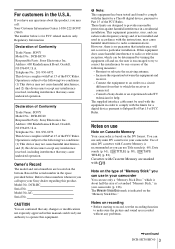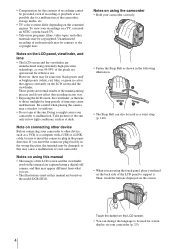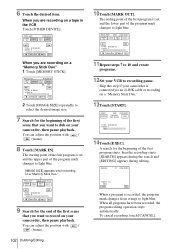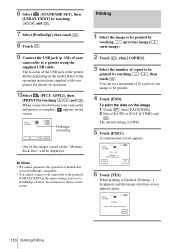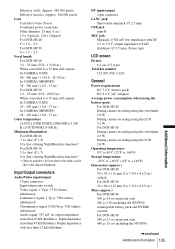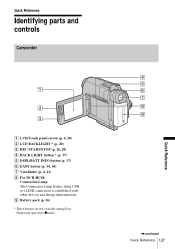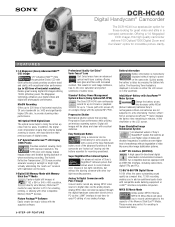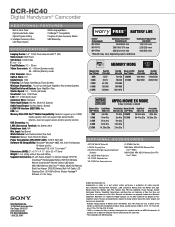Sony DCR-HC40 - Digital Handycam Camcorder Support and Manuals
Get Help and Manuals for this Sony item

View All Support Options Below
Free Sony DCR-HC40 manuals!
Problems with Sony DCR-HC40?
Ask a Question
Free Sony DCR-HC40 manuals!
Problems with Sony DCR-HC40?
Ask a Question
Most Recent Sony DCR-HC40 Questions
I Don't See The P- Menu On The Hc-40 To Put The Camera On Lp. When I Look In The
when I look in the manual, I see a screen i don't get
when I look in the manual, I see a screen i don't get
(Posted by Barbara22649 8 years ago)
Lost My Picture Package Cd-rom
Can I download picture package on line so I am able to edit my tapes on my new pc
Can I download picture package on line so I am able to edit my tapes on my new pc
(Posted by eiriantay 10 years ago)
Replacing Button Battery On Sony Dcr-hc40
Does anyone know how to change the button battery on aSony dcr-hc40 camcorder? It will no linger mai...
Does anyone know how to change the button battery on aSony dcr-hc40 camcorder? It will no linger mai...
(Posted by skopstein 11 years ago)
I Nedd Free Driver To Transfer Data From My Dcr-hc40
(Posted by Anonymous-93913 11 years ago)
I Can't Set Up Date And Time. How Do U Do It
how so u move thw arrow ro change date
how so u move thw arrow ro change date
(Posted by lisah0221 11 years ago)
Sony DCR-HC40 Videos
Popular Sony DCR-HC40 Manual Pages
Sony DCR-HC40 Reviews
We have not received any reviews for Sony yet.