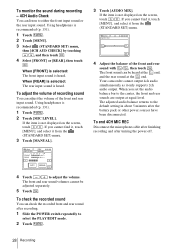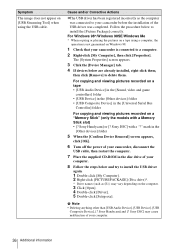Sony DCR-HC1000 - Digital Handycam Camcorder Support and Manuals
Get Help and Manuals for this Sony item

View All Support Options Below
Free Sony DCR-HC1000 manuals!
Problems with Sony DCR-HC1000?
Ask a Question
Free Sony DCR-HC1000 manuals!
Problems with Sony DCR-HC1000?
Ask a Question
Most Recent Sony DCR-HC1000 Questions
Sparepart For Sony Dcr-hc1000
HiI need the following sparepart for my Sony DCR-HC1000 video camera:186313311 PWB FP-940FLEXIBLEDo ...
HiI need the following sparepart for my Sony DCR-HC1000 video camera:186313311 PWB FP-940FLEXIBLEDo ...
(Posted by knudwknudsen 8 years ago)
Sony DCR-HC1000 Videos
Popular Sony DCR-HC1000 Manual Pages
Sony DCR-HC1000 Reviews
We have not received any reviews for Sony yet.