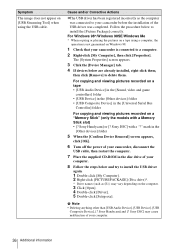Sony DCR-HC1000 Support Question
Find answers below for this question about Sony DCR-HC1000 - Digital Handycam Camcorder.Need a Sony DCR-HC1000 manual? We have 4 online manuals for this item!
Question posted by knudwknudsen on May 3rd, 2016
Sparepart For Sony Dcr-hc1000
HiI need the following sparepart for my Sony DCR-HC1000 video camera:186313311 PWB FP-940FLEXIBLEDo you know where I can get one?RegardsKnud W. Knudsen
Current Answers
Related Sony DCR-HC1000 Manual Pages
Similar Questions
Sony Dcr-trv350 - Digital Handycam How To Charge Battery
(Posted by drd060760 3 years ago)
Will Sony Dcr-trv280 Digital8 Handycam Camcorder Play Digital 8, Hi8, And 8mm
recordings
recordings
(Posted by MOPPZhaoP 9 years ago)
Dcr-dvd201-dvd-handycam-camcorder
I want to connect my Sony dvd201e to my pc with win 7. I had no problem win xp, but now image mixer ...
I want to connect my Sony dvd201e to my pc with win 7. I had no problem win xp, but now image mixer ...
(Posted by mikeshome1 11 years ago)
Looking For 2 Dcr-trv720 Digital Handycam
Please help me! Sony has discontinued the nightshot on thier Handycams. We are a professional Parano...
Please help me! Sony has discontinued the nightshot on thier Handycams. We are a professional Parano...
(Posted by james24135 12 years ago)
Where I Can Get A Memeory Stick For The
Sony Dcr Pc101 - Handycam Camcorde -1.0
Sony DCR PC101 - Handycam Camcorder - 1.0
Sony DCR PC101 - Handycam Camcorder - 1.0
(Posted by drfsantos 12 years ago)