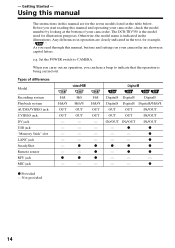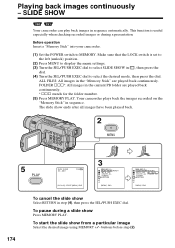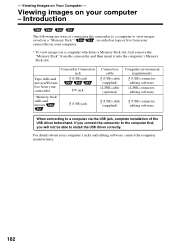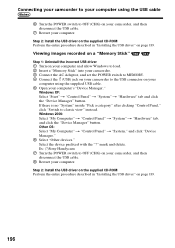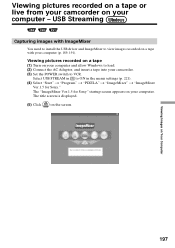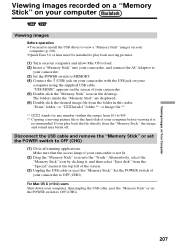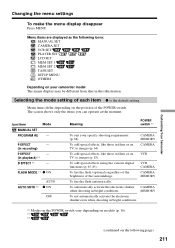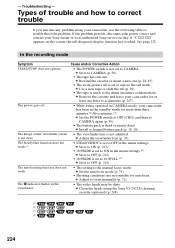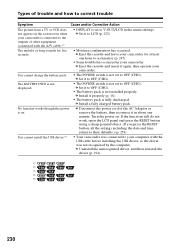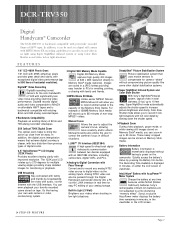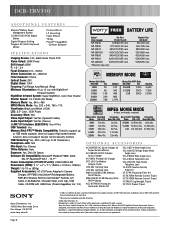Sony DCR-TRV350 - Digital Handycam Camcorder Support and Manuals
Get Help and Manuals for this Sony item

View All Support Options Below
Free Sony DCR-TRV350 manuals!
Problems with Sony DCR-TRV350?
Ask a Question
Free Sony DCR-TRV350 manuals!
Problems with Sony DCR-TRV350?
Ask a Question
Most Recent Sony DCR-TRV350 Questions
No Memory Stick Error
Non memory stick" error. Does this camera need a memory stick. Do not remember having one. Not used ...
Non memory stick" error. Does this camera need a memory stick. Do not remember having one. Not used ...
(Posted by cypressdeshpandes 1 year ago)
Sony Dcr-trv350 - Digital Handycam How To Charge Battery
(Posted by drd060760 3 years ago)
Will Not Operate Due To Yellow Symbol Flashig
Hello,was hoping you could help.I read the manual when we got home and it said it was due to humidit...
Hello,was hoping you could help.I read the manual when we got home and it said it was due to humidit...
(Posted by kevinmcm 9 years ago)
How To Connect A Sony Handycam Dcr-trv350 To A Pc For Stream Live
(Posted by xtr8lti 9 years ago)
Sony DCR-TRV350 Videos
Popular Sony DCR-TRV350 Manual Pages
Sony DCR-TRV350 Reviews
We have not received any reviews for Sony yet.