Sony DCR-TRV39 - Digital Handycam Camcorder Support and Manuals
Get Help and Manuals for this Sony item
This item is in your list!

View All Support Options Below
Free Sony DCR-TRV39 manuals!
Problems with Sony DCR-TRV39?
Ask a Question
Free Sony DCR-TRV39 manuals!
Problems with Sony DCR-TRV39?
Ask a Question
Most Recent Sony DCR-TRV39 Questions
Conectar Mi Camara Dcr Tvr39 A Mi Pc
Tengo una pc hp con windows 7, y no reconoce mi handycam dcr tvr39 me pueden explicar como hago la i...
Tengo una pc hp con windows 7, y no reconoce mi handycam dcr tvr39 me pueden explicar como hago la i...
(Posted by eliglzmtz 12 years ago)
Popular Sony DCR-TRV39 Manual Pages
Insert: Getting Online with your Camera - Page 2
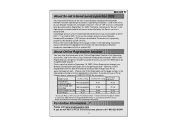
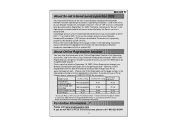
...the network features of your Network Handycam® camcorder will get an ID and Password for assistance. If you will no longer be discontinued on September 15, 2003. With Online Registration you do not have a PC or
Internet access, please call 1-800-222-SONY
-2-
For further information...? model name
Registration (*1)AOL setting (*2)Other ISP setting procedure
DCR-IP7BT DCR...
Network Function/Application Operating Instructions - Page 2
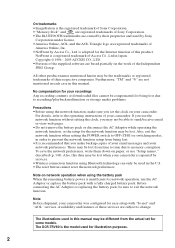
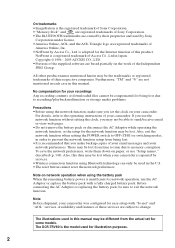
... each case in this manual may be different from the actual set the clock on network operation when using the battery pack
When the remaining battery power is insufficient for some models. For details, refer to exit the network function. Before connecting the AC Adaptor or replacing the battery pack, be sure to the operating instructions of your camcorder is repaired by Access Co...
Network Function/Application Operating Instructions - Page 36
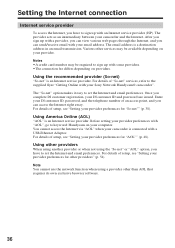
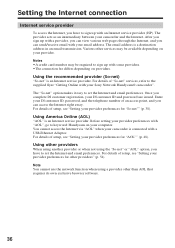
... "AOL"" (p. 48). After you sign up with a USB-Ethernet Adaptor.
Enter your DI customer ID, password, and the telephone number of setup, see "Setting your DI customer ID and password are issued. You cannot access the Internet via "AOL" when your camcorder and the Internet. Setting the Internet connection
Internet service provider
To access the Internet, you have to...
Network Function/Application Operating Instructions - Page 122
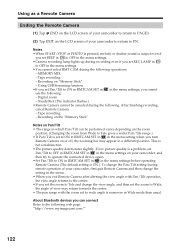
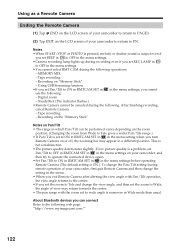
... •If you turn
Remote Camera on your camcorder, and then try to operate the connected device again. •Set Pan/Tilt to ON in RMTCAM SET in in Wide mode than usual. MEMORY MIX ... problem, set Pan/Tilt to ON in RMTCAM SET in in the menu settings, you set Pan/Tilt to OFF in RMTCAM SET in in the menu settings. •Camera recording lamp lights up during the following . Using USB...
Operating Instructions (primary manual) - Page 7
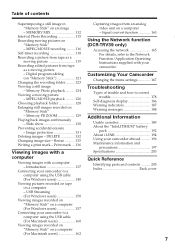
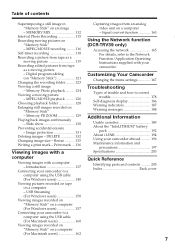
...Introduction 137
Connecting your camcorder to the Network Function/Application Operating Instructions supplied with your camcorder to a computer using the USB cable (For Windows users 140
Viewing pictures recorded on tape on an image - Slide show 130 Preventing accidental erasure - Resize 135 Writing a print mark - Signal convert function 163
Using the Network function (DCR-TRV39 only...
Operating Instructions (primary manual) - Page 12
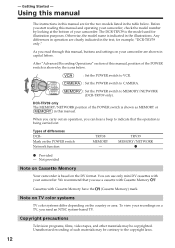
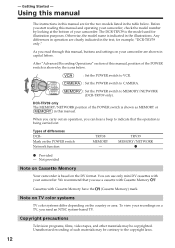
...: Set the POWER switch to CAMERA.
: Set the POWER switch to indicate that you start reading this manual are clearly indicated in the text, for illustration purposes. Before you use only mini DV cassettes with your camcorder. - To view your camcorder, check the model number by the icons below .
TRV39 MEMORY/NETWORK
z
z Provided - You can hear a beep to MEMORY/NETWORK (DCR-TRV39...
Operating Instructions (primary manual) - Page 146
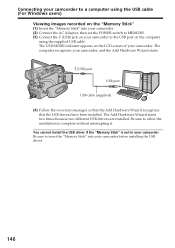
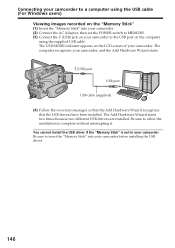
..., and the Add Hardware Wizard starts.
(USB) jack
USB port
USB cable (supplied)
(4) Follow the on the LCD screen of your camcorder. The USB MODE indicator appears on -screen messages so that the Add Hardware Wizard recognizes that the USB drivers have been installed. Connecting your camcorder to a computer using the USB cable (For Windows users)
Viewing images recorded on the "Memory...
Operating Instructions (primary manual) - Page 147
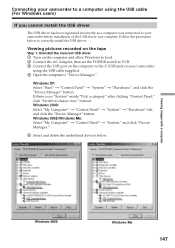
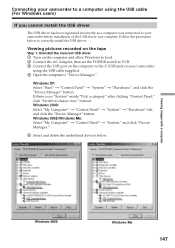
...to correctly install the USB driver. Windows XP: Select "Start" t "Control Panel" t "System" t "Hardware," and click the "Device Manager" button. Connecting your camcorder to a computer using the USB cable (For Windows users)
If you cannot install the USB driver
The USB driver has been registered incorrectly as a computer was connected to your camcorder
using the USB cable supplied. 4 Open the...
Operating Instructions (primary manual) - Page 148
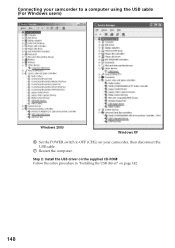
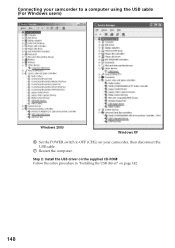
Step 2: Install the USB driver on the supplied CD-ROM Follow the entire procedure in "Installing the USB driver" on your camcorder to a computer using the USB cable (For Windows users)
Windows 2000
Windows XP
6 Set the POWER switch to OFF (CHG) on page 142.
148 Connecting your camcorder, then disconnect the USB cable.
7 Restart the computer.
Operating Instructions (primary manual) - Page 149
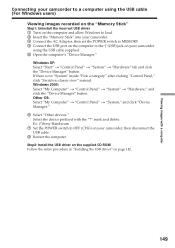
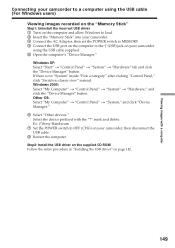
... in "Installing the USB driver" on your camcorder
using the USB cable supplied. 5 Open the computer's "Device Manager." Windows XP: Select "Start" t "Control Panel" t "System" t "Hardware" tab and click the "Device Manager" button. Ex: (?)Sony Handycam 7 Set the POWER switch to OFF (CHG) on page 142.
149
Select the device prefixed with a computer
Connecting your camcorder to a computer...
Operating Instructions (primary manual) - Page 158
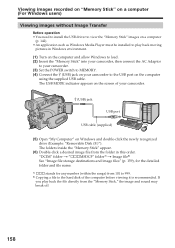
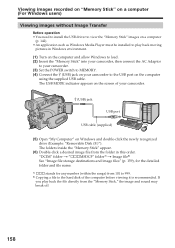
...load. (2) Insert the "Memory Stick" into your camcorder, then connect the AC Adaptor
to your camcorder. (3) Set the POWER switch to MEMORY. (4) Connect the (USB) jack on your camcorder.
(USB) jack
USB port
USB cable (supplied)
(5) Open "My Computer" on Windows and double-click the newly recognized drive (Example: "Removable Disk (F:)"). The USB MODE indicator appears on the screen of your...
Operating Instructions (primary manual) - Page 160
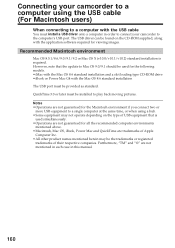
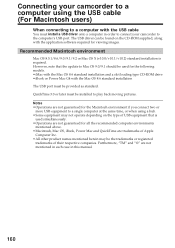
QuickTime 3.0 or later must install a USB driver onto a computer in this manual.
160 Furthermore, "TM" and "®" are not mentioned in each case in order to connect your camcorder to the computer's USB port. However, note that is required. The USB driver can be found on the type of USB equipment that the update to Mac OS 9.0/9.1 should be used simultaneously. •...
Operating Instructions (primary manual) - Page 162
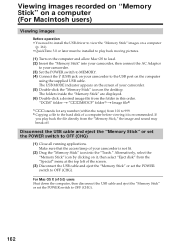
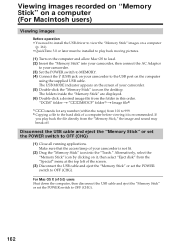
... AC Adaptor
to your camcorder. (3) Set the POWER switch to MEMORY. (4) Connect the (USB) jack on your camcorder to the USB port on it is not lit.
(2) Drag the "Memory Stick" icon into the "Trash."
For Mac OS X (v10.0) users Shut down the computer, then disconnect the USB cable and eject the "Memory Stick" or set the POWER switch to the...
Operating Instructions (primary manual) - Page 203
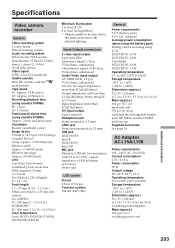
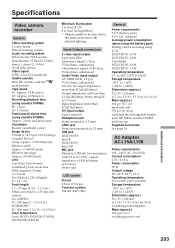
... mini-minijack (ø 2.5 mm) USB jack DCR-TRV38: mini-B DCR-TRV39: mini-AB MIC jack Minijack, 0.388 mV low impedance with 2.5 to
the dark can be seen due to 3.0 V DC, output impedance 6.8 kΩ (kilohms) (ø 3.5 mm) Stereo type
LCD screen
Picture 8.8 cm (3.5 type) Total dot number 184 000 (840 × 220)
General
Power requirements 7.2 V (battery pack) 8.4 V (AC Adaptor) Average power...
Marketing Specifications - Page 1
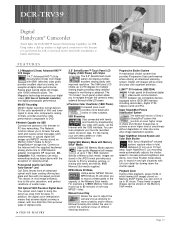
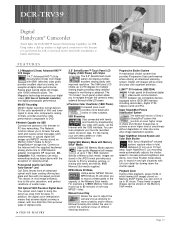
... touch panel LCD display provides excellent viewing clarity with a IEEE1394 interface, including camcorders, digital VTRs, Capture Cards and PCs.
DCR-TRV39
Digital Handycam® Camcorder
Travel light, the DCR-TRV39 features Networking Capability via USB
Connect the camera to the Internet for PC-free networking. Professional Quality Carl Zeiss® Vario-Sonnar® Lens Carl Zeiss...
Sony DCR-TRV39 Reviews
Do you have an experience with the Sony DCR-TRV39 that you would like to share?
Earn 750 points for your review!
We have not received any reviews for Sony yet.
Earn 750 points for your review!
