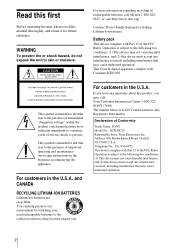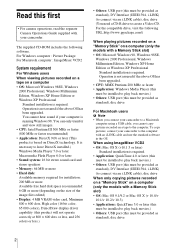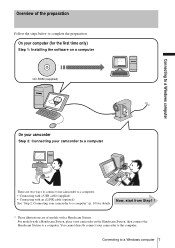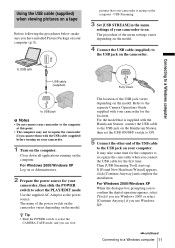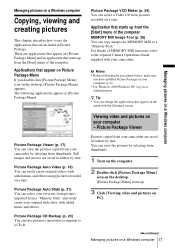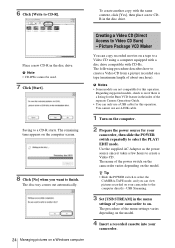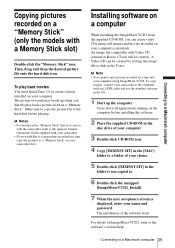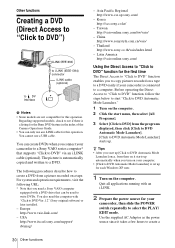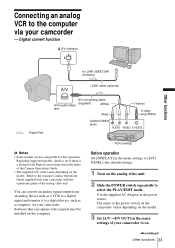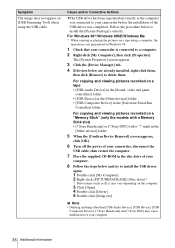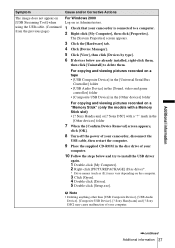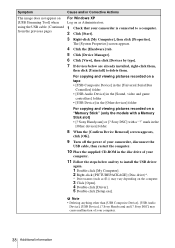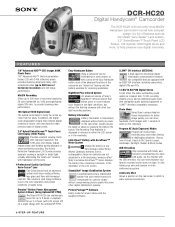Sony DCR-HC20 - Digital Handycam Camcorder Support and Manuals
Get Help and Manuals for this Sony item

View All Support Options Below
Free Sony DCR-HC20 manuals!
Problems with Sony DCR-HC20?
Ask a Question
Free Sony DCR-HC20 manuals!
Problems with Sony DCR-HC20?
Ask a Question
Most Recent Sony DCR-HC20 Questions
Sony Dcr-hc20 Cannot Calibrate Lcd Screen
(Posted by smBo 9 years ago)
Touch Screen Wont Work On Sony Handycam Dcr Hc20 Ntsc
(Posted by Begglewi 9 years ago)
How To Play Tape Sony Dcr-hc20 Minidv Digital Camcorder
(Posted by chuaman 10 years ago)
How To Calibrate Hc20
(Posted by f3xrrmatthe 10 years ago)
Why When I Try To Record I Can't See Anything?
(Posted by gioyisa09 11 years ago)
Sony DCR-HC20 Videos
Popular Sony DCR-HC20 Manual Pages
Sony DCR-HC20 Reviews
We have not received any reviews for Sony yet.