Sony DCR-TRV80 - Digital Handycam Camcorder Support and Manuals
Get Help and Manuals for this Sony item
This item is in your list!

View All Support Options Below
Free Sony DCR-TRV80 manuals!
Problems with Sony DCR-TRV80?
Ask a Question
Free Sony DCR-TRV80 manuals!
Problems with Sony DCR-TRV80?
Ask a Question
Sony DCR-TRV80 Videos
Popular Sony DCR-TRV80 Manual Pages
Insert: Getting Online with your Camera - Page 2
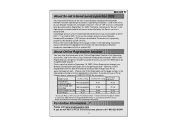
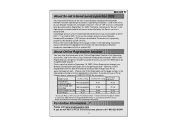
... booklet will get an ID and Password for the appropriate instructions. With Online Registration you use the network features of your free WEB album on September 15, 2003. model name
Registration (*1)AOL setting (*2)Other ISP setting procedure
DCR-IP7BT DCR-PC120BT DCR-TRV50, 950 DCR-IP55
Not compatible Not compatible
P.37 P.39
P.23 P.28
DCR-TRV80, 70, 39
P.48
P.54
P.32...
Network Function/Application Operating Instructions - Page 2
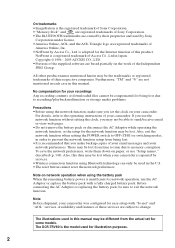
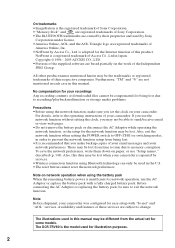
... modes, in this product. The DCR-TRV80 is recommended that you set for network operation, use "Setup memo," described (p. 149). For details, refer to change. These may be lost due to memory corruption.
Furthermore, "TM" and "®" are subject to the operating instructions of this manual.
is a registered trademark of these services are not mentioned in each case...
Network Function/Application Operating Instructions - Page 36
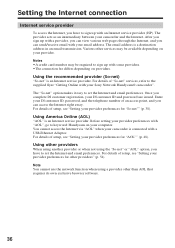
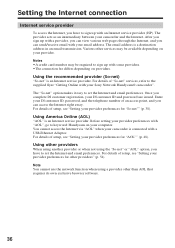
.... Enter your DI customer ID, password, and the telephone number of setup, see "Setting your provider preferences for "So-net"" (p. 38).
After you sign up with your Sony Network Handycam® camcorder". For details of "So-net" services, refer to the supplied flyer "Getting Online with some providers. •The connection fee differs depending on providers.
The...
Network Function/Application Operating Instructions - Page 122
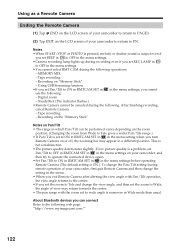
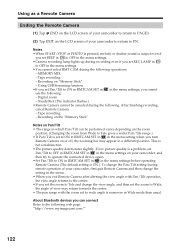
...set to ON in RMTCAM SET in in the menu setting when you set Pan/Tilt to the following : - Using USB Streaming function •If you turn
Remote Camera on "Memory Stick...the "Memory Stick"
Notes on Pan/Tilt • The range in which Pan/Tilt can connect Refer to ON in RMTCAM SET in in...If low picture quality is a problem, set REC LAMP in
to OFF in the menu settings. •You cannot select ...
Network Function/Application Operating Instructions - Page 135
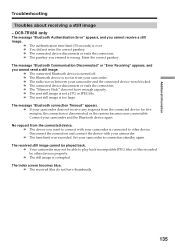
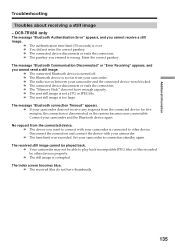
.... c Your camcorder may not be played back. c The "Memory Stick" does not have thumbnails.
135 c The time limit was exceeded. c The still image is turned off. c The received files do not have enough capacity. Additional Information
Troubleshooting
Troubles about receiving a still image - c The connected Bluetooth device is corrupted. c If your camcorder is over.
The...
PIXELA ImageMixer v1.5 Instruction Manual - Page 2
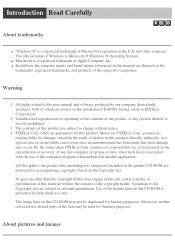
...parts of the data may be duplicated for individual use of any lost computer programs or data, when such loss is strictly prohibited.
3. The official name of Windows is permitted for business purposes. All rights related to the user manual and software produced by accompanying copyrights based on the installation... CD-ROM is Microsoft ® Windows ® Operating System. assumes no...
Operating Instructions - Page 12
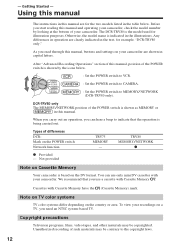
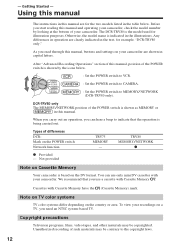
..., for illustration purposes. Types of the POWER switch is the model used for example, "DCR-TRV80 only."
To view your camcorder, check the model number by the icons below . Cassettes with Cassette Memory . The DCR-TRV80 is shown as MEMORY or
in the illustrations.
Using this manual
The instructions in this manual, position of the POWER switch is being carried out...
Operating Instructions - Page 76
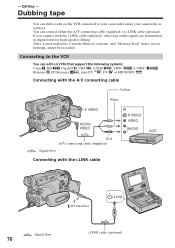
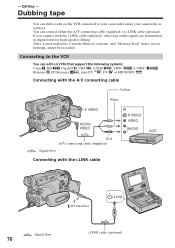
...
, mini DV , DV or MICROMV
Connecting with the A/V connecting cable
Yellow
White
S VIDEO
AUDIO/ VIDEO
Red A/V connecting cable (supplied) : Signal flow
Connecting with the i.LINK cable (optional), video and audio signals are transmitted in digital form for high-quality editing. Titles, screen indicators, Cassette Memory contents, and "Memory Stick" index screen lettering cannot be recorded...
Operating Instructions - Page 146
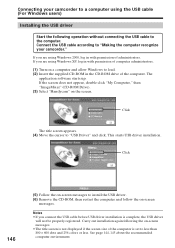
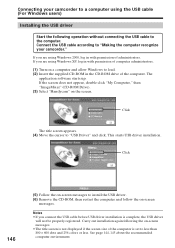
...using Windows XP, log in with permission of administrators. Connect the USB cable according to "USB Driver" and click. Click
The title screen appears. (4) Move the cursor to "Making the computer recognize your camcorder to a computer using the USB cable (For Windows users)
Installing the USB driver
Start the following the on the screen. The
application software starts up. Connecting your...
Operating Instructions - Page 154
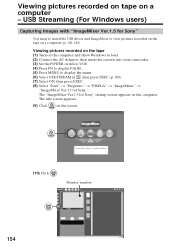
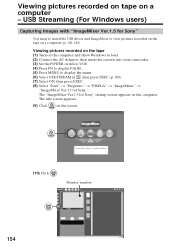
... (1) Turn on a computer (p. 146, 148). USB Streaming (For Windows users)
Capturing images with "ImageMixer Ver.1.5 for Sony"
You need to install the USB driver and ImageMixer to view pictures recorded on the tape on the computer and allow Windows to load. (2) Connect the AC Adaptor, then insert the cassette into your camcorder. (3) Set the POWER switch to VCR. (4) Press...
Operating Instructions - Page 162
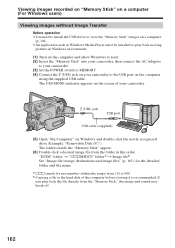
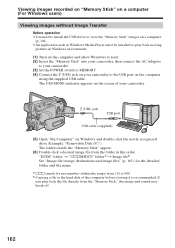
... file from the folder in Windows environment.
(1) Turn on the computer and allow Windows to load. (2) Insert the "Memory Stick" into your camcorder, then connect the AC Adaptor
to your camcorder. (3) Set the POWER switch to MEMORY. (4) Connect the (USB) jack on your camcorder.
(USB) jack
USB port
USB cable (supplied)
(5) Open "My Computer" on Windows and double-click the newly recognized...
Operating Instructions - Page 164
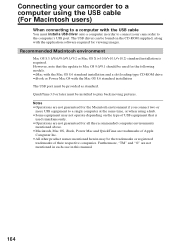
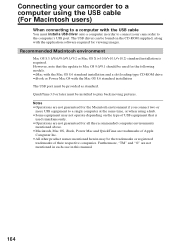
... must install a USB driver onto a computer in this manual.
164 Furthermore, "TM" and "®" are trademarks of USB equipment that the update to a single computer at the same time, or when using the USB cable (For Macintosh users)
When connecting to a computer with the USB cable
You must be used simultaneously. •Operations are not guaranteed for the following models...
Operating Instructions - Page 166
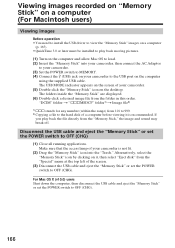
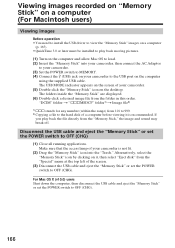
...
to your camcorder. (3) Set the POWER switch to MEMORY. (4) Connect the (USB) jack on your camcorder. (5) Double-click the "Memory Stick" icon on the screen of a computer before viewing it is recommended. Viewing images recorded on "Memory Stick" on a computer (For Macintosh users)
Viewing images
Before operation •You need to install the USB driver to view the "Memory Stick" images on...
Operating Instructions - Page 171
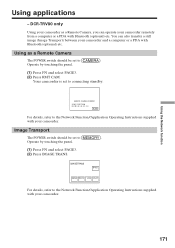
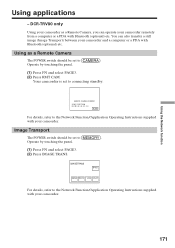
... be set to
. Your camcorder is set to
. IMAGETRANS
RET.
SEND RECV LOG PLAY
For details, refer to the Network Function/Application Operating Instructions supplied with your camcorder and a computer or a PDA with Bluetooth (optional) etc.
REMOTE CAMERA STANDBY
SONY DCR-TRV80 08 ... your camcorder. Image Transport
The POWER switch should be set to connecting standby.
Operating Instructions - Page 173
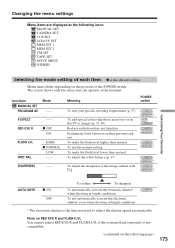
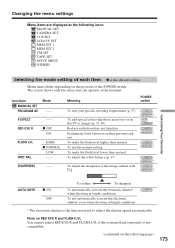
... EYE R and FLASH LVL if the external flash (optional) is not compatible.
(continued on the following icons: MANUAL SET CAMERA SET VCR SET LCD/VF SET MEM SET 1 MEM SET 2 CM SET TAPE SET SETUP MENU OTHERS
Customizing Your Camcorder
Selecting the mode setting of each item z is the function used to images (p. 53, 69) Red-eye reduction does not function...
Sony DCR-TRV80 Reviews
Do you have an experience with the Sony DCR-TRV80 that you would like to share?
Earn 750 points for your review!
We have not received any reviews for Sony yet.
Earn 750 points for your review!

