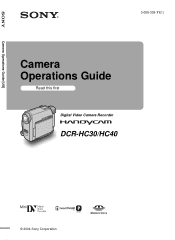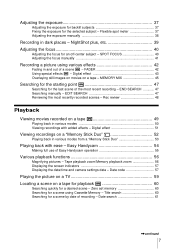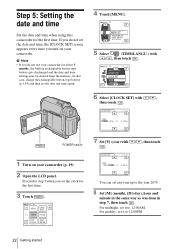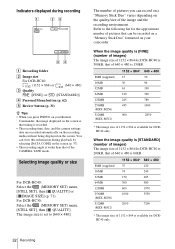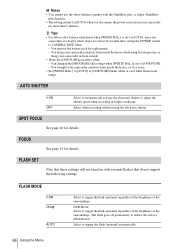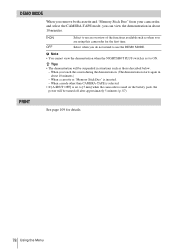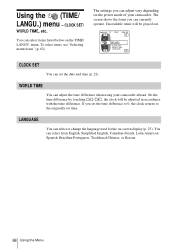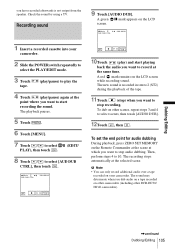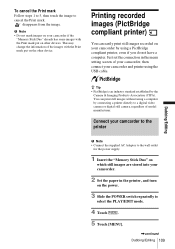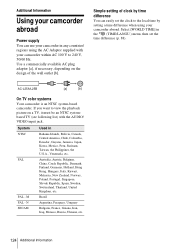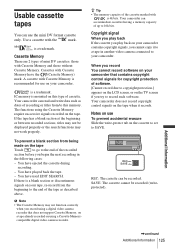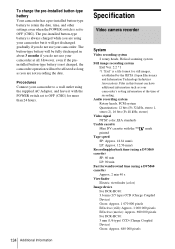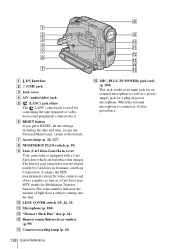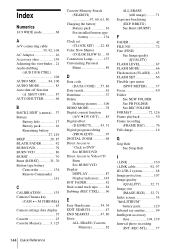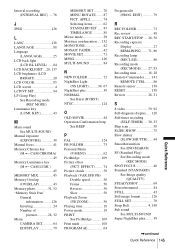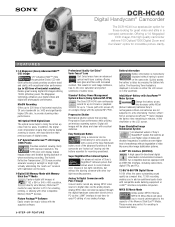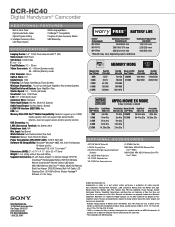Sony DCR-HC40 Support Question
Find answers below for this question about Sony DCR-HC40 - Digital Handycam Camcorder.Need a Sony DCR-HC40 manual? We have 7 online manuals for this item!
Question posted by lisah0221 on December 10th, 2012
I Can't Set Up Date And Time. How Do U Do It
how so u move thw arrow ro change date
Current Answers
Related Sony DCR-HC40 Manual Pages
Similar Questions
Sony Video Camera Dcr-sx85 Date Stamp On Photo Only Shows On Viewfinder Not
when uploaded
when uploaded
(Posted by jess7he 10 years ago)
Replacing Button Battery On Sony Dcr-hc40
Does anyone know how to change the button battery on aSony dcr-hc40 camcorder? It will no linger mai...
Does anyone know how to change the button battery on aSony dcr-hc40 camcorder? It will no linger mai...
(Posted by skopstein 11 years ago)
Sony Dcr-hc40 Problems
I have sony -hc 40 with me it has follwing problems:- 1- It is not charging properly, the charging ...
I have sony -hc 40 with me it has follwing problems:- 1- It is not charging properly, the charging ...
(Posted by pradeepkkanojia 11 years ago)
How To Set Right Time And Date Which Displayed At Corner Of Recorded Movie Clip
How to set right time and date which displayed at corner of recorded movie clip
How to set right time and date which displayed at corner of recorded movie clip
(Posted by manshreeshree 12 years ago)