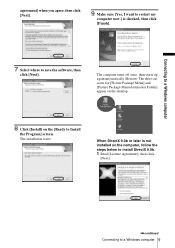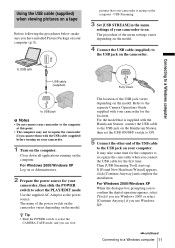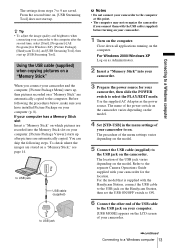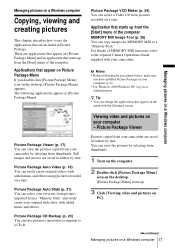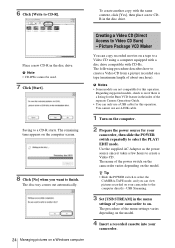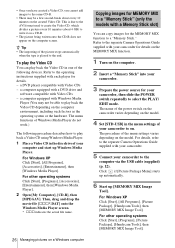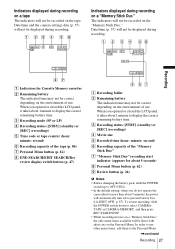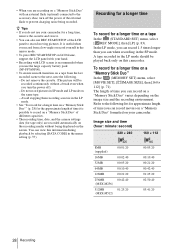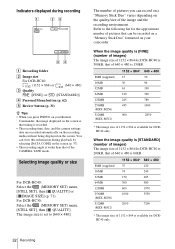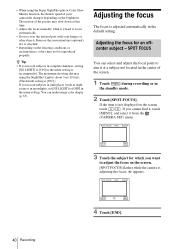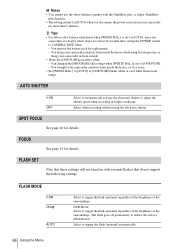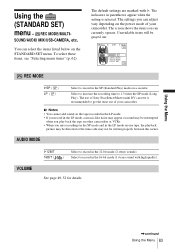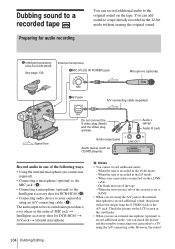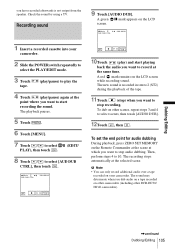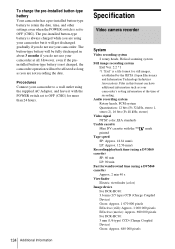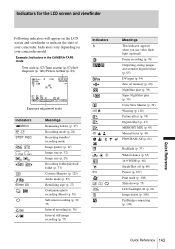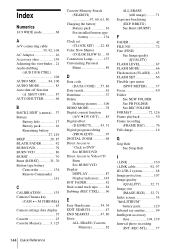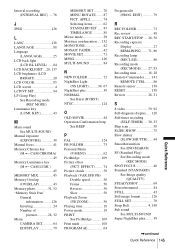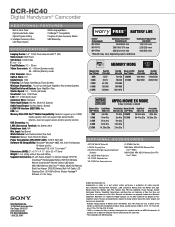Sony DCR-HC40 Support Question
Find answers below for this question about Sony DCR-HC40 - Digital Handycam Camcorder.Need a Sony DCR-HC40 manual? We have 7 online manuals for this item!
Question posted by Barbara22649 on July 12th, 2015
I Don't See The P- Menu On The Hc-40 To Put The Camera On Lp. When I Look In The
when I look in the manual, I see a screen i don't get
Current Answers
Answer #1: Posted by TechSupport101 on July 12th, 2015 6:05 PM
The [MENU] option is a submenu of [P-MENU], so it is not possible to access [MENU] if [P-MENU] will not display. Please try to reset the camcorder by pressing the RESET button located below the camcorder's speakers using a pointed object.
Also verify if the issue occurs in [TAPE], [MEMORY] or [PLAY/EDIT] modes.
Related Sony DCR-HC40 Manual Pages
Similar Questions
Malfunctioning Of My Camera - Dcr- Dvd808e Model
When I insert a brand new disc into the camera, there's a notification that asks whethere I shold li...
When I insert a brand new disc into the camera, there's a notification that asks whethere I shold li...
(Posted by phirut 11 years ago)
Hi! I Need The Usb Drivers For Windows 7 I Have Camcorder Camera Dcr-pc101e
(Posted by monic73 11 years ago)
What Can Do For
Hc-52 Camera Convert In Ntsc To Pal Mode
(Posted by jalvaishanviarts 11 years ago)
Hey I Need Usb Driver Software Re To Connect Sony Dcr Hc 54 Camera To My Pc ,
PLZ send me link
PLZ send me link
(Posted by jaldavinaykumar 11 years ago)
Sony Dcr-hc40 Problems
I have sony -hc 40 with me it has follwing problems:- 1- It is not charging properly, the charging ...
I have sony -hc 40 with me it has follwing problems:- 1- It is not charging properly, the charging ...
(Posted by pradeepkkanojia 11 years ago)