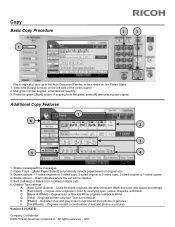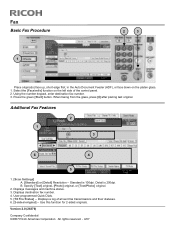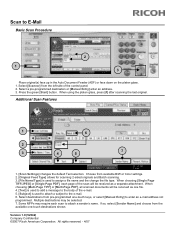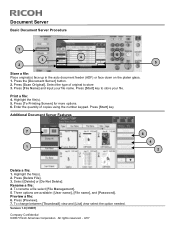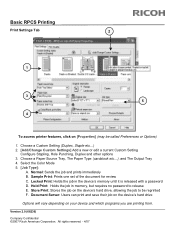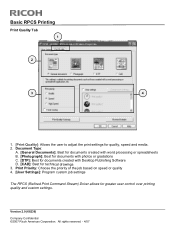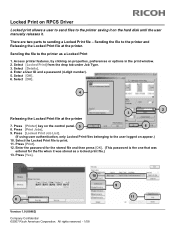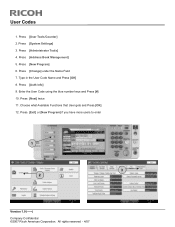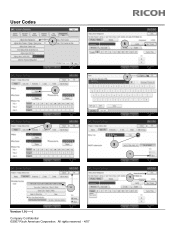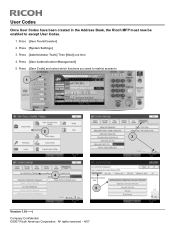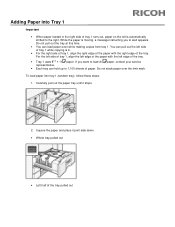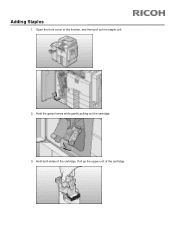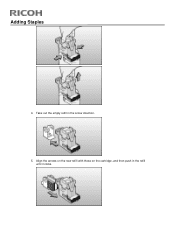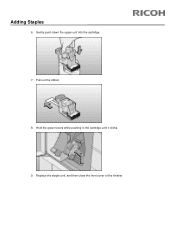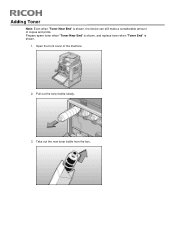Ricoh Pro C651EX Support and Manuals
Get Help and Manuals for this Ricoh item

View All Support Options Below
Free Ricoh Pro C651EX manuals!
Problems with Ricoh Pro C651EX?
Ask a Question
Free Ricoh Pro C651EX manuals!
Problems with Ricoh Pro C651EX?
Ask a Question
Most Recent Ricoh Pro C651EX Questions
Machine Not Detecting A Newly Installed Toner
The K toner ran out and was replaced But it is not detected by the machine
The K toner ran out and was replaced But it is not detected by the machine
(Posted by printersupport18407 2 years ago)
Wanted Soft Copy Of A Ricoh C651ex Manual Including Installation Guide
Does anyone have a soft copy of a Ricoh C651EX manual including installation guide.
Does anyone have a soft copy of a Ricoh C651EX manual including installation guide.
(Posted by mlucas44197 2 years ago)
Ricoh C651ex Printer
ricoh c651ex hi Sir i am going to purchase this machine is it ok for my printing press
ricoh c651ex hi Sir i am going to purchase this machine is it ok for my printing press
(Posted by skkushubalu 3 years ago)
Print Driver For Ricoh C651ex
I am trying to install print driver for my C651ex on another computer and can not seemed to find the...
I am trying to install print driver for my C651ex on another computer and can not seemed to find the...
(Posted by razeitprinting 9 years ago)
How Do You Set The Cover Slip Sheet Tray?
I want to print with a different paper for the back and front paes
I want to print with a different paper for the back and front paes
(Posted by alisonwiblin 9 years ago)
Ricoh Pro C651EX Videos
Popular Ricoh Pro C651EX Manual Pages
Ricoh Pro C651EX Reviews
We have not received any reviews for Ricoh yet.