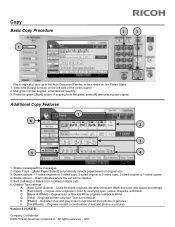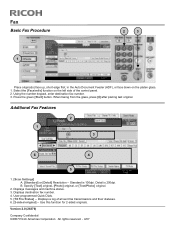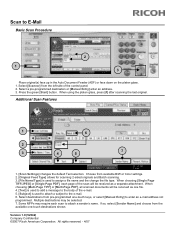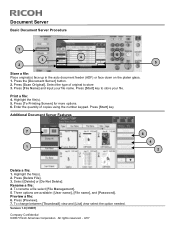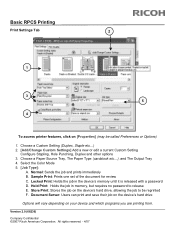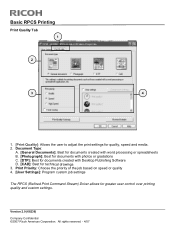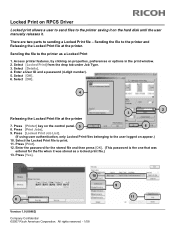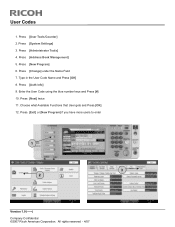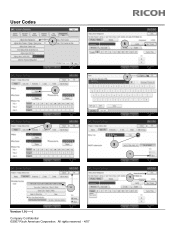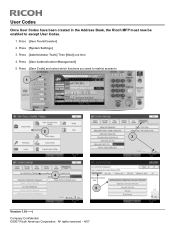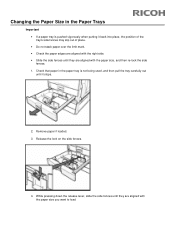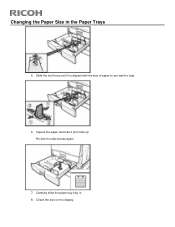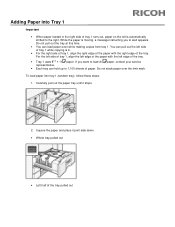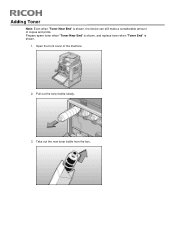Ricoh Pro C651EX Support Question
Find answers below for this question about Ricoh Pro C651EX.Need a Ricoh Pro C651EX manual? We have 1 online manual for this item!
Question posted by mlucas44197 on August 5th, 2021
Wanted Soft Copy Of A Ricoh C651ex Manual Including Installation Guide
Does anyone have a soft copy of a Ricoh C651EX manual including installation guide.
Current Answers
Answer #1: Posted by SonuKumar on August 5th, 2021 10:51 PM
http://support.ricoh.com/bb_v1oi/pub_e/oi_view/0001041/0001041732/view/booklist/unv/index_book.htm
http://support.ricoh.com/bb_v1oi/html/oi/rc2/model/c751ex/c751exen.htm
https://www.manualslib.com/products/Ricoh-Pro-C651ex-117819.html
Please respond to my effort to provide you with the best possible solution by using the "Acceptable Solution" and/or the "Helpful" buttons when the answer has proven to be helpful.
Regards,
Sonu
Your search handyman for all e-support needs!!
Related Ricoh Pro C651EX Manual Pages
Similar Questions
Machine Not Detecting A Newly Installed Toner
The K toner ran out and was replaced But it is not detected by the machine
The K toner ran out and was replaced But it is not detected by the machine
(Posted by printersupport18407 2 years ago)
Ricoh C651ex Printer
ricoh c651ex hi Sir i am going to purchase this machine is it ok for my printing press
ricoh c651ex hi Sir i am going to purchase this machine is it ok for my printing press
(Posted by skkushubalu 3 years ago)
Operation Manual For A 907ex Copy Machine
How do you put a colored sheet of paper within the document?
How do you put a colored sheet of paper within the document?
(Posted by dwells93817 9 years ago)
Ricoh Printers Pro 8110s Manual
How to print from a USB flash drive?
How to print from a USB flash drive?
(Posted by markgilmore301 9 years ago)
What Is The Difference Between The Ricohpro C651ex And The Ricohpro C651?
(Posted by Anonymous-102736 11 years ago)