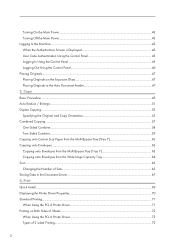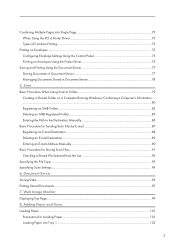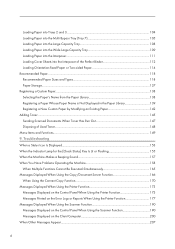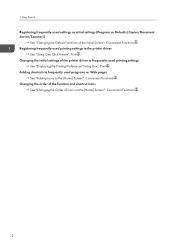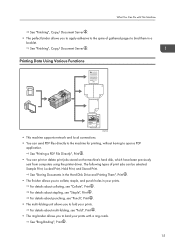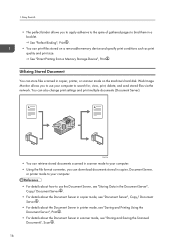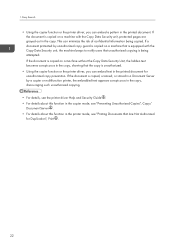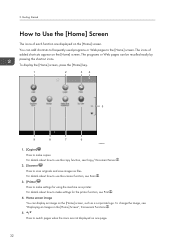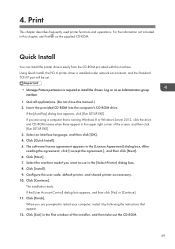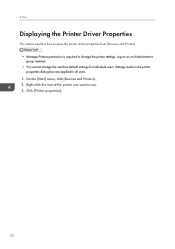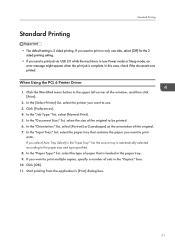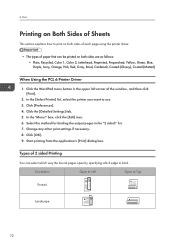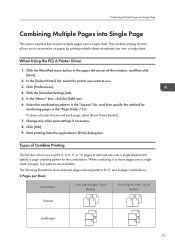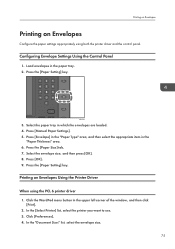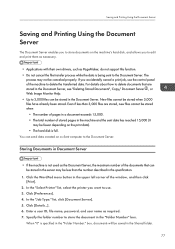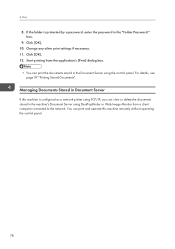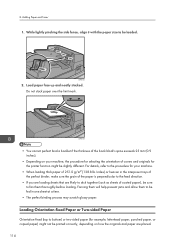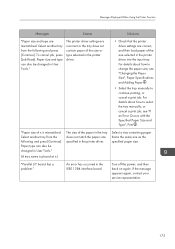Ricoh Pro 8110s Support Question
Find answers below for this question about Ricoh Pro 8110s.Need a Ricoh Pro 8110s manual? We have 2 online manuals for this item!
Question posted by markgilmore301 on July 17th, 2014
Ricoh Printers Pro 8110s Manual
How to print from a USB flash drive?
Current Answers
Related Ricoh Pro 8110s Manual Pages
Similar Questions
Richard 7100dn
my printer is printing a little crooked on sublimation paper. Is this an issue that can be managed e...
my printer is printing a little crooked on sublimation paper. Is this an issue that can be managed e...
(Posted by rickw82 2 years ago)
Ricoh Pro 8110s Print From Usb
I inserted the USB drive in the slot provided, and there does not seem to have any menu where I can ...
I inserted the USB drive in the slot provided, and there does not seem to have any menu where I can ...
(Posted by ngca 9 years ago)
Thanks Freginold, The Finisher Is Sr5060, The Staples That I Need Is - Stitch (b
Thanks freginold, the finisher is SR5060, the staples that I need is - stitch (booklet) staples, I r...
Thanks freginold, the finisher is SR5060, the staples that I need is - stitch (booklet) staples, I r...
(Posted by victorjuarez 10 years ago)
Part Number Of Staples To Printer Pro8110s Ricoh
what is the part number of the staples used to print manuals in the printer PRO8110S, thanks for you...
what is the part number of the staples used to print manuals in the printer PRO8110S, thanks for you...
(Posted by victorjuarez 10 years ago)
Where Do I Get A Ink Collection Unit
I bought ink for this printer but it won't print vecause I need the ink collection unit
I bought ink for this printer but it won't print vecause I need the ink collection unit
(Posted by arthurroach 12 years ago)