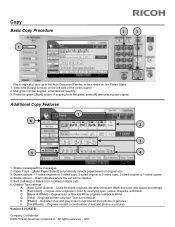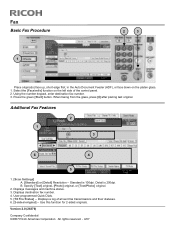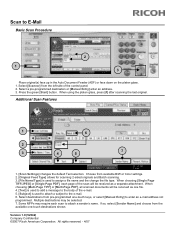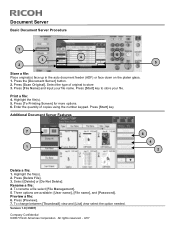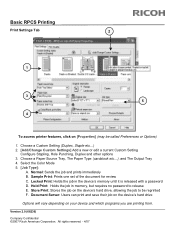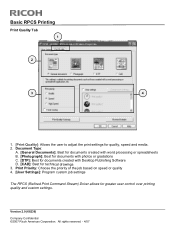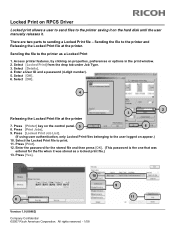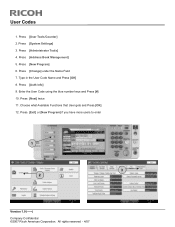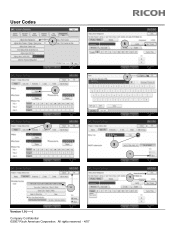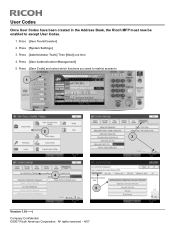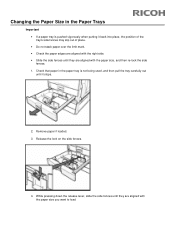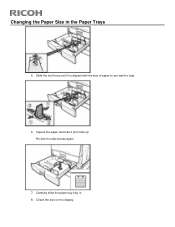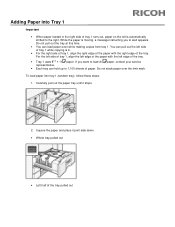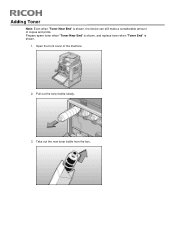Ricoh Pro C651EX Support Question
Find answers below for this question about Ricoh Pro C651EX.Need a Ricoh Pro C651EX manual? We have 1 online manual for this item!
Question posted by razeitprinting on March 10th, 2015
Print Driver For Ricoh C651ex
I am trying to install print driver for my C651ex on another computer and can not seemed to find the corrcet driver any where I am also using command workstation 5 which I have installed with no problems. lease help. Thanks Mark
Current Answers
Answer #1: Posted by waelsaidani1 on March 10th, 2015 6:43 PM
Hello refer here, click and select the driver to start download: http://support.ricoh.com/bb/html/dr_ut_e/rc2/model/e_41aex_v12/e_41aex_v12en.htm
Related Ricoh Pro C651EX Manual Pages
Similar Questions
Wanted Soft Copy Of A Ricoh C651ex Manual Including Installation Guide
Does anyone have a soft copy of a Ricoh C651EX manual including installation guide.
Does anyone have a soft copy of a Ricoh C651EX manual including installation guide.
(Posted by mlucas44197 2 years ago)
Ricoh C651ex Printer
ricoh c651ex hi Sir i am going to purchase this machine is it ok for my printing press
ricoh c651ex hi Sir i am going to purchase this machine is it ok for my printing press
(Posted by skkushubalu 3 years ago)
Ricoh Printers Pro 8110s Manual
How to print from a USB flash drive?
How to print from a USB flash drive?
(Posted by markgilmore301 9 years ago)
Print Size Needed - 600m X 320mm
setting up bypass tray will only givem 487 x 320 - Ricoh says we can print up to 630 What setting m...
setting up bypass tray will only givem 487 x 320 - Ricoh says we can print up to 630 What setting m...
(Posted by x81912 11 years ago)
Driver For Os X 10.6.8 Snow Leopard And Ricoh Pro C550ex
Hi, I upgraded my mac that is connected to our C550ex and now I can't send anything new to print. I...
Hi, I upgraded my mac that is connected to our C550ex and now I can't send anything new to print. I...
(Posted by missy33522 12 years ago)