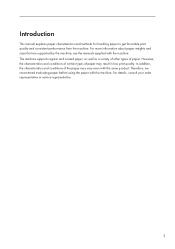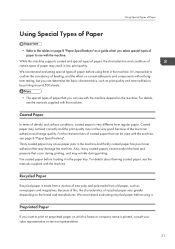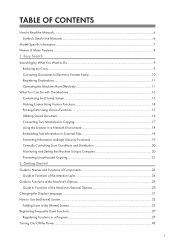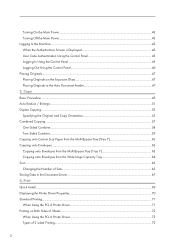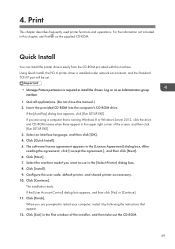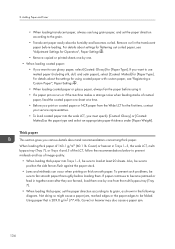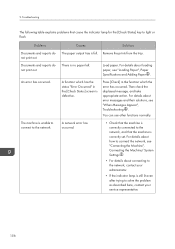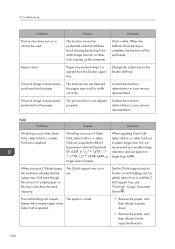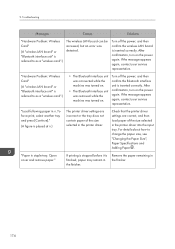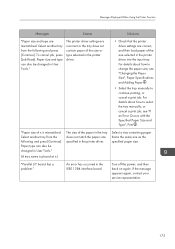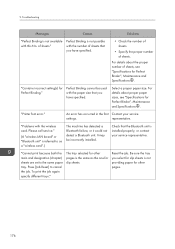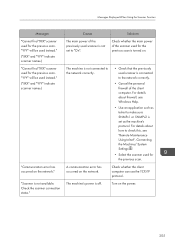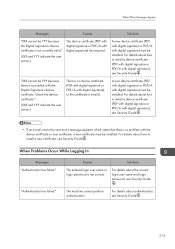Ricoh Pro 8100s Support and Manuals
Get Help and Manuals for this Ricoh item

View All Support Options Below
Free Ricoh Pro 8100s manuals!
Problems with Ricoh Pro 8100s?
Ask a Question
Free Ricoh Pro 8100s manuals!
Problems with Ricoh Pro 8100s?
Ask a Question
Most Recent Ricoh Pro 8100s Questions
How To Count B4 Size
I want to count b4 paper size and print counter
I want to count b4 paper size and print counter
(Posted by Anonymous-171511 1 year ago)
Where To Increase And Decrease Ink?
where to increase and decrease ink?
where to increase and decrease ink?
(Posted by khaimo16 2 years ago)
Making A Booklet On The Ricoh 8100s
I'm trying to make a booklet on the Ricoh 8100S that has landscape page orientation (pages reduced f...
I'm trying to make a booklet on the Ricoh 8100S that has landscape page orientation (pages reduced f...
(Posted by debbieguthrie 6 years ago)
Lines On My 11x17 Copies
I seem to be getting a line on my 11x17 copies but not on any other size. The 11x17 copies are not u...
I seem to be getting a line on my 11x17 copies but not on any other size. The 11x17 copies are not u...
(Posted by jfowlow 7 years ago)
Ricoh Pro 8100s Videos
Popular Ricoh Pro 8100s Manual Pages
Ricoh Pro 8100s Reviews
We have not received any reviews for Ricoh yet.