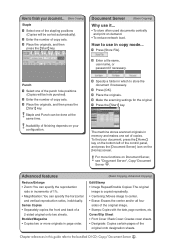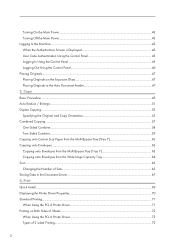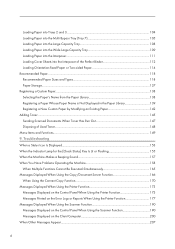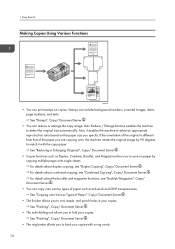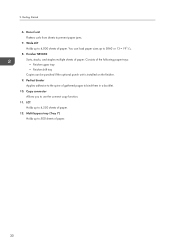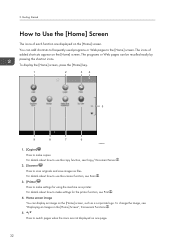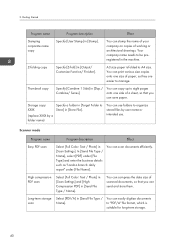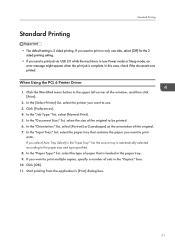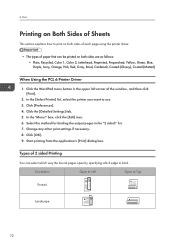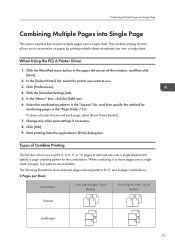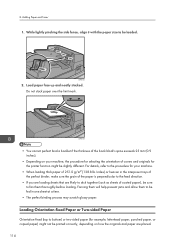Ricoh Pro 8100s Support Question
Find answers below for this question about Ricoh Pro 8100s.Need a Ricoh Pro 8100s manual? We have 2 online manuals for this item!
Question posted by debbieguthrie on October 9th, 2017
Making A Booklet On The Ricoh 8100s
I'm trying to make a booklet on the Ricoh 8100S that has landscape page orientation (pages reduced from 8 1/2" x 11" to 4 1/4" x 5 1/2" with two originals per page) that started out as full size portrait oriented pages. But I can't seem to figure out what I need to do to get the page orientation to change on the output.
Current Answers
Answer #1: Posted by techyagent on October 9th, 2017 3:22 PM
You can check this link below to isolate the problem or may be you can find an appropriate solution with the help of that:
http://support.ricoh.com/bb_v1oi/pub_e/oi_view/0001036/0001036377/view/copy/unv/0157.htm
Thanks
Techygirl
Related Ricoh Pro 8100s Manual Pages
Similar Questions
My Printer Flash !alert And The Printed Image Has Vertical Lines
(Posted by dennisdavis47 1 year ago)
How To Deleted Old Codes Off The Printer
we need to delete a code number that was addressed to a staff member to track their printing/photoco...
we need to delete a code number that was addressed to a staff member to track their printing/photoco...
(Posted by office11780 8 years ago)
Printing Prefences
I created a one-click preset but when I select it for a specific job the settings are not retained.W...
I created a one-click preset but when I select it for a specific job the settings are not retained.W...
(Posted by Anonymous-155557 8 years ago)
Ricoh Printers Pro 8110s Manual
How to print from a USB flash drive?
How to print from a USB flash drive?
(Posted by markgilmore301 9 years ago)