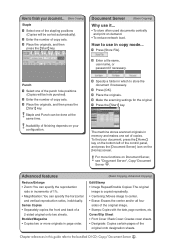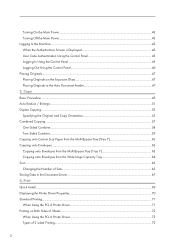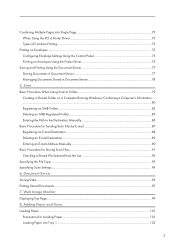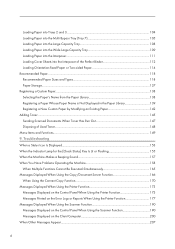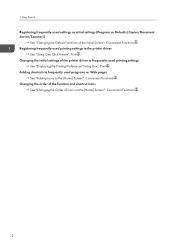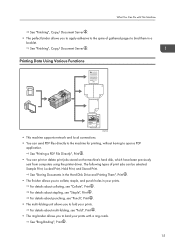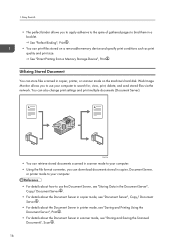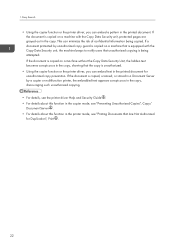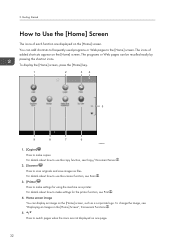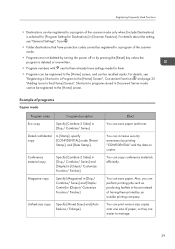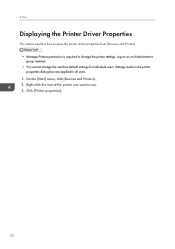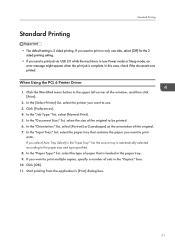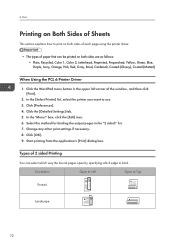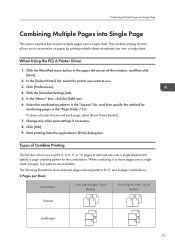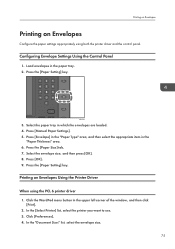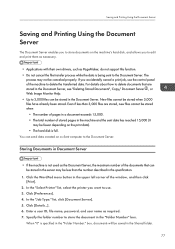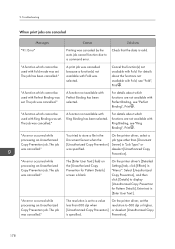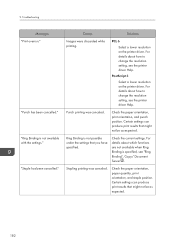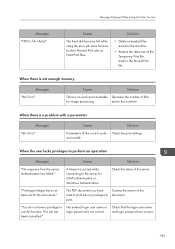Ricoh Pro 8100s Support Question
Find answers below for this question about Ricoh Pro 8100s.Need a Ricoh Pro 8100s manual? We have 2 online manuals for this item!
Question posted by Anonymous-155557 on November 4th, 2015
Printing Prefences
I created a one-click preset but when I select it for a specific job the settings are not retained.Why is this?
Current Answers
Answer #1: Posted by Troubleshooter101 on November 5th, 2015 1:20 AM
You need to reset the printer than again make a preset and save it and apply it on any kind of job.
It sometime happens due to some glitches in nvram.
Please respond to my effort to provide you with the best possible solution by using the "Acceptable Solution" and/or the "Helpful" buttons when the answer has proven to be helpful. Please feel free to submit further info for your question, if a solution was not provided. I appreciate the opportunity to serve you!
Troublshooter101
Related Ricoh Pro 8100s Manual Pages
Similar Questions
Making A Booklet On The Ricoh 8100s
I'm trying to make a booklet on the Ricoh 8100S that has landscape page orientation (pages reduced f...
I'm trying to make a booklet on the Ricoh 8100S that has landscape page orientation (pages reduced f...
(Posted by debbieguthrie 6 years ago)
How To Deleted Old Codes Off The Printer
we need to delete a code number that was addressed to a staff member to track their printing/photoco...
we need to delete a code number that was addressed to a staff member to track their printing/photoco...
(Posted by office11780 8 years ago)
Ricoh Printers Pro 8110s Manual
How to print from a USB flash drive?
How to print from a USB flash drive?
(Posted by markgilmore301 9 years ago)
We Need To Limit Access/restrictions To Printing
What is the best approach
What is the best approach
(Posted by tomsmith9213 11 years ago)