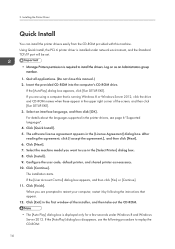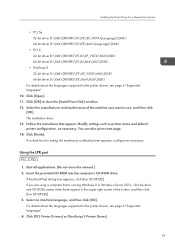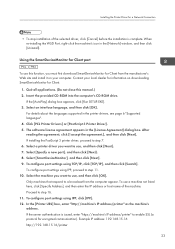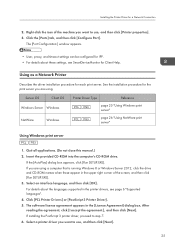Ricoh Pro 8100 EX Support and Manuals
Get Help and Manuals for this Ricoh item

View All Support Options Below
Free Ricoh Pro 8100 EX manuals!
Problems with Ricoh Pro 8100 EX?
Ask a Question
Free Ricoh Pro 8100 EX manuals!
Problems with Ricoh Pro 8100 EX?
Ask a Question
Most Recent Ricoh Pro 8100 EX Questions
Cant Load Firmware
I have a 8100 with the proper sd card and sequence of folders loaded but the 8100 load it, I can sel...
I have a 8100 with the proper sd card and sequence of folders loaded but the 8100 load it, I can sel...
(Posted by gloidolt 8 years ago)
Inserting Tabs On A 8100ex.
I can't seem to get my machine to insert tabs into a document. It jams everytime around the 10th to ...
I can't seem to get my machine to insert tabs into a document. It jams everytime around the 10th to ...
(Posted by jparcels 10 years ago)
Popular Ricoh Pro 8100 EX Manual Pages
Ricoh Pro 8100 EX Reviews
We have not received any reviews for Ricoh yet.