Ricoh Pro C5110s Support and Manuals
Get Help and Manuals for this Ricoh item
This item is in your list!

View All Support Options Below
Free Ricoh Pro C5110s manuals!
Problems with Ricoh Pro C5110s?
Ask a Question
Free Ricoh Pro C5110s manuals!
Problems with Ricoh Pro C5110s?
Ask a Question
Popular Ricoh Pro C5110s Manual Pages
Manuals - Page 5
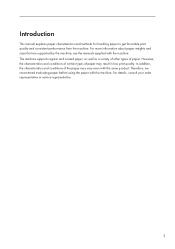
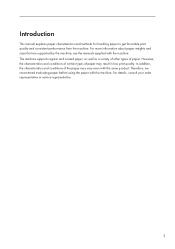
... in low print quality. For details, consult your sales representative or service representative.
3 However, the characteristics and conditions of certain types of paper may vary even with the machine. For more information about paper weights and sizes that are supported by the machine, see the manuals supplied with the same product. In addition, the...
Manuals - Page 23
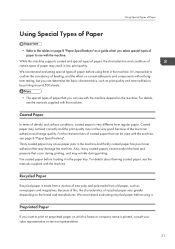
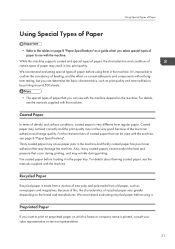
For details, see the manuals supplied with the machine. Because of this machine supports coated and special types of paper, the ...coated paper is printed, consult your sales representative or service representative.
21 Using Special Types of Paper
Using Special Types of Paper
• Refer to the tables on page 8 "Paper Specifications" as newspapers and magazines. While this...
User Guide - Page 9


...my Costs...9 Converting Documents to Read the Manuals...6 Symbols Used in the Manuals...6
Model-Specific Information...7 Names of Programs...41 Turning On...Setting the Machine Using a Computer 23 Preventing Unauthorized Copying...24 2. Getting Started Guide to Names and Functions of Components 25
Guide to Functions of the Attention Light...28 Guide to Functions of the Machine's Options 31
Guide...
User Guide - Page 10
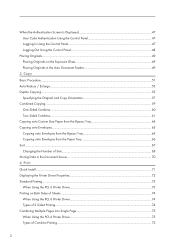
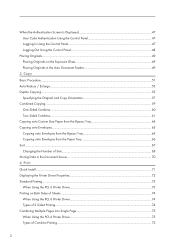
...Number of Combine Printing...75
2 Print Quick Install...71 Displaying the Printer Driver Properties...72 Standard Printing...73 When Using the PCL 6 Printer Driver...73 Printing on the Exposure Glass 49 ...Using the PCL 6 Printer Driver...74 Types of 2 Sided Printing...74 Combining Multiple Pages into Single Page 75 When Using the PCL 6 Printer Driver...75 Types of Sets...68 Storing Data in...
User Guide - Page 79


... then click [OK]. 4. Configure the user code, default printer, and shared printer as an Administrators group member.
1. Using Quick Install, the PCL 6 printer driver is installed under network environment, and the Standard TCP/IP port will be set.
• Manage Printers permission is required to restart your computer, restart it by following the instructions that is running Windows 8 or...
User Guide - Page 137


... for each option, see "Changing Tray Paper Settings", Paper Settings . *3 Available paper sizes differ depending on the options that are installed. Bond-79.9 lb. Bond-79.9 lb.... specified above, contact your service representative.
129 For details, see "Specifications", Maintenance and Specifications . For details, see "Changing Tray Paper Settings", Paper Settings . *2 Enter the paper...
User Guide - Page 145


... one sheet at least 20 sheets.
Bond-141.0 lb. Bond-79.9 lb. To prevent such problems, be sure to become jammed or feed in together even after they are fanned, load them ... 2-3
Bypass tray, wide LCT
Not supported
• Select [Paper Weight 5], [Paper Weight 6], [Paper Weight 7], or [Paper Weight 8] as the paper thickness for the tray in [Tray Paper Settings].
• Even if thick paper...
User Guide - Page 164
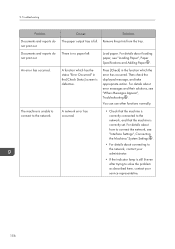
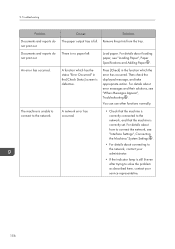
.... Remove the prints from the tray.
Documents and reports do not print out. For details about error messages and their solutions, see "Loading Paper", Paper Specifications and Adding Paper . Troubleshooting
Problem Documents and reports do not print out.
A network error has occurred. Press [Check] in the [Check Status] screen is no paper left. For details...
User Guide - Page 174


...detection process.
Security Guide . For details about specifying the settings, see "Sizes Detectable with Auto Paper Select", Paper Specifications and Adding Paper... original on the exposure glass is a nonstandard size. Troubleshooting
Messages Displayed When Using the Copy/ Document Server Function
... paper type, paper size or paper capacity problems, use Auto Paper Select mode or the ...
User Guide - Page 180
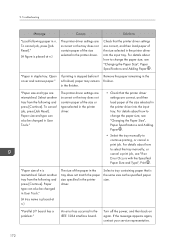
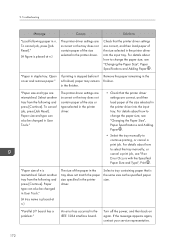
... following and press [Continue]. "Parallel I/F board has a problem." For details about how to select the tray manually, or cancel a print job, see "Changing the Paper Size", Paper Specifications and Adding Paper .
To cancel job, press [Job Reset].
Paper type can also be changed in n.
The printer driver settings are incorrect or the tray does not contain...
User Guide - Page 184
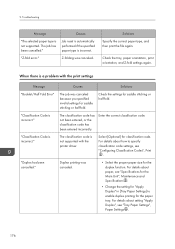
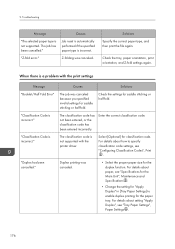
... there is a problem with the printer driver.
Select [Optional] for the duplex function. Duplex printing was canceled.
• Select the proper paper size for classification code.
Causes
Solutions
The job was canceled. Check the settings for saddle stitching or half fold. The classification code is not supported with the print settings
Message "Booklet/Half Fold Error...
User Guide - Page 199


......" File name cannot be sent correctly.
You cannot change the password. status cleared) or the DeskTopBinder setting, and then change the file name. Allocate sufficient space. or...with DeskTopBinder. status cleared) or the DeskTopBinder setting, and then change the user name.
191 For details about network error, contact your administrator.
"Transmission has failed.
...
User Guide - Page 204


...; Close all other applications, then restart scanning." 9.
"Error has occurred in the driver.
• Check whether the network cable is connected correctly to be stored is recognized correctly by Windows.
• Check whether the client computer can be scanned by the machine. Contact your service representative. Troubleshooting
Message "Cannot specify any more scanning area."
User Guide - Page 206
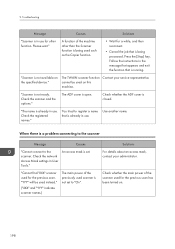
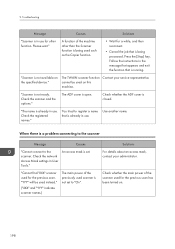
...Mask settings in use . An access mask is not set . "YYY" will be used on .
198
Troubleshooting
Message...already in User Tools." Follow the instructions in the message that appears and exit.... Solutions For details about an access mask, contact your service representative. Please wait." "The name is being processed. ... problem connecting to the scanner
Message
Causes
"Cannot connect to ...
User Guide - Page 214


... details about how to install a device certificate (PDF with digital signature or PDF/A with the Digital Signature's device certificate. Causes
Solutions
The entered login user name or login password is invalid. 9.
Check the device certificate."
(XXX and YYY indicate the user action.)
There is a problem with digital signature), see Security Guide .
The machine cannot...
Ricoh Pro C5110s Reviews
Do you have an experience with the Ricoh Pro C5110s that you would like to share?
Earn 750 points for your review!
We have not received any reviews for Ricoh yet.
Earn 750 points for your review!
