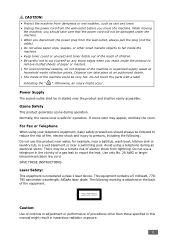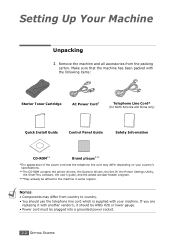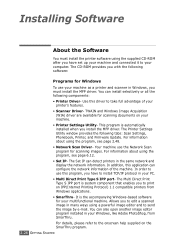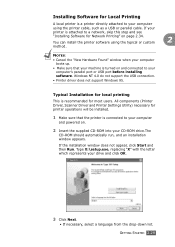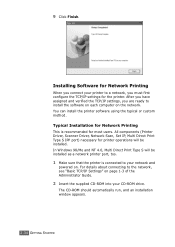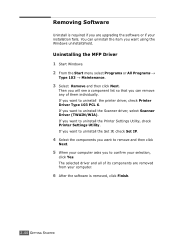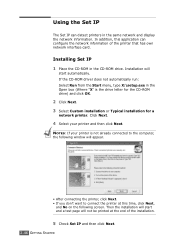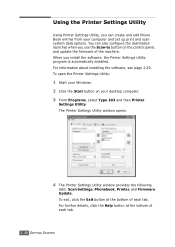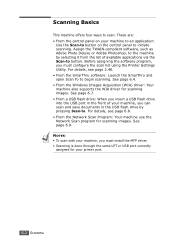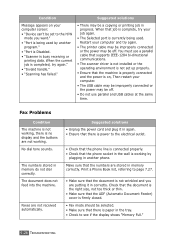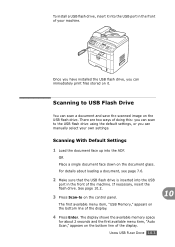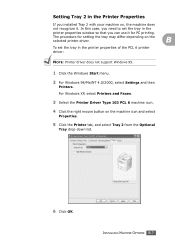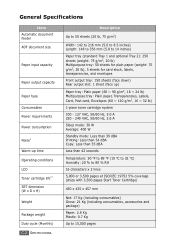Ricoh AC205L Support and Manuals
Get Help and Manuals for this Ricoh item

View All Support Options Below
Free Ricoh AC205L manuals!
Problems with Ricoh AC205L?
Ask a Question
Free Ricoh AC205L manuals!
Problems with Ricoh AC205L?
Ask a Question
Most Recent Ricoh AC205L Questions
Paper Jam1
paper stop every time on the middle of the print page.
paper stop every time on the middle of the print page.
(Posted by francibeskovnik 12 years ago)
How To Change Name On Fax
need to change fax no and name on new printer \
need to change fax no and name on new printer \
(Posted by tweetegirl40 12 years ago)
Popular Ricoh AC205L Manual Pages
Ricoh AC205L Reviews
We have not received any reviews for Ricoh yet.