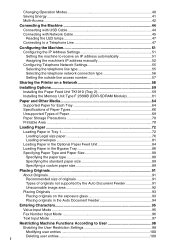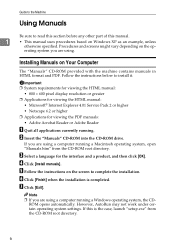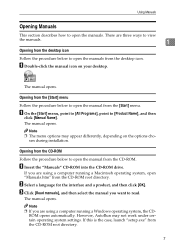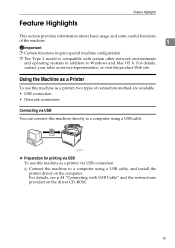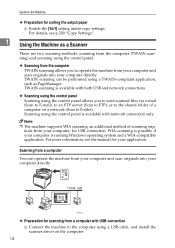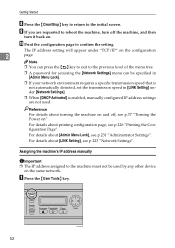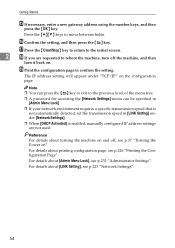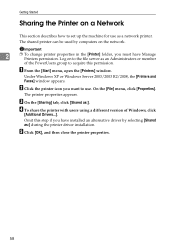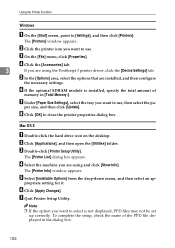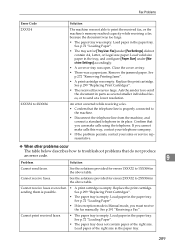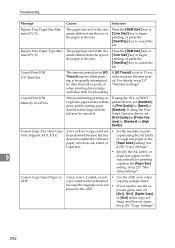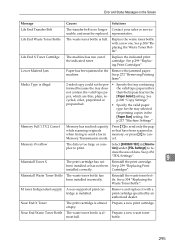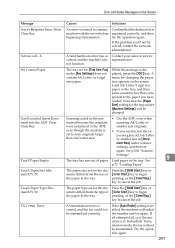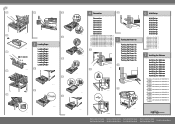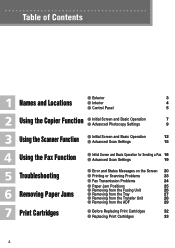Ricoh Aficio SP C232SF Support and Manuals
Get Help and Manuals for this Ricoh item

View All Support Options Below
Free Ricoh Aficio SP C232SF manuals!
Problems with Ricoh Aficio SP C232SF?
Ask a Question
Free Ricoh Aficio SP C232SF manuals!
Problems with Ricoh Aficio SP C232SF?
Ask a Question
Most Recent Ricoh Aficio SP C232SF Questions
Reset Factory
pleas tell me about how i do reset factory Aficio SP C232sf
pleas tell me about how i do reset factory Aficio SP C232sf
(Posted by waelmwave 5 years ago)
Ricoh Printer Aficio Sp 232sf Service Call Sc300 How To Fix It
ricoh printer aficio sp 232sf service call sc300 how to fix it
ricoh printer aficio sp 232sf service call sc300 how to fix it
(Posted by ahmedezzatali 6 years ago)
The Power Of Machine Do Not Work
I put the power on, but machine not powered , Why?
I put the power on, but machine not powered , Why?
(Posted by gad43502 6 years ago)
Upper Printer Jam
I have searched the entire printer and cannot find any jams what should i do next to clear this erro...
I have searched the entire printer and cannot find any jams what should i do next to clear this erro...
(Posted by rndcfsm 8 years ago)
What Is Problem Sc543 ?
(Posted by DENNISJHINRICHSNFG 9 years ago)
Popular Ricoh Aficio SP C232SF Manual Pages
Ricoh Aficio SP C232SF Reviews
We have not received any reviews for Ricoh yet.