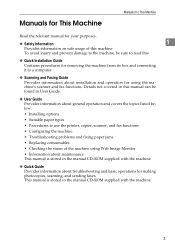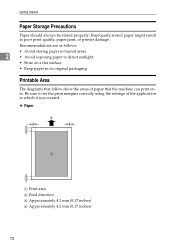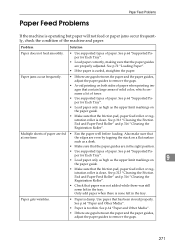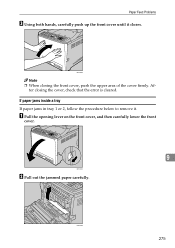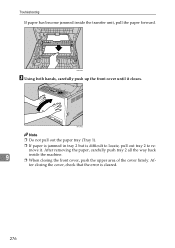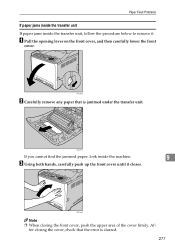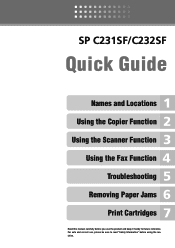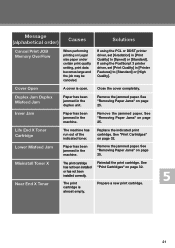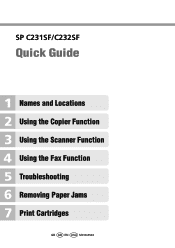Ricoh Aficio SP C232SF Support Question
Find answers below for this question about Ricoh Aficio SP C232SF.Need a Ricoh Aficio SP C232SF manual? We have 1 online manual for this item!
Question posted by rndcfsm on April 18th, 2016
Upper Printer Jam
I have searched the entire printer and cannot find any jams what should i do next to clear this error
Current Answers
Answer #1: Posted by freginold on April 22nd, 2016 5:11 AM
Sometimes the printer just needs some of the covers to be opened and closed to realize that you cleared the jam. Try opening and closing all of the covers, and removing and reinserting the paper tray. If it still shows a jam, double check the entire paper path the make sure there's not a corner or scrap of paper stuck anywhere, then reboot the printer. If it boots back up and still says it sees paper, either there's a scrap stuck somewhere you can't see, or there's an electrical problem, most likely with one of the sensors.
Answer #2: Posted by waelsaidani1 on April 18th, 2016 12:48 PM
Removing Printing Jams: http://support.ricoh.com/bb_v1oi/pub_e/oi_view/0001036/0001036924/view/op_guide/unv/0215.htm
Related Ricoh Aficio SP C232SF Manual Pages
Similar Questions
Ricoh Printer Aficio Sp 232sf Service Call Sc300 How To Fix It
ricoh printer aficio sp 232sf service call sc300 how to fix it
ricoh printer aficio sp 232sf service call sc300 how to fix it
(Posted by ahmedezzatali 6 years ago)
How To Fix Upper Misfeed Jam Ricoh Aficio Sp 3410sf Pcl 6
(Posted by marni 9 years ago)
How To Clear Error Sc542 On A Ricoh Aficio Printer
(Posted by randoA6 9 years ago)
We Are Looking For A User Manual For A Aficio Spc232sf Printer Fax Copier Etc
(Posted by malcolmwillmott 12 years ago)