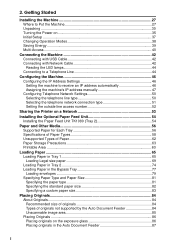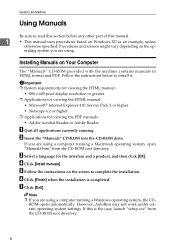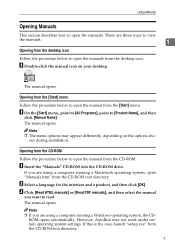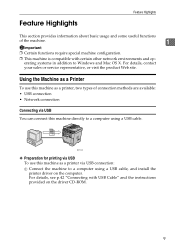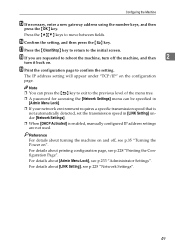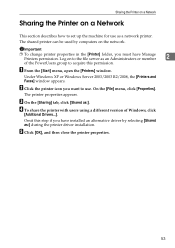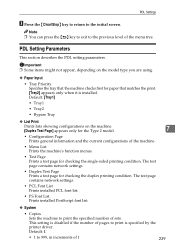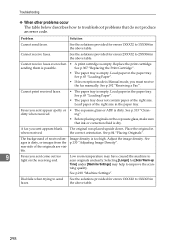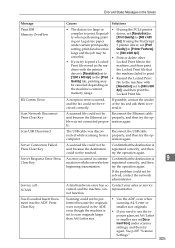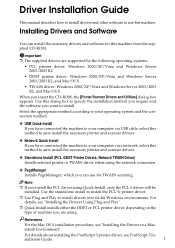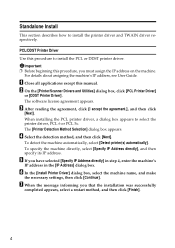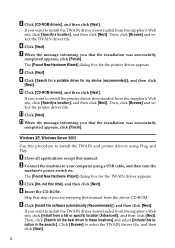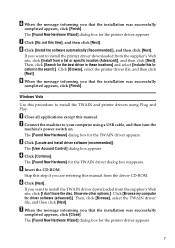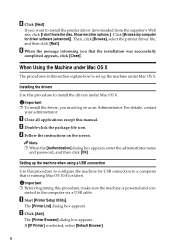Ricoh Aficio SP 3410SF Support and Manuals
Get Help and Manuals for this Ricoh item

View All Support Options Below
Free Ricoh Aficio SP 3410SF manuals!
Problems with Ricoh Aficio SP 3410SF?
Ask a Question
Free Ricoh Aficio SP 3410SF manuals!
Problems with Ricoh Aficio SP 3410SF?
Ask a Question
Most Recent Ricoh Aficio SP 3410SF Questions
Tray Choosing
Trying to print a page from tray 1 but keeps trying to print from the bypass tray. How do i get it t...
Trying to print a page from tray 1 but keeps trying to print from the bypass tray. How do i get it t...
(Posted by Abrockwayab 6 years ago)
Cannot Connect To Aficio Sp3410sf Usb Printer
(Posted by afsGrebo 9 years ago)
How To Reset A Ricoh Sp 3410sf To Factory Setting
(Posted by cjap 9 years ago)
How To Scan To A Folder Win 7 Aficio Sp 3410sf
(Posted by bigima 9 years ago)
Popular Ricoh Aficio SP 3410SF Manual Pages
Ricoh Aficio SP 3410SF Reviews
We have not received any reviews for Ricoh yet.