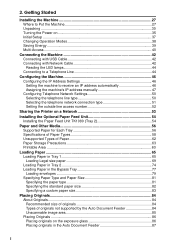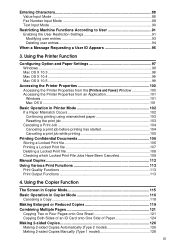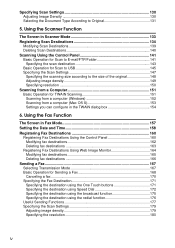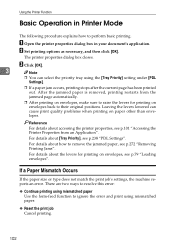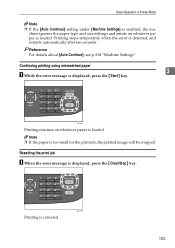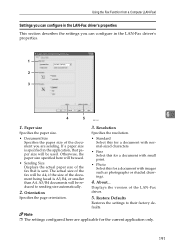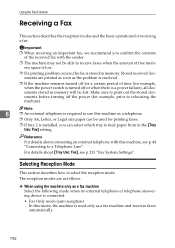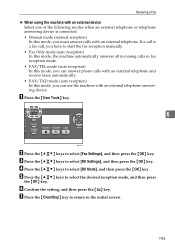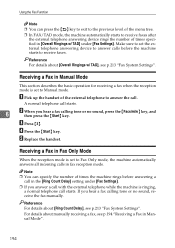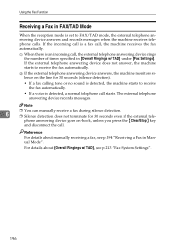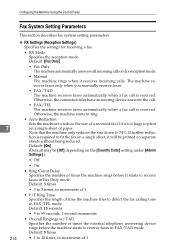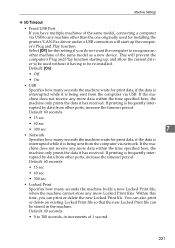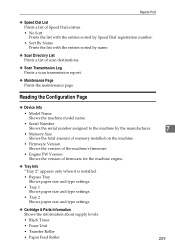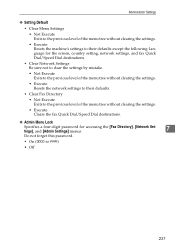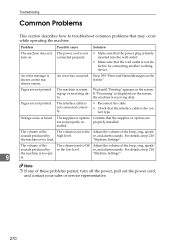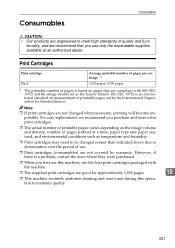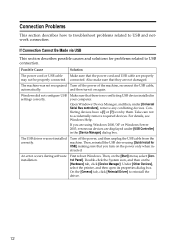Ricoh Aficio SP 3410SF Support Question
Find answers below for this question about Ricoh Aficio SP 3410SF.Need a Ricoh Aficio SP 3410SF manual? We have 1 online manual for this item!
Question posted by cjap on September 17th, 2014
How To Reset A Ricoh Sp 3410sf To Factory Setting
The person who posted this question about this Ricoh product did not include a detailed explanation. Please use the "Request More Information" button to the right if more details would help you to answer this question.
Current Answers
Related Ricoh Aficio SP 3410SF Manual Pages
Similar Questions
How Do I Reset The Default Password On A Ricoh Aficio 3400sf
(Posted by bladede 9 years ago)
How Do I Change The Energy Mode On A Ricoh Sp3400sf/sp 3410sf Printer
How can I turn the energy saver mode completely off when I use the Ricoh SP 3400SF/SP 3410SF
How can I turn the energy saver mode completely off when I use the Ricoh SP 3400SF/SP 3410SF
(Posted by atwoodha 10 years ago)
Can I Print Double Side With Aficio Sp 3410sf?
Can I print double side with Aficio SP 3410SF? Thanks
Can I print double side with Aficio SP 3410SF? Thanks
(Posted by rachel1472 11 years ago)
How To Reset Unit To Factory Setting
I purchased a used copier the Rocoh SPC232SF with a password that I need to remove so that I can hav...
I purchased a used copier the Rocoh SPC232SF with a password that I need to remove so that I can hav...
(Posted by robertBontempo 12 years ago)