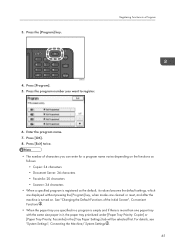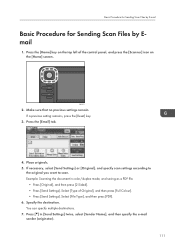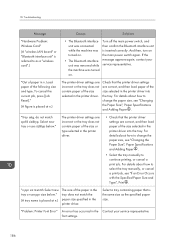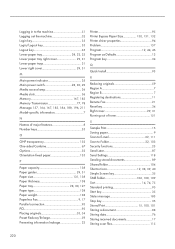Ricoh MP 2501SP Support Question
Find answers below for this question about Ricoh MP 2501SP.Need a Ricoh MP 2501SP manual? We have 3 online manuals for this item!
Question posted by ahmedali8868 on October 11th, 2023
How To Reset Ricoh Mp 2501sp To Factory Setting
Current Answers
Answer #1: Posted by jagga12 on October 11th, 2023 2:36 AM
1. Click "User Tools/Counter," then "System Settings," to enter the machine's admin mode.
2. If necessary, enter the administrator password.
3. In the System Settings menu, select "Initialize," "Reset," or "Factory Reset" (options may vary).
4. Choose "All Settings" or a comparable choice.
5. After you confirm the reset, the device will restart with its default settings.
You should consult your user manual or get in touch with Ricoh support for exact instructions because this process may differ based on your particular model and firmware version.
Answer #2: Posted by SonuKumar on October 11th, 2023 11:04 AM
Turn off the printer.
Press and hold the ./* and # keys on the control panel simultaneously.
While still holding the ./* and # keys, turn on the printer.
Continue holding the ./* and # keys until the printer displays the Reset Settings screen.
Use the arrow keys to select Yes and press OK to confirm.
The printer will now reset to factory settings. This process may take several minutes.
Once the reset is complete, the printer will display the Ready screen.
Note: This will reset all of the printer's settings to their defaults, including network settings, user settings, and job settings. Be sure to back up any important settings before performing a factory reset.
If you are unable to reset the printer to factory settings using the above steps, you can try the following:
Turn off the printer.
Disconnect the power cord from the printer.
Wait for 30 seconds.
Reconnect the power cord to the printer and turn it on.
Press and hold the Stop key on the control panel for 10 seconds.
The printer will now reset to factory settings. This process may take several minutes.
Once the reset is complete, the printer will display the Ready screen.
If you are still unable to reset the printer to factory settings, you may need to contact Ricoh support for assistance.
Please respond to my effort to provide you with the best possible solution by using the "Acceptable Solution" and/or the "Helpful" buttons when the answer has proven to be helpful.
Regards,
Sonu
Your search handyman for all e-support needs!!
Related Ricoh MP 2501SP Manual Pages
Similar Questions
I purchased a used copier the Rocoh SPC232SF with a password that I need to remove so that I can hav...