Ricoh Aficio SP C232SF Support Question
Find answers below for this question about Ricoh Aficio SP C232SF.Need a Ricoh Aficio SP C232SF manual? We have 1 online manual for this item!
Question posted by robertBontempo on April 22nd, 2012
How To Reset Unit To Factory Setting
I purchased a used copier the Rocoh SPC232SF with a password that I need to remove so that I can have access to this copier printer. Is there a jumper to clear the unit? Or a battery like a computer uses to hold bios info?
Current Answers
There are currently no answers that have been posted for this question.
Be the first to post an answer! Remember that you can earn up to 1,100 points for every answer you submit. The better the quality of your answer, the better chance it has to be accepted.
Be the first to post an answer! Remember that you can earn up to 1,100 points for every answer you submit. The better the quality of your answer, the better chance it has to be accepted.
Related Ricoh Aficio SP C232SF Manual Pages
User Guide - Page 4
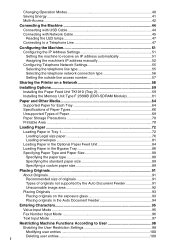
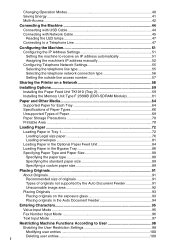
... Selecting the telephone line type 55 Selecting the telephone network connection type 56 Setting the outside line access number 57
Sharing the Printer on a Network 58
Installing Options 59 Installing the Paper Feed Unit TK1010 (Tray 2 59 Installing the Memory Unit Type F 256MB (DDR-SDRAM Module 61
Paper and Other Media 64 Supported Paper for...
User Guide - Page 5
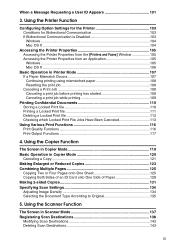
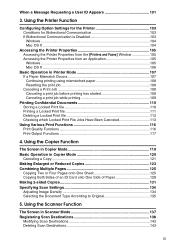
... in Copier Mode 119 Basic Operation in Scanner Mode 137 Registering Scan Destinations 138
Modifying Scan Destinations 143 Deleting Scan Destinations 143
iii Using the Printer Function
Configuring Option Settings for the Printer 103 Conditions for Bidirectional Communication 103 If Bidirectional Communication is Disabled 103 Windows ...104 Mac OS X ...104
Accessing the Printer Properties...
User Guide - Page 6
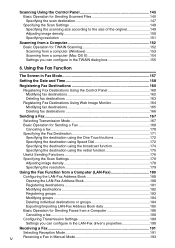
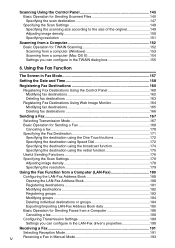
...170
Specifying the Fax Destination 171
Specifying the destination using the One Touch buttons 172
Specifying the destination using Speed Dial 172
Specifying the destination using the broadcast function 174 Specifying the destination using the redial function 175
Useful Sending Functions 176
Specifying the Scan Settings 178
Adjusting image density 178
Specifying the resolution 179...
User Guide - Page 8


...Password 264 Restoring the Default Settings 264 Backing Up the Machine's Settings 265 Restoring the Machine's Settings from a Backup File 266 Configuring the Date and Time Settings 267 Configuring the Power Saver Mode Settings 268
9. Configuring the Machine Settings 248 Configuring the Speaker Volume 248 Configuring the Paper Settings 249 Specifying the Size of the Machine 282 Printer...
User Guide - Page 48
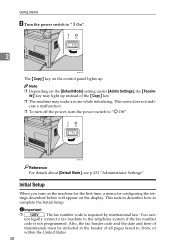
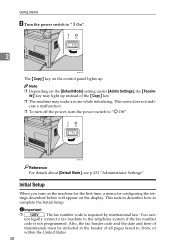
... off the power, turn on the machine for the first time, a menu for configuring the settings described below will appear on the control panel lights up instead of all pages faxed to, from, or
within the United States.
38 This section describes how to complete the Initial Setup.
You can- not legally...
User Guide - Page 73
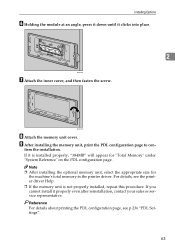
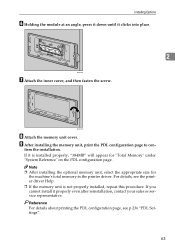
... details about printing the PDL configuration page, see the printer driver Help. ❒ If the memory unit is installed properly, "384MB" will appear for
the machine's total memory in the printer driver.
For details, see p.236 "PDL Settings".
63
Note ❒ After installing the optional memory unit, select the appropriate size for "Total Memory" under...
User Guide - Page 79


...dry enough to the fusing unit and cause a paper jam. • Do not load OHP transparencies.
Load translucent media only. • Do not use ink-jet printer paper because it may cause...Types of Paper
Avoid using paper printed on by other printers. monochrome and color copiers, ink-jet printers, etc.) • Special paper, such as they are especially likely when using the following paper ...
User Guide - Page 105


...-digit number.
• To increase or decrease the current value in units Press the {U}{T} keys. Press the number keys successively to enter characters using the control panel when configuring the machine's settings. Value Input Mode
Value input mode becomes active when configuring settings such as follows:
• To enter a digit Press a number key. There...
User Guide - Page 115
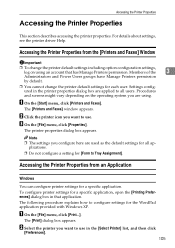
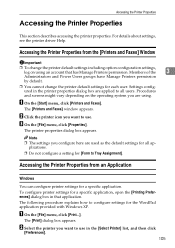
... procedure explains how to use in that has Manage Printers permission. plications.
❒ Do not configure a setting for each user. Accessing the Printer Properties from the [Printers and Faxes] Window
Important
❒ To change the printer default settings for [Form to Tray Assignment]. Accessing the Printer Properties
Accessing the Printer Properties
This section describes...
User Guide - Page 117


... jammed paper is enabled, the ma- For details about [Tray Priority], see p.272 "Removing Printing Jams". Note ❒ If the [Auto Continue] setting under [PDL Settings].
❒ The priority tray setting is loaded. B Set printing options as the priority tray using mismatched paper.
❖ Reset the print job Cancel printing. C Click [OK]. Note
3
❒ If you can...
User Guide - Page 166
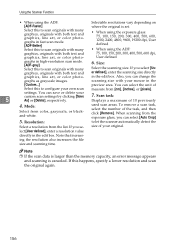
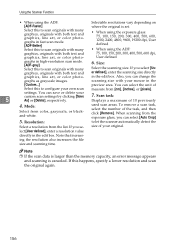
...-
6. You can select [Auto Crop]
5. Scan task:
Displays a maximum of the task, and then click [Remove]. used scan areas.
To remove a scan task, select the number of 10 previously
4. If you can select the unit of your custom scan settings by clicking [Save As] or [Delete], respectively.
7. Note that increas- Note
❒ If the scan...
User Guide - Page 179


... fax you have been scanned successfully.
169 If necessary, configure the advanced scan settings. E If you are scanned. If you will start sending the fax. In this case, the... screen prompts you can enable the [Auto Redial] setting under fax transmission settings.
❒ To use tone services on a pulse-dialing line, insert "p" in the ADF.
"p" switches the ...
User Guide - Page 198


... about configuring the transmission settings, see p.209 "Fax Transmission Settings".
Canceling while the machine is shared by multiple computers, be careful not to cancel, click the [Document] menu, and then
click [Cancel].
A Double-click the printer icon on the status of the job. Canceling while sending a fax
Cancel the fax using either the machine...
User Guide - Page 245
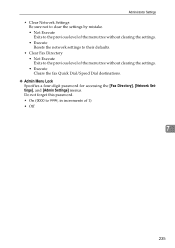
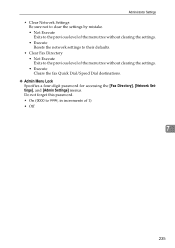
... of the menu tree without clearing the settings. • Execute Resets the network settings to their defaults.
• Clear Fax Directory • Not Execute Exits to 9999, in increments of the menu tree without clearing the settings. • Execute Clears the fax Quick Dial/Speed Dial destinations.
❖ Admin Menu Lock Specifies a four-digit password for accessing the [Fax Directory...
User Guide - Page 293
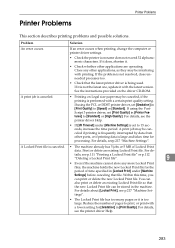
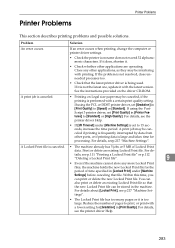
... resolved, close unneeded processes too.
• Check that the new Locked Print file can print or delete the new Locked Print file.
If using the PCL or DDST printer driver, set [Print Quality] in [Print Quality] to print, or print with printing. A Locked Print file is not the latest one, update it is...
User Guide - Page 302
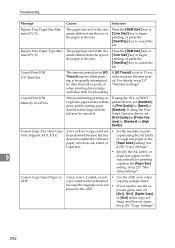
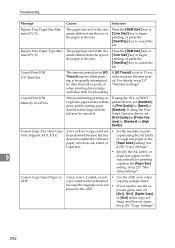
... were not • If you need to cancel the
job.
printing, or press the
{Clear/Stop} key to use the ex- Cancel Print JOB Memory OverFlow
When performing printing on Legal size paper under copy set [Print Quality] in [Printer Features] to begin
the paper in the tray. p.200 "Copy Settings".
• Specify the A4, Letter...
User Guide - Page 304
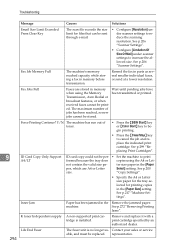
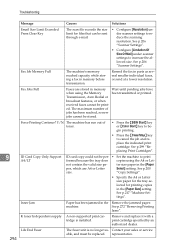
...unit is installed. ed.
machine. Resend the fax in the Remove the jammed paper. See p.299 "Replacing Print Cartridges".
Fax Jobs Full
Faxes are A4 or Letter
Select] setting. See p.272 "Removing... pending jobs have
when using the A4 or Let- See p.217 "Machine Settings". Troubleshooting
9
294
Message
Causes
Solutions
Email Size Limit Exceeded Press Clear Key
The scan file ...
User Guide - Page 310
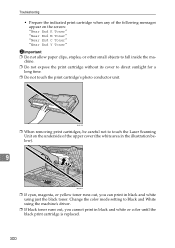
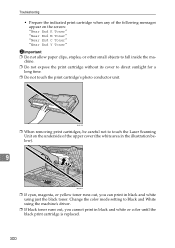
BAA162S
❒ When removing print cartridges, be careful not to touch the Laser Scanning Unit on the screen: "Near End K Toner" "Near End M Toner" "Near End C Toner" "Near End Y Toner"
Important ❒ Do not allow paper clips, staples, or other small objects to fall inside the ma- Change the color mode setting to direct...
User Guide - Page 372
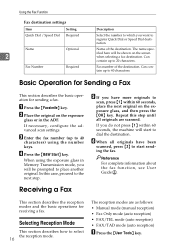
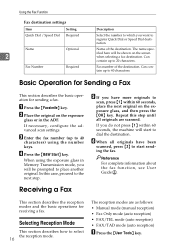
...FAX/TAD mode (auto reception)
A Press the {User Tools} key.
Using the Fax Function
Fax destination settings
Item
Setting
Quick Dial / Speed Dial Required
Name
2
Fax Number
Optional Required
Description
...key.
Name of the destination. If necessary, configure the advanced scan settings.
The name specified here will be prompted to the next step.
Reference
For complete information...
User Guide - Page 399
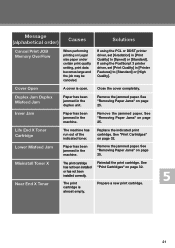
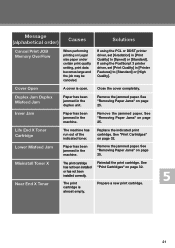
... print cartridge has not been installed or has not been installed correctly. If using the PostScript 3 printer driver, set [Gradation] in the duplex unit. Duplex Jam Duplex Misfeed Jam
Paper has been jammed in [Print Quality] to [Standard] or [High Quality].
Remove the jammed paper.
Message (alphabetical order)
Causes
Solutions
Cancel Print JOB Memory OverFlow...
Similar Questions
Reset Factory
pleas tell me about how i do reset factory Aficio SP C232sf
pleas tell me about how i do reset factory Aficio SP C232sf
(Posted by waelmwave 5 years ago)
How Do I Set Up Ricoh Aficio 5001 Faxing Using Ethernet
(Posted by LAwth972 10 years ago)
How Do You Reset To Factory Settings For A Ricoh Aficio 5001
(Posted by rushadbdr 10 years ago)

