Ricoh Aficio SP C232SF Support Question
Find answers below for this question about Ricoh Aficio SP C232SF.Need a Ricoh Aficio SP C232SF manual? We have 1 online manual for this item!
Question posted by nbcktpaulba on July 6th, 2014
How To Set Up Scanner Aficio 232sf
The person who posted this question about this Ricoh product did not include a detailed explanation. Please use the "Request More Information" button to the right if more details would help you to answer this question.
Current Answers
There are currently no answers that have been posted for this question.
Be the first to post an answer! Remember that you can earn up to 1,100 points for every answer you submit. The better the quality of your answer, the better chance it has to be accepted.
Be the first to post an answer! Remember that you can earn up to 1,100 points for every answer you submit. The better the quality of your answer, the better chance it has to be accepted.
Related Ricoh Aficio SP C232SF Manual Pages
User Guide - Page 5
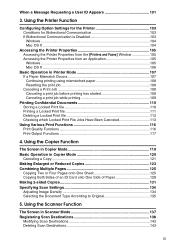
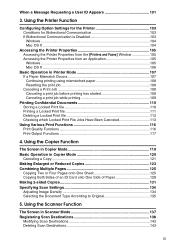
... Message Requesting a User ID Appears 101
3. Using the Printer Function
Configuring Option Settings for the Printer 103 Conditions for Bidirectional Communication 103 If Bidirectional Communication is Disabled ... an Application 105 Windows ...105 Mac OS X ...106
Basic Operation in Scanner Mode 137 Registering Scan Destinations 138
Modifying Scan Destinations 143 Deleting Scan Destinations...
User Guide - Page 7
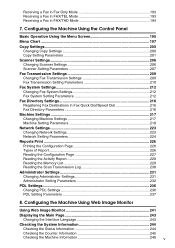
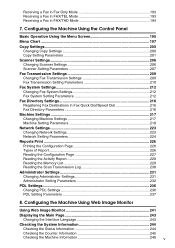
... Menu Chart ...197 Copy Settings...200
Changing Copy Settings 200 Copy Setting Parameters 201 Scanner Settings 206 Changing Scanner Settings 206 Scanner Setting Parameters 207 Fax Transmission Settings 209 Changing Fax Transmission Settings 209 Fax Transmission Setting Parameters 210 Fax System Settings 212 Changing Fax System Settings 212 Fax System Setting Parameters 212 Fax Directory...
User Guide - Page 8


... Specifying the Size of the Machine 282 Printer Problems 283
Changing the Printer Driver Settings 285 Printed Colors Do Not Match Displayed Colors 285 Print Positions Do Not Match Display Positions 285 Copier Problems 286 Scanner Problems 287 Fax Problems ...288 Error and Status Messages on the Screen 291 Replacing Print Cartridges...
User Guide - Page 24
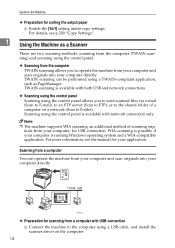
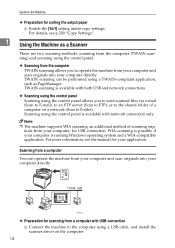
... a TWAIN-compliant application, such as a Scanner
There are two scanning methods: scanning from the computer (TWAIN scanning) and scanning using the control panel is possible if your application. TWAIN scanning is running Windows operating system and a WIA-compatible application. For more information, see p.200 "Copy Settings".
1 Using the Machine as PageManager. Note...
User Guide - Page 25
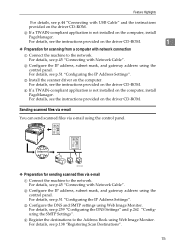
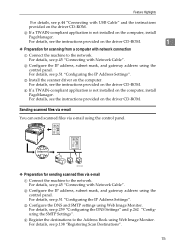
..., see p.45 "Connecting with Network Cable".
C Install the scanner driver on the computer, install PageManager.
BPC033S
❖ Preparation ...using the control panel. For details, see p.45 "Connecting with Network Cable". C Configure the DNS and SMTP settings using the control panel. Feature Highlights
For details, see p.44 "Connecting with network connection
A Connect the machine ...
User Guide - Page 34
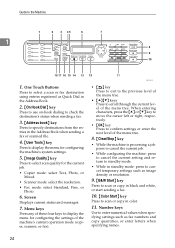
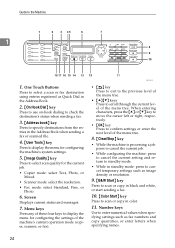
... current level of the menu tree. Menu keys
Press any of these four keys to the Machine
1
1.
Guide to display the menu for configuring the settings of the machine's current operation mode (copier, scanner, or fax).
User Guide - Page 129
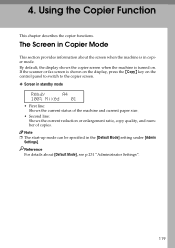
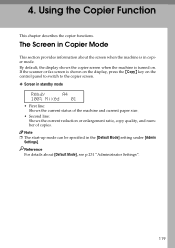
... is in Copier Mode
This section provides information about [Default Mode], see p.231 "Administrator Settings".
119 Using the Copier Function
This chapter describes the copier functions. Note
❒ The ... screen.
❖ Screen in the [Default Mode] setting under [Admin Settings]. The Screen in copier mode. If the scanner or fax screen is shown on the display, press the {Copy} ...
User Guide - Page 148
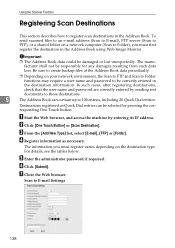
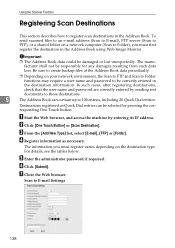
... contain up to create backup files of the Address Book data periodically.
❒ Depending on the destination type. Using the Scanner Function
Registering Scan Destinations
This section describes how to E-mail Settings
138 To send scanned files to an e-mail address (Scan to E-mail), FTP server (Scan to FTP), or a shared folder...
User Guide - Page 150
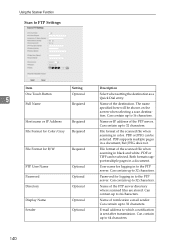
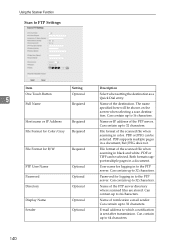
... of the scanned file when scanning in to the FTP server.
Can contain up to FTP Settings
Item
Setting
Description
One Touch Button
5 Full Name
Optional Required
Select when setting the destination as a Quick Dial entry.
Using the Scanner Function
Scan to 64 characters. Can contain up to 16 characters. Can contain up to...
User Guide - Page 152
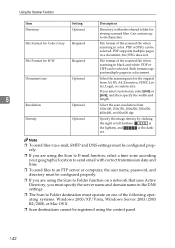
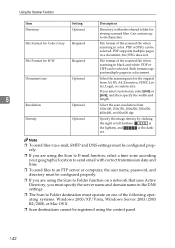
...Scan to Folder destination must be selected. is the dark-
Using the Scanner Function
Item
Setting
Description
Directory
Optional
Directory within the shared folder for Color/Gray Required
... scanning size for B/W
Required
File format of the scanned file when scanning in the DNS settings.
❒ The Scan to Folder function on a network that uses Active Directory, you select...
User Guide - Page 155
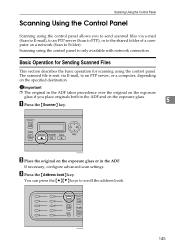
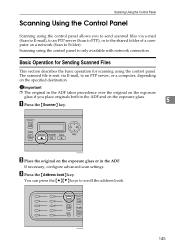
...Address book} key. Scanning Using the Control Panel
Scanning Using the Control Panel
Scanning using the control panel.
A Press the {Scanner} key.
5
BPC019S
B Place the original on the exposure glass.
Basic Operation for Sending Scanned Files
This section describes the basic... the shared folder of a computer on the specified destination. If necessary, configure advanced scan settings.
User Guide - Page 156
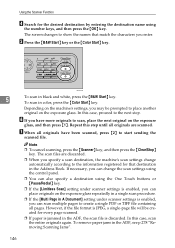
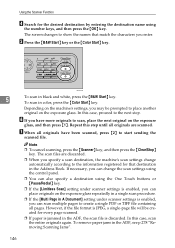
... {B&W Start} key or the {Color Start} key.
Depending on the exposure glass repeatedly in a single scan procedure.
❒ If the [Multi Page in A Document] setting under scanner settings is discarded.
If necessary, you can change automatically according to the information registered for that match the characters you may be created for the desired...
User Guide - Page 157
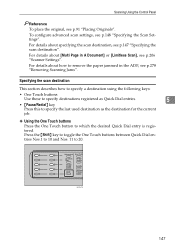
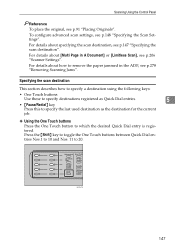
...Scanning Using the Control Panel
Reference To place the original, see p.206 "Scanner Settings". For details about [Multi Page in the ADF, see p.278 "...
❖ Using the One Touch buttons
Press the One Touch button to 20.
BPC027S
147 To configure advanced scan settings, see p.147 "Specifying the scan destination".
For details about how to remove the paper jammed in A Document]...
User Guide - Page 158


... registered for that destination in the
5
Address Book.
If necessary, you can change the scan settings using the control panel.
❒ The {Pause/Redial} key is not effective for the current...not registered as Quick Dial entries, use the {Address book} key. Using the Scanner Function
❖ Using the {Pause/Redial} key Press the {Pause/Redial} key to select the last...
User Guide - Page 160
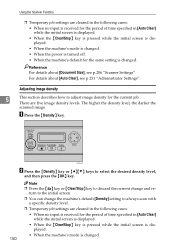
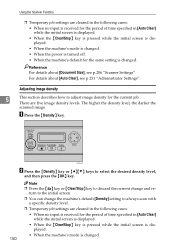
Reference For details about [Auto Clear], see p.206 "Scanner Settings".
BPC022S
B Press the {Density} key or {U}{T} keys to adjust image density for...while the initial screen is displayed.
• When the machine's mode is changed . 150 Using the Scanner Function
❒ Temporary job settings are cleared in the following cases:
• When no input is received for the period of time...
User Guide - Page 161
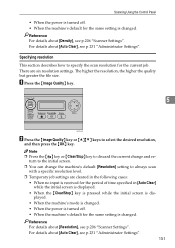
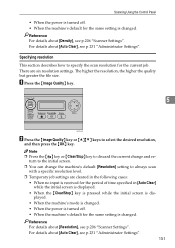
... resolution
This section describes how to specify the scan resolution for the same setting is changed . For details about [Auto Clear], see p.231 "Administrator Settings". Reference For details about [Density], see p.206 "Scanner Settings". Reference For details about [Resolution], see p.206 "Scanner Settings". Scanning Using the Control Panel
• When the power is turned off . •...
User Guide - Page 162
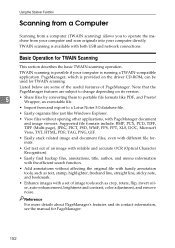
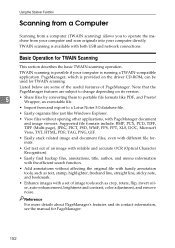
...; Easily find backup files, annotations, title, author, and memo information with the efficient search function.
• Add annotations without opening other applications, with a set of PageManager. Using the Scanner Function
Scanning from a Computer
Scanning from a computer (TWAIN scanning) allows you to operate the machine from and export to a Lotus Notes 5.0 database file...
User Guide - Page 163
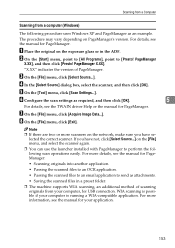
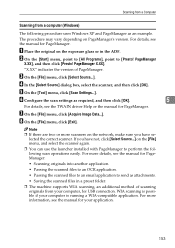
... version of scanning originals from a computer (Windows)
The following scan operations easily. lected the correct scanner. For more details, see the manual for USB connection. C On the [File] menu, click...send as an example. WIA scanning is possible if your application.
153 F Configure the scan settings as required, and then click [OK].
5
For details, see the manual for PageManager.
...
User Guide - Page 164
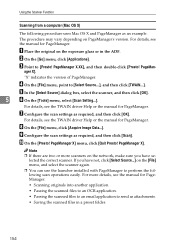
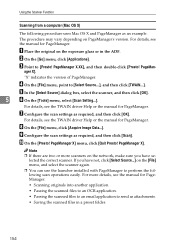
... details, see the manual for PageManager. B On the [Go] menu, click [Applications]. lected the correct scanner.
E In the [Select Source] dialog box, select the scanner, and then click [OK].
5
F On the [Tools] menu, select [Scan Setting...]. For more scanners on the exposure glass or in a preset folder.
154
The procedure may vary depending on...
User Guide - Page 165
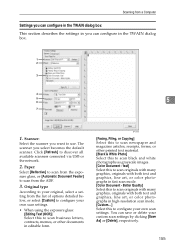
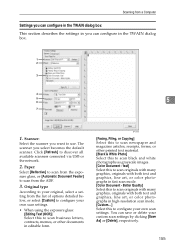
...] or [Delete], respectively.
155 You can configure in the TWAIN dialog box.
5
1. Scanning from a Computer
Settings you can configure in the TWAIN dialog box This section describes the settings in you can save or delete your own scan settings. Scanner:
Select the scanner you select becomes the default scanner. Click [Refresh] to scan from the ADF.
3.
Similar Questions
Ricoh Printer Aficio Sp 232sf Service Call Sc300 How To Fix It
ricoh printer aficio sp 232sf service call sc300 how to fix it
ricoh printer aficio sp 232sf service call sc300 how to fix it
(Posted by ahmedezzatali 6 years ago)
How To Set Up A Ricoh Aficio Sp C232sf Scanner
(Posted by Lalluben 9 years ago)
How To Set Scanner To Scan Individual Pdfs Aficio Mp C3002
(Posted by dbanelanger 9 years ago)
How To Set Up The Smtp Setting For Aficio Sp C232sf
(Posted by deltrebo 10 years ago)

