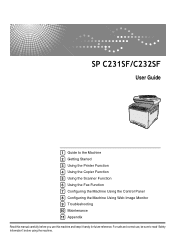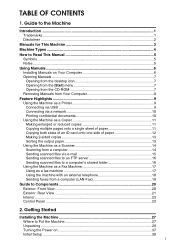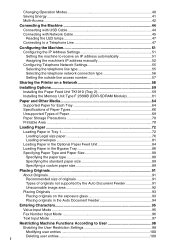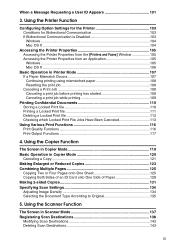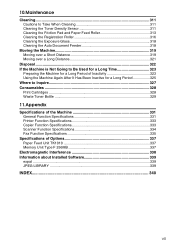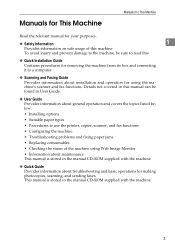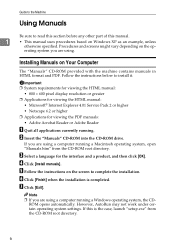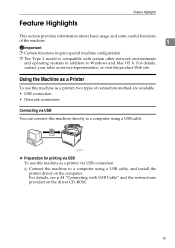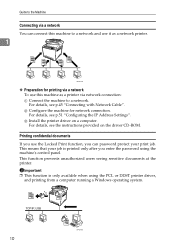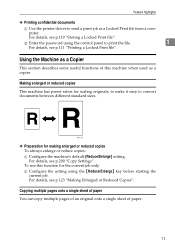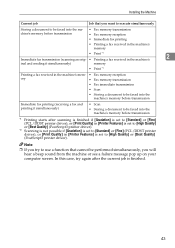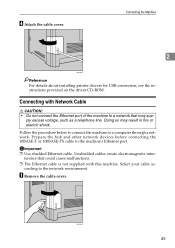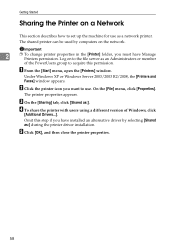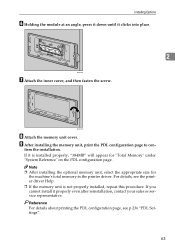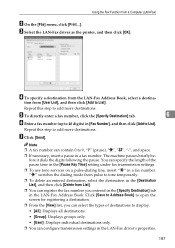Ricoh Aficio SP C232SF Support Question
Find answers below for this question about Ricoh Aficio SP C232SF.Need a Ricoh Aficio SP C232SF manual? We have 1 online manual for this item!
Question posted by ahmedezzatali on October 16th, 2017
Ricoh Printer Aficio Sp 232sf Service Call Sc300 How To Fix It
Current Answers
Answer #1: Posted by techyagent on October 16th, 2017 8:09 AM
To resolve this error:
First try to unplug and plug wires on Polygonal mirror motor.
This is bad laser unit and it can only be fixed by replacing the Polygon Mirror Motor.
To reset this error try the code:
"Clear Mode"+107+"Clear/Stop" hold for 5s.
Turn ON and OFF the Main Switch.
If the problem persists you may need to contact a local service technician to take a look at your copier.Contact us by phone, email, or reply to this post with any questions you may have, we can always help.
Thanks
Techygirl
Related Ricoh Aficio SP C232SF Manual Pages
Similar Questions
Hi,I have a RICOH Aficio SP C242SF. Does anyone know the key sequence to enter service mode? Thank y...
I have a Ricoh Aficio SP C242SF with a service call SC542 at startup. I have seen posts about reset ...