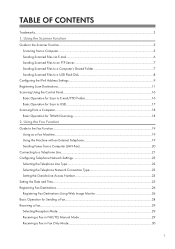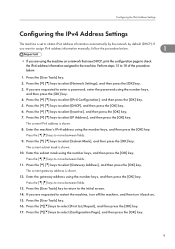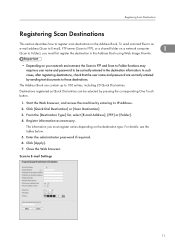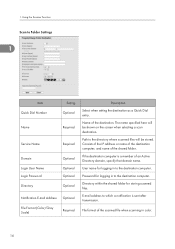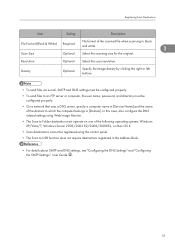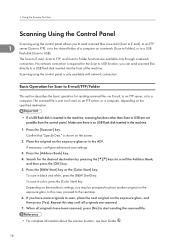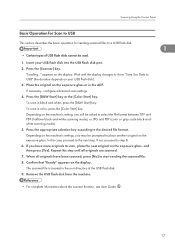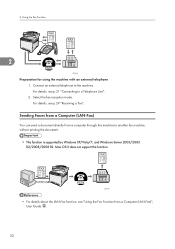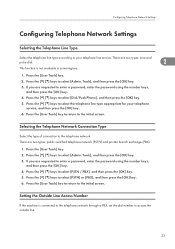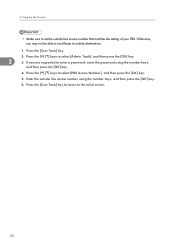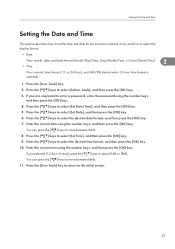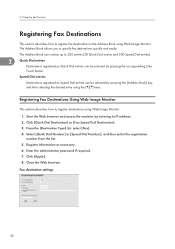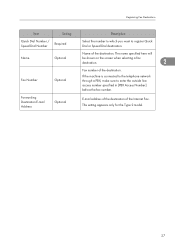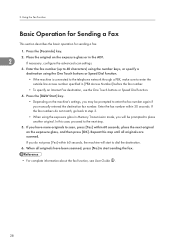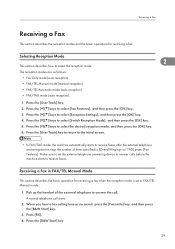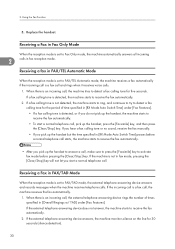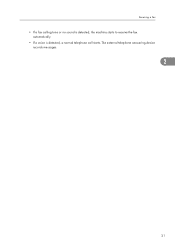Ricoh Aficio SP C242SF Support Question
Find answers below for this question about Ricoh Aficio SP C242SF.Need a Ricoh Aficio SP C242SF manual? We have 1 online manual for this item!
Question posted by sunnykhh on August 4th, 2015
Ricoh Aficio Sp C242sf Service Mode
Hi,I have a RICOH Aficio SP C242SF. Does anyone know the key sequence to enter service mode? Thank you
Current Answers
Answer #1: Posted by TommyKervz on August 5th, 2015 5:08 AM
Please note that not all Ricoh Aficio machines can get into service mode' some requires a technician to access SP mode using a special utility.
This method below is working on most Ricoh Aficio machines
Press and Hold down the two arrow keys for 5 sec, then tap the enter button, the machine should be in service mode.
Related Ricoh Aficio SP C242SF Manual Pages
Similar Questions
Ricoh Aficio Sp C242sf Service Call Sc542
I have a Ricoh Aficio SP C242SF with a service call SC542 at startup. I have seen posts about reset ...
I have a Ricoh Aficio SP C242SF with a service call SC542 at startup. I have seen posts about reset ...
(Posted by sunnykhh 8 years ago)
I Have A Ricoh Aficio 1515 And Dont Know How To Get Driver
(Posted by hogdrk 9 years ago)
Ricoh Aficio Mp 5001 User Guide How To Enter Email
(Posted by arystum 9 years ago)
Have A Richo Aficio Sp C242sf, There Is Not An Online Button.
Have A Richo Aficio Sp C242sf, there is not an online button, but there is an escape button. Which b...
Have A Richo Aficio Sp C242sf, there is not an online button, but there is an escape button. Which b...
(Posted by kfpyle 10 years ago)
Have A Richo Aficio Sp C242sf
Have a service call SC542 messaage how can I clear this?
Have a service call SC542 messaage how can I clear this?
(Posted by kfpyle 10 years ago)