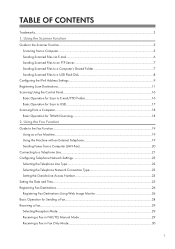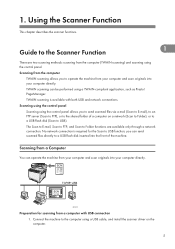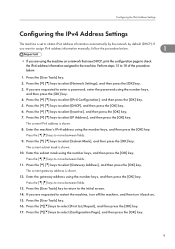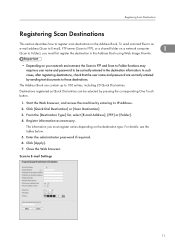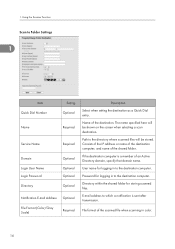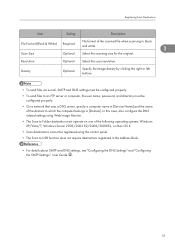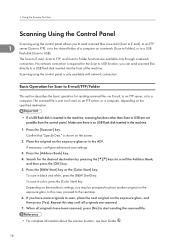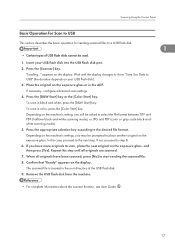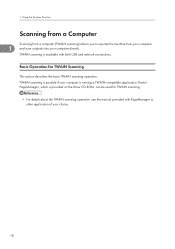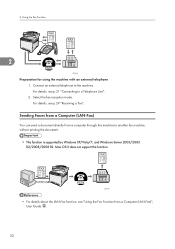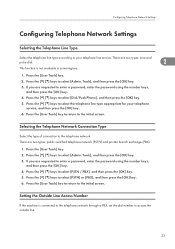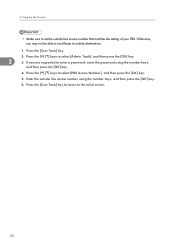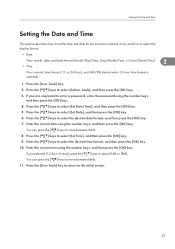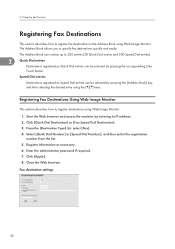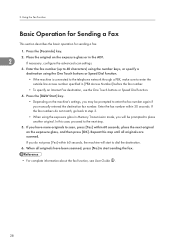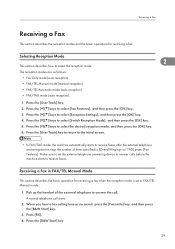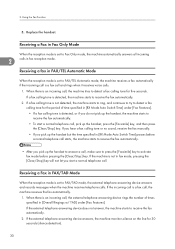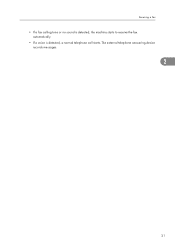Ricoh Aficio SP C242SF Support Question
Find answers below for this question about Ricoh Aficio SP C242SF.Need a Ricoh Aficio SP C242SF manual? We have 1 online manual for this item!
Question posted by sunnykhh on July 18th, 2015
Ricoh Aficio Sp C242sf Service Call Sc542
Current Answers
Answer #1: Posted by freginold on July 19th, 2015 10:51 AM
http://www.copytechnet.com/forums/ricoh-savin-gest...
---------------------
If this answer helped you to solve your problem, please let us know by clicking on the "Helpful" icon below. If your question wasn't answered to your satisfaction, feel free to resubmit your question, with as much information as possible so that we can provide a more complete solution. Thank you for using HelpOwl!
Related Ricoh Aficio SP C242SF Manual Pages
Similar Questions
ricoh printer aficio sp 232sf service call sc300 how to fix it
Hi,I have a RICOH Aficio SP C242SF. Does anyone know the key sequence to enter service mode? Thank y...
Have A Richo Aficio Sp C242sf, there is not an online button, but there is an escape button. Which b...
Have a service call SC542 messaage how can I clear this?