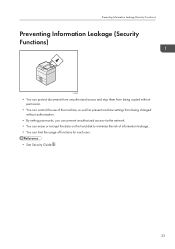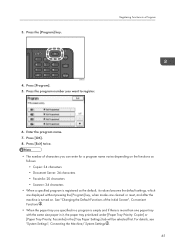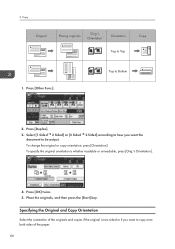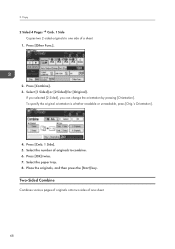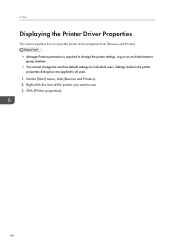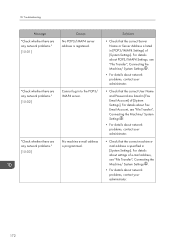Ricoh MP 2501SP Support Question
Find answers below for this question about Ricoh MP 2501SP.Need a Ricoh MP 2501SP manual? We have 3 online manuals for this item!
Question posted by elstonewarri on May 12th, 2023
What Do I Do ,it Keeps Changing From Sc542-03, To 02 To 01
Current Answers
Answer #1: Posted by SonuKumar on May 12th, 2023 9:50 AM
To resolve this issue, you can try the following steps:
Turn off the printer and unplug it from the power source.
Wait for a few minutes to let the printer cool down.
Open the printer cover and remove the fusing unit.
Check the fusing unit for any signs of damage or wear, such as worn-out rollers or broken gears.
Clean the thermistor and thermofuse with a dry cloth.
Reinstall the fusing unit and make sure it's properly seated and secured.
Turn on the printer and see if the error code has been cleared.
If the error code persists, it may indicate a more serious problem with the fusing unit that requires professional repair or replacement. In that case, you should contact a Ricoh service technician for assistance.
or
To perform a reset on the Ricoh MP 2501SP, you can follow these steps:
Press the "User Tools/Counter" button on the control panel.
Select "System Settings" using the up and down arrow keys and press "OK."
Select "Interface Settings" using the arrow keys and press "OK."
Select "Network" using the arrow keys and press "OK."
Select "TCP/IP" using the arrow keys and press "OK."
Select "IP Address" using the arrow keys and press "OK."
Enter the administrator password if prompted.
Select "Manual" using the arrow keys and press "OK."
Enter the IP address you want to assign to the printer and press "OK."
Press the "User Tools/Counter" button to exit the menu.
This procedure resets the IP address of the printer, which can be useful if you're having issues with network connectivity or need to reconfigure the printer for a new network.
If you're looking to reset other settings on the Ricoh MP 2501SP, such as the default paper tray or copy settings, you can find those options in the "User Tools/Counter" menu under "System Settings."
Please respond to my effort to provide you with the best possible solution by using the "Acceptable Solution" and/or the "Helpful" buttons when the answer has proven to be helpful.
Regards,
Sonu
Your search handyman for all e-support needs!!
Answer #2: Posted by HelpHero on May 12th, 2023 7:03 AM
1. Turn off the printer and unplug it from the power source.
2. Wait for a few minutes before turning it back on.
3. Check the fuser unit to see if it is damaged or worn out.
4. Inspect the thermistors, which are small sensors located in the fuser unit and verify that they are clean and properly installed.
5. Reset the error code by pressing the "Clear Mode" button followed by "107" and then hold down the "Clear/Stop" button for a few seconds until the screen changes.
6. If the error code persists, it is recommended to contact a professional technician for further assistance.
By following these steps, you can diagnose and resolve the issue with your Ricoh MP 2501SP printer.
I hope this is helpful? PLEASE "ACCEPT" and mark it "HELPFUL" to complement my little effort. Hope to bring you more detailed answers.
Helphero
Related Ricoh MP 2501SP Manual Pages
Similar Questions
windows xp is not detecting printer ip address
How to change the transfer belt for ricoh aficio mp c2500
were can i change the postscript card by a ricoh aficio mpc 2500?
Dear Sir, Please give the answer of the following question, 1) How to Print Directly from USB, i am...