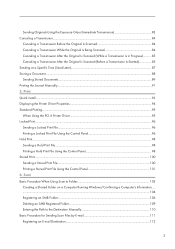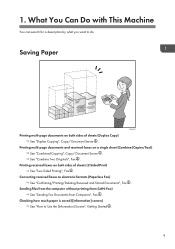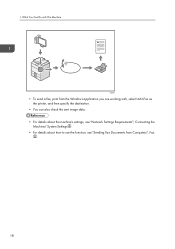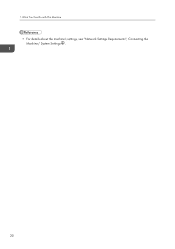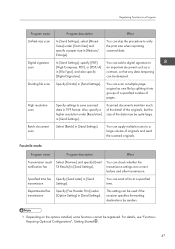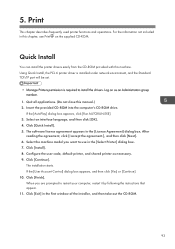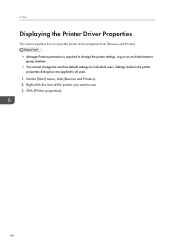Ricoh MP 2501SP Support Question
Find answers below for this question about Ricoh MP 2501SP.Need a Ricoh MP 2501SP manual? We have 3 online manuals for this item!
Question posted by mhminecoksa on December 18th, 2013
Required Information
Dear Sir, Please give the answer of the following question, 1) How to Print Directly from USB, i am connecting my USB but my printer dont show anything, 2) How to change the picture of home display, i am connecting my SD card, and i select but 2501Sp dont accept, 3) Please tell me how to change the password, Your Possitive Answer will be hightly appriciated. Thanking You In Advance Regards, Mazharul Islam
Current Answers
Answer #1: Posted by TommyKervz on December 19th, 2013 1:27 AM
Greetings. Please download and refer to the pdf resource title "Manuals" from here for most precise walkthrough. For axample, Customizing the the (home) screen is discused on section 12.
Related Ricoh MP 2501SP Manual Pages
Similar Questions
Windows Xp Is Not Detecting Printer Ip Address
windows xp is not detecting printer ip address
windows xp is not detecting printer ip address
(Posted by sajjooshah 6 years ago)
I Have A Sd Card Authentification Has Failed With Mp 4001. How Can't I Remove I
i have a sd card auhentification has failed with ricoh mp 4001. i would like to make ok to print
i have a sd card auhentification has failed with ricoh mp 4001. i would like to make ok to print
(Posted by djouldeo 10 years ago)
Changed Password On Send Email...cant Scan To Email Now
Changed password on send email. How do I reprogram on printer?
Changed password on send email. How do I reprogram on printer?
(Posted by chantal45204 11 years ago)