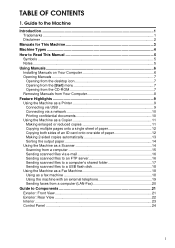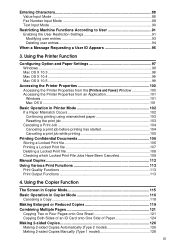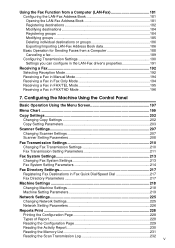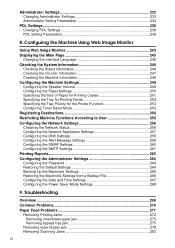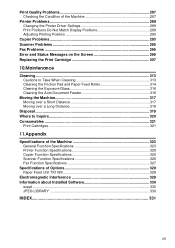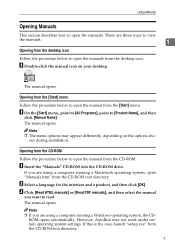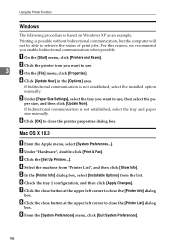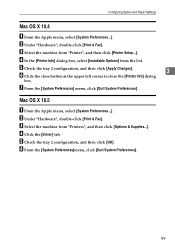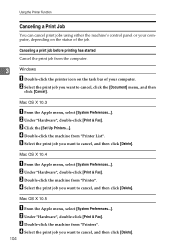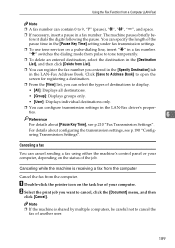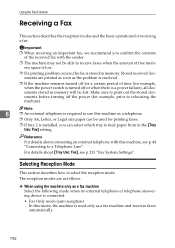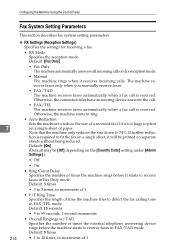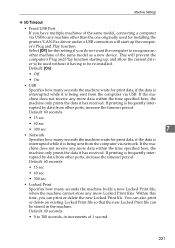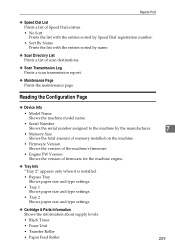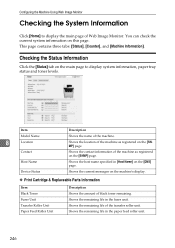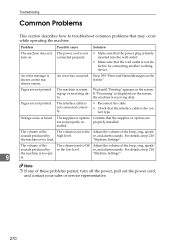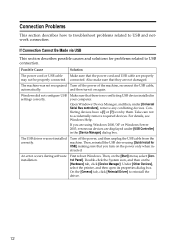Ricoh Aficio SP 3410SF Support Question
Find answers below for this question about Ricoh Aficio SP 3410SF.Need a Ricoh Aficio SP 3410SF manual? We have 1 online manual for this item!
Question posted by rachel1472 on October 17th, 2012
Can I Print Double Side With Aficio Sp 3410sf?
Can I print double side with Aficio SP 3410SF?
Thanks
Current Answers
Answer #1: Posted by freginold on October 18th, 2012 9:18 AM
Yes, the SP3410SF comes standard with duplexing capability:
http://www.ricoh-usa.com/products/product_details.aspx?cid=2&scid=2&pid=1692&ptm=specifications
http://www.ricoh-usa.com/products/product_details.aspx?cid=2&scid=2&pid=1692&ptm=specifications
Related Ricoh Aficio SP 3410SF Manual Pages
Similar Questions
How To Fix Upper Misfeed Jam Ricoh Aficio Sp 3410sf Pcl 6
(Posted by marni 9 years ago)
How Do I Scan A Document On My Aficio Sp 3410sf?
(Posted by pinpgl 9 years ago)
How To Install Printer Cartridge For Ricoh Aficio Sp 3410sf
(Posted by jon55howf 9 years ago)
How To Change Cartridge On Aficio Sp 3410sf Toner
(Posted by painuezh 10 years ago)