Ricoh Aficio SP 3410SF Support Question
Find answers below for this question about Ricoh Aficio SP 3410SF.Need a Ricoh Aficio SP 3410SF manual? We have 1 online manual for this item!
Question posted by pinpgl on June 19th, 2014
How Do I Scan A Document On My Aficio Sp 3410sf?
The person who posted this question about this Ricoh product did not include a detailed explanation. Please use the "Request More Information" button to the right if more details would help you to answer this question.
Current Answers
There are currently no answers that have been posted for this question.
Be the first to post an answer! Remember that you can earn up to 1,100 points for every answer you submit. The better the quality of your answer, the better chance it has to be accepted.
Be the first to post an answer! Remember that you can earn up to 1,100 points for every answer you submit. The better the quality of your answer, the better chance it has to be accepted.
Related Ricoh Aficio SP 3410SF Manual Pages
User Guide - Page 3
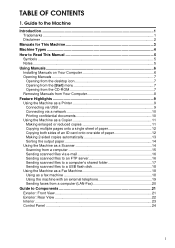
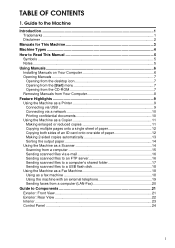
... Machine as a Printer 9 Connecting via USB 9 Connecting via a network 10 Printing confidential documents 10 Using the Machine as a Copier 11 Making enlarged or reduced copies 11 Copying multiple ...Scanner 14 Scanning from a computer 15 Sending scanned files via e-mail 16 Sending scanned files to an FTP server 16 Sending scanned files to a computer's shared folder 17 Sending scanned files ...
User Guide - Page 6
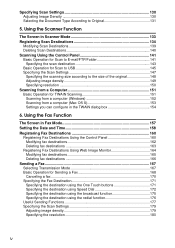
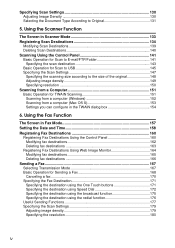
... Document Type According to the size of the original 148 Adjusting image density 149 Specifying resolution 150 Scanning from a computer (Mac OS X 153 Settings you can configure in the TWAIN dialog box 154
6. Using the Fax Function
The Screen in Scanner Mode 133 Registering Scan Destinations 134
Modifying Scan Destinations 139 Deleting Scan Destinations 140 Scanning...
User Guide - Page 14


... the
different machine models as Type 1 or Type 2.
The following table describes the
model types.
❖ Model types
Model type Type 1 Type 2
Model name SP 3400SF SP 3410SF
Duplex Printing/Copying Manual Automatic
Furthermore, the
symbol is relevant only to the 220 to 240 V model machine.
❖ Checking the voltage rating of your...
User Guide - Page 27


... mask, and gateway address using the control panel. Feature Highlights
❖ Preparation for sending scanned files to a computer's shared folder A Connect the machine to the Address Book using Web Image Monitor.
For details, see your operating system's documentation. For details, see p.42 "Connecting with Network Cable".
Reference For details about the DNS...
User Guide - Page 31
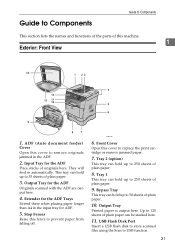
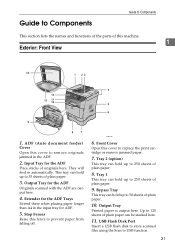
...
1. Tray 2 (option)
This tray can be stacked here.
11. Extender for the ADF
Originals scanned with the ADF are output here.
4. Output Tray
Printed paper is output here. Output Tray for the...Components
This section lists the names and functions of the parts of originals here. ADF (Auto document feeder)
Cover Open this fence to remove originals jammed in the ADF.
2. Stop Fences
Raise...
User Guide - Page 50
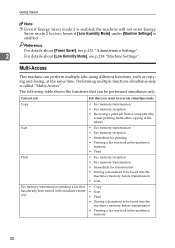
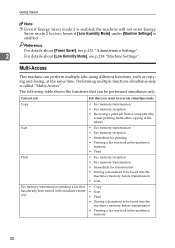
...". Multi-Access
This machine can be faxed into the
machine's memory before transmission
• Printing a fax received in the machine's mem- • Scan
ory)
• Print
• Storing a document to be performed simultaneously. Current job
Job that you want to execute simultaneously
Copy
• Fax memory transmission
• Fax memory reception
•...
User Guide - Page 51


... simultaneously)
memory
• Print
Printing a fax received in the machine's mem- • Fax memory reception
ory
• Fax memory transmission
• Fax immediate transmission
• Scan *1
• Storing a document to be performed simultaneously, you will hear a beep sound from the machine or see a failure message pop up on your computer screen.
User Guide - Page 96
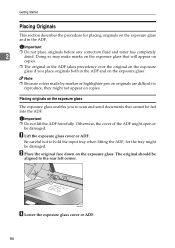
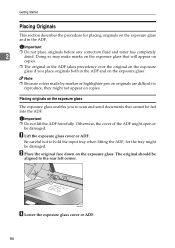
... careful not to hold the input tray when lifting the ADF, for placing originals on the exposure glass
The exposure glass enables you to scan and send documents that will appear on
copies.
❒ The original in the ADF takes precedence over the original on the exposure glass if you place originals...
User Guide - Page 97


... not place different size originals in the ADF at once.
❒ Straighten curls in the originals before placing them in the Auto Document Feeder
By using the ADF, you can scan multiple pages at once.
A Adjust the guides according to the size of your orig-
2
inal before placing them in the ADF...
User Guide - Page 127
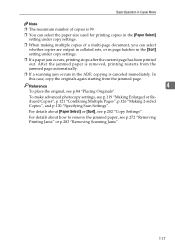
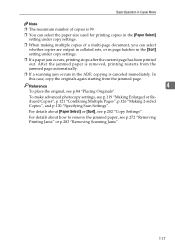
...details about [Paper Select] or [Sort], see p.272 "Removing Printing Jams" or p.283 "Removing Scanning Jams".
117 Reference
4
To place the original, see p.119 "Making Enlarged or Reduced Copies", p...."Making 2-sided Copies", and p.130 "Specifying Scan Settings". Basic Operation in Copier Mode
Note
❒ The maximum number of a multi-page document, you can select the paper size used for...
User Guide - Page 141


... photographs or pictures.
❖ Photo
Select this when the original contains both text and photographs or pictures. Specifying Scan Settings
Selecting the Document Type According to Original
This section describes how to select the desired document
type, and then press the {OK} key.
131
Use this
mode for the original that are entirely...
User Guide - Page 144
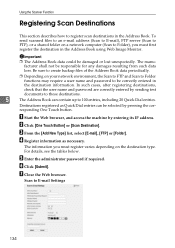
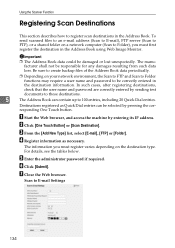
... entered by entering its IP address. A Start the Web browser, and access the machine by sending test
documents to those destinations.
5
The Address Book can be damaged or lost unexpectedly.
B Click [One Touch Button] or [Scan Destination]. C From the [Add New Type] list, select [E-mail], [FTP] or [Folder]. E Enter the administrator password...
User Guide - Page 145
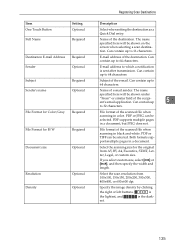
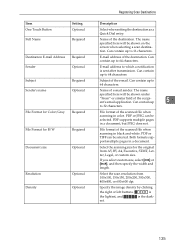
...] or [inch], and then specify the width and length.
Name of the scanned file when scanning in black and white.
The name
specified here will be selected. Select the scanning size for B/W
Required
Document size
Optional
Resolution Density
Optional Optional
Registering Scan Destinations
Description
Select when setting the destination as a Quick Dial entry. Can contain...
User Guide - Page 146
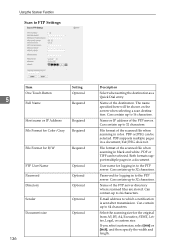
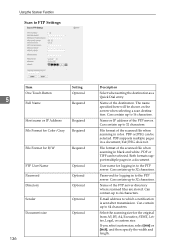
... for B/W
Required
FTP User Name Password Directory Sender Document size
Optional Optional Optional Optional Optional
136
Description
Select when setting the destination as a Quick Dial entry.
Can contain up to 16 characters.
PDF or TIFF can be shown on the screen when selecting a scan destination. Can contain up to the FTP server...
User Guide - Page 148
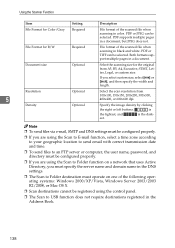
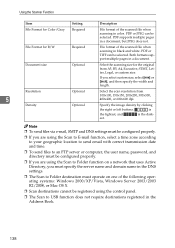
... the Address Book.
138 is
the lightest, and
is the dark- est. Both formats support multiple pages in a document, but JPEG does not.
File Format for B/W
Required
File format of the scanned file when scanning in color. Specify the image density by clicking
the right or left buttons. Using the Scanner Function
Item...
User Guide - Page 153
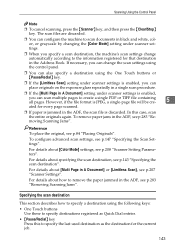
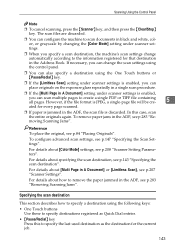
... destinations registered as the destination for every page scanned.
❒ If paper is jammed in the ADF, the scan file is enabled,
you specify a scan destination, the machine's scan settings change the scan settings using the control panel.
❒ You can scan multiple pages to scan documents in A Document] or [Limitless Scan], see p.84 "Placing Originals". For details about...
User Guide - Page 157
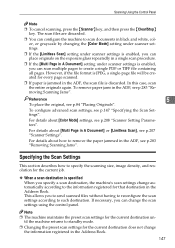
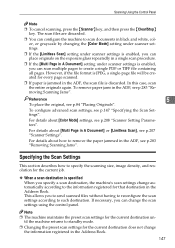
... p.208 "Scanner Setting Parameters". If necessary, you to send scanned files without having to reconfigure the scan settings according to create a single PDF or TIFF file containing all pages.
The scan files are discarded.
❒ You can configure the machine to scan documents in black and white, color, or grayscale by changing the [Color Mode...
User Guide - Page 158


... the size of the original
This section describes how to specify the scanning size according to always scan originals with a specific scanning size.
❒ Temporary job settings are cleared in 1 mm or 0.1 inch increments.
C Press the {U}{T} keys to change the machine's default [Document Size] setting to the size of the orig- You can change...
User Guide - Page 159


... initial screen.
❒ You can change the machine's default [Density] setting to always scan with a specific density level.
❒ Temporary job settings are five image density levels. There... level,
and then press the {OK} key. Reference For details about [Document Size], see p.233 "Administrator Settings".
Scanning Using the Control Panel
• When the machine's mode is changed. &#...
User Guide - Page 161
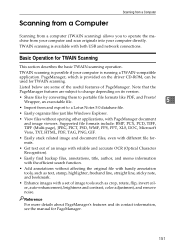
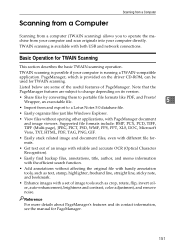
... image tools such as text, stamp, highlighter, freehand line, straight line, sticky note, and bookmark.
• Enhance images with PageManager document and image viewers. Scanning from a Computer
Scanning from a Computer
Scanning from a computer (TWAIN scanning) allows you to operate the machine from and export to a Lotus Notes 5.0 database file.
• Easily organize files just like...
Similar Questions
Where To Change Scanned Documents Type On Ricoh Aficio C4500
(Posted by elchisalak 9 years ago)
Can I Print Double Side With Aficio Sp 3410sf?
Can I print double side with Aficio SP 3410SF? Thanks
Can I print double side with Aficio SP 3410SF? Thanks
(Posted by rachel1472 11 years ago)

