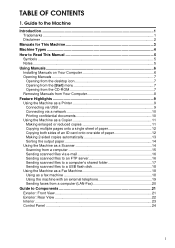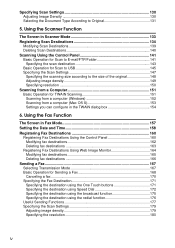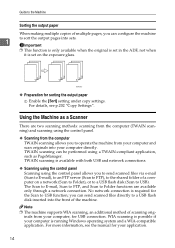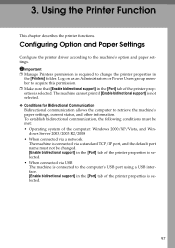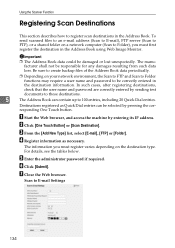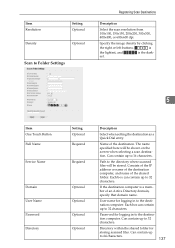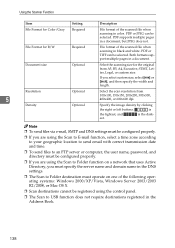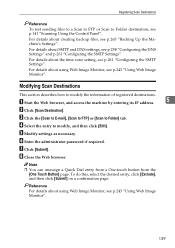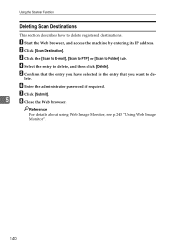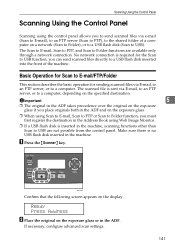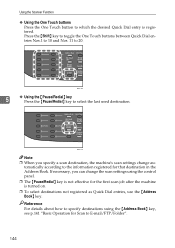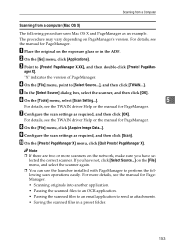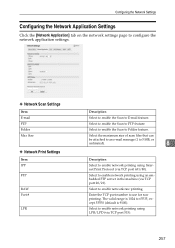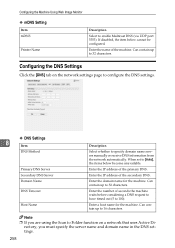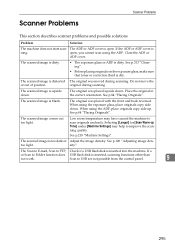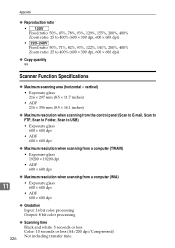Ricoh Aficio SP 3410SF Support Question
Find answers below for this question about Ricoh Aficio SP 3410SF.Need a Ricoh Aficio SP 3410SF manual? We have 1 online manual for this item!
Question posted by bigima on September 13th, 2014
How To Scan To A Folder Win 7 Aficio Sp 3410sf
The person who posted this question about this Ricoh product did not include a detailed explanation. Please use the "Request More Information" button to the right if more details would help you to answer this question.
Current Answers
Answer #1: Posted by freginold on November 8th, 2014 5:24 AM
You can find instructions for setting up and using scan to folder in the software guide. (If you don't have that guide, you can download or view it here.) Go to Using the Scanner Function, then choose either the section on Registering Scan Destinations (to set up scanning to your folder) or Basic Operation for Scan to Email/FTP/Folder (for instructions on how to scan).
Related Ricoh Aficio SP 3410SF Manual Pages
Similar Questions
How To Setup A Scan Folder With Ricoh Aficio Mp C5501
(Posted by ipllete 10 years ago)
How To Set Up Scan Folder On Ricoh Aficio Mp5000
(Posted by kaszllensof 10 years ago)
Can I Print Double Side With Aficio Sp 3410sf?
Can I print double side with Aficio SP 3410SF? Thanks
Can I print double side with Aficio SP 3410SF? Thanks
(Posted by rachel1472 11 years ago)