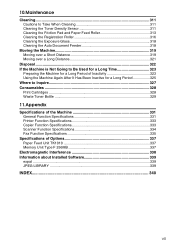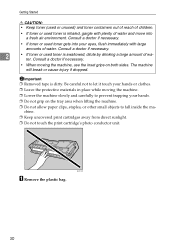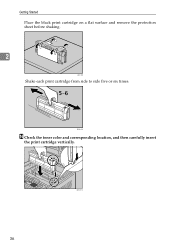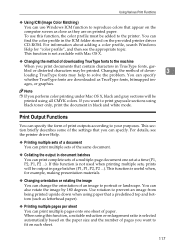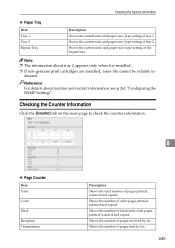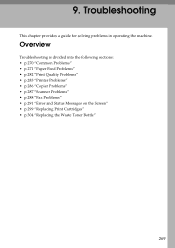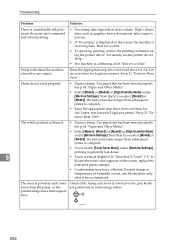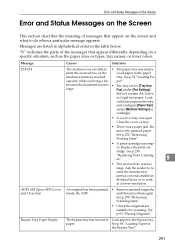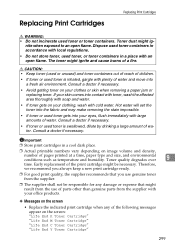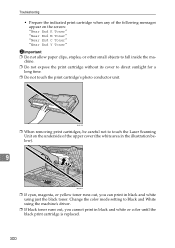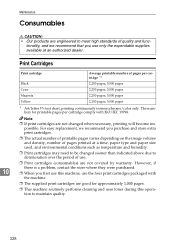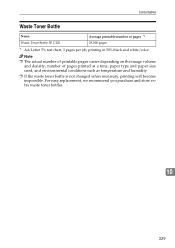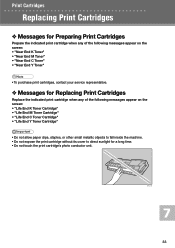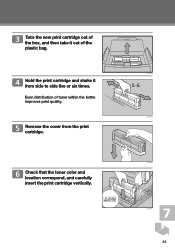Ricoh Aficio SP C232SF Support Question
Find answers below for this question about Ricoh Aficio SP C232SF.Need a Ricoh Aficio SP C232SF manual? We have 1 online manual for this item!
Question posted by painuezh on January 29th, 2014
How To Change Cartridge On Aficio Sp 3410sf Toner
The person who posted this question about this Ricoh product did not include a detailed explanation. Please use the "Request More Information" button to the right if more details would help you to answer this question.
Current Answers
Related Ricoh Aficio SP C232SF Manual Pages
Similar Questions
Ricoh Printer Aficio Sp 232sf Service Call Sc300 How To Fix It
ricoh printer aficio sp 232sf service call sc300 how to fix it
ricoh printer aficio sp 232sf service call sc300 how to fix it
(Posted by ahmedezzatali 6 years ago)
How To Set Up A Ricoh Aficio Sp C232sf Scanner
(Posted by Lalluben 9 years ago)
Where Is The Waste Toner Bottle Located On Ricoh C232sf
(Posted by advroger 10 years ago)