Ricoh Aficio SP 3410SF Support Question
Find answers below for this question about Ricoh Aficio SP 3410SF.Need a Ricoh Aficio SP 3410SF manual? We have 1 online manual for this item!
Question posted by bladede on August 6th, 2014
How Do I Reset The Default Password On A Ricoh Aficio 3400sf
The person who posted this question about this Ricoh product did not include a detailed explanation. Please use the "Request More Information" button to the right if more details would help you to answer this question.
Current Answers
There are currently no answers that have been posted for this question.
Be the first to post an answer! Remember that you can earn up to 1,100 points for every answer you submit. The better the quality of your answer, the better chance it has to be accepted.
Be the first to post an answer! Remember that you can earn up to 1,100 points for every answer you submit. The better the quality of your answer, the better chance it has to be accepted.
Related Ricoh Aficio SP 3410SF Manual Pages
User Guide - Page 5
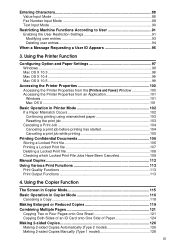
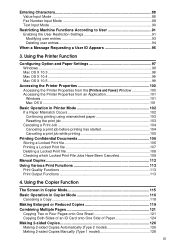
... Copier Function
The Screen in Copier Mode 115 Basic Operation in Printer Mode 102 If a Paper Mismatch Occurs 102 Continuing printing using mismatched paper 103 Resetting the print job 103 Canceling a Print Job 104 Canceling a print job before printing has started 104 Canceling a print job while printing 105
Printing Confidential Documents...
User Guide - Page 8
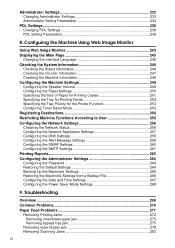
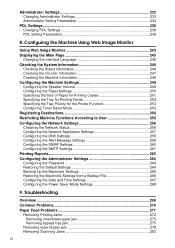
... Alert Message Settings 259 Configuring the SNMP Settings 260 Configuring the SMTP Settings 261 Printing Reports 263 Configuring the Administrator Settings 264 Configuring the Password 264 Restoring the Default Settings 264 Backing Up the Machine's Settings 265 Restoring the Machine's Settings from a Backup File 266 Configuring the Date and Time Settings 267...
User Guide - Page 14


... to the
different machine models as Type 1 or Type 2.
The following table describes the
model types.
❖ Model types
Model type Type 1 Type 2
Model name SP 3400SF SP 3410SF
Duplex Printing/Copying Manual Automatic
Furthermore, the
symbol is used for the voltage rating.
Guide to the Machine
Machine Types
This machine comes in -
User Guide - Page 20
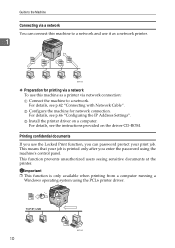
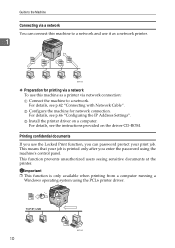
... documents If you use the Locked Print function, you enter the password using the PCL6 printer driver.
10
BSP004S Important ❒ This function...C Install the printer driver on the driver CD-ROM.
Guide to the Machine
Connecting via a network You can password protect your job is only available when printing from a computer running a
Windows operating system using the machine's control ...
User Guide - Page 21
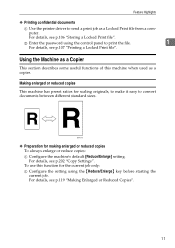
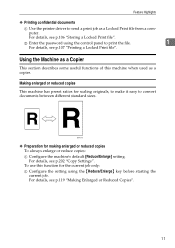
...for making enlarged or reduced copies To always enlarge or reduce copies: A Configure the machine's default [Reduce/Enlarge] setting. For details, see p.106 "Storing a Locked Print file".
puter.... Locked Print file from a com- For details, see p.202 "Copy Settings". B Enter the password using the {Reduce/Enlarge} key before starting the current job. BSP091S
❖ Preparation for the ...
User Guide - Page 22


... always make photocopies in 2-in-1 or 4-in-1 mode, or use this function for copying multiple images To always make photocopies in -1 mode: A Configure the machine's default [Reduce/Enlarge] setting.
User Guide - Page 57


... see p.228 "Printing the Configuration Page". I If you are not used by any other device
on .
The IP address setting will appear under [Network Settings].
❒ When [DHCP Activated... Settings".
J Print the configuration page to the previous level of the menu tree.
❒ A password for accessing the [Network Settings] menu can press the { } key to exit to confirm the ...
User Guide - Page 224
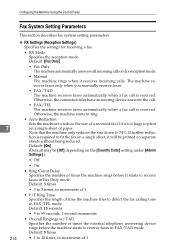
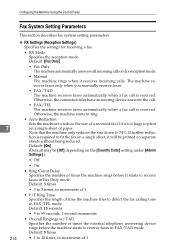
... Settings (Reception Settings)
Specifies the settings for receiving a fax.
• RX Mode Specifies the reception mode.
Default: [On]
(Default may be printed on separate
sheets without being reduced.
tion is received. Otherwise, the connected telephone answering device answers the call.
• FAX/TEL The machine receives faxes automatically when a fax call is required...
User Guide - Page 231
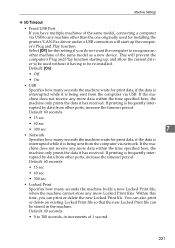
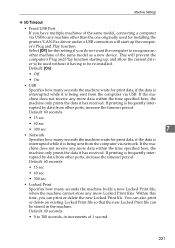
...the data it is being sent from other ports, increase the timeout period. Default: 60 seconds
• 0 to 300 seconds, in the machine. Default: 60 seconds
• 15 sec
• 60 sec
• 300 ... to be used without it having to be stored in increments of the same model as a new device. Default: 60 seconds
• 15 sec
• 60 sec
• 300 sec
• Locked Print...
User Guide - Page 235


... changing the network speed is now the default.
225
Menu
7
Network Settings
C If you are requested to select [Network Settings], and then press the {OK} key.
Network Settings
Network Settings
This section describes the network settings.
BSP051S
B Press the {U}{T} keys to enter a password, enter the password using the num- ber keys, and then...
User Guide - Page 236
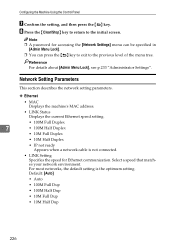
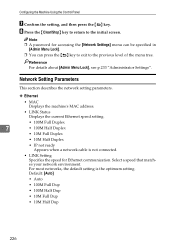
...
• 10M Full Duplex
• 10M Half Duplex
• IP not ready Appears when a network cable is the optimum setting. Default: [Auto]
• Auto
• 100M Full Dup
• 100M Half Dup
• 10M Full Dup
• 10M Half Dup
226... the Machine Using the Control Panel
G Confirm the setting, and then press the { } key. Note ❒ A password for Ethernet communication.
User Guide - Page 243
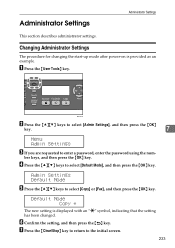
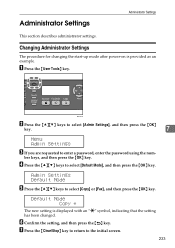
..., and then press the { } key. G Press the {Clear/Stop} key to return to select [Default Mode], and then press the {OK} key. D Press the {U}{T} keys to the initial screen.
233
...the {OK} key. Default Mode Copy *
The new setting is provided as an example.
Admin Settings Default Mode
E Press the {U}{T} keys to enter a password, enter the password using the num-
Administrator ...
User Guide - Page 244
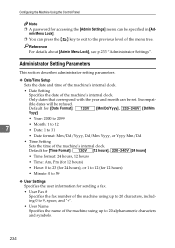
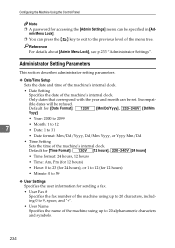
... time of the machine's internal clock.
Reference For details about [Admin Menu Lock], see p.233 "Administrator Settings". Default for [Date Format]:
[Mm/Dd/Yyyy],
[Dd/Mm
Yyyy]
• Year: 2000 to 2099
• ...ible dates will be set.
Configuring the Machine Using the Control Panel
Note ❒ A password for accessing the [Admin Settings] menu can press the { } key to exit to the...
User Guide - Page 247
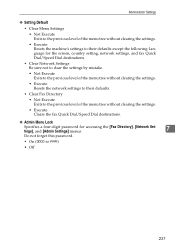
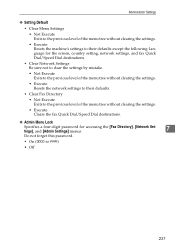
...the previous level of the menu tree without clearing the settings.
• Execute Resets the network settings to their defaults.
• Clear Fax Directory
• Not Execute Exits to the previous ...Admin Menu Lock
Specifies a four-digit password for accessing the [Fax Directory], [Network Settings], and [Admin Settings] menus.
7
Do not forget this password.
• On (0000 to 9999)
•...
User Guide - Page 253
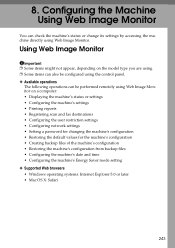
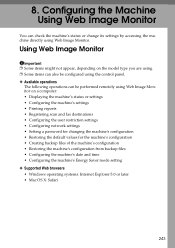
... reports • Registering scan and fax destinations • Configuring the user restriction settings • Configuring network settings • Setting a password for changing the machine's configuration • Restoring the default values for the machine's configuration • Creating backup files of the machine's configuration • Restoring the machine's configuration from backup...
User Guide - Page 274
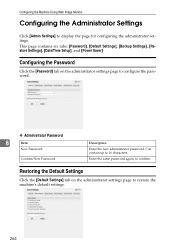
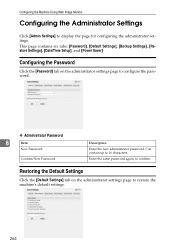
... page to display the page for configuring the administrator settings. Enter the same password again, to configure the password.
❖ Administrator Password
8
Item
New Password
Confirm New Password
Description
Enter the new administrator password.
Restoring the Default Settings
Click the [Default Settings] tab on the administrator settings page to confirm. Configuring the Machine...
User Guide - Page 275
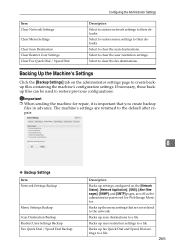
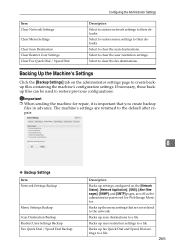
...Messages], [SNMP], and [SMTP] pages, as well as the administrator password for repair, it is important that are returned to the default after repair.
8
❖ Backup Settings
Item Network Settings Backup
Menu ...Clear Fax Quick Dial / Speed Dial
Description
Select to restore network settings to their defaults. If necessary, these backup files can be used to clear the scan destinations....
User Guide - Page 276
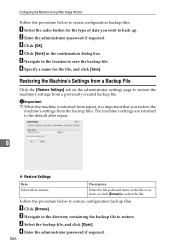
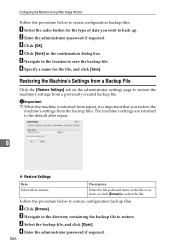
... to the directory containing the backup file to back up. C Click [OK]. B Enter the administrator password if required. A Click [Browse]. E Navigate to the location to restore the machine's settings from a... below to create configuration backup files. The machine's settings are returned to the default after repair.
8
❖ Restore Settings
Item Select file to restore
Description
Enter...
User Guide - Page 316


... Immediate Transmission mode, the fax will redial the number and try again.
Error
Unsupported Device Press Clear Key
USB Flash Disconnect Press Clear Key
9
USB Flash Disk Full
Press ...tray 2 was removed before the chine. If all attempts fail, or if the machine is not password-
flash disk until "Ready" ap-
Try the operation again. pears on the USB flash disk....
User Guide - Page 354
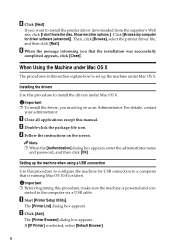
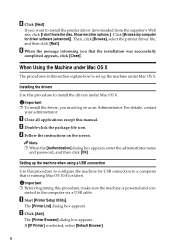
...administrator.
Important ❒ Before beginning this procedure, make sure the machine is selected, select [Default Browser].
8
B Click [Add].
If [IP Printer] is powered and con-
Installing the...
Note ❒ When the [Authentication] dialog box appears, enter the administrator name
and password, and then click [OK].
A Close all applications except this section explain how to...
Similar Questions
What Is The Default Password Aficio Sp C232sf
(Posted by rjacAndyG 9 years ago)
How To Reset Supervisor Password Aficio Mp C2551
(Posted by kisbenwoods 9 years ago)
Default Password For The Sp 3410sf?
does anyone know the default password?
does anyone know the default password?
(Posted by gminoso 12 years ago)

