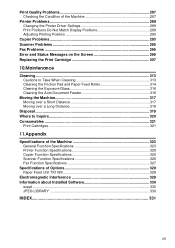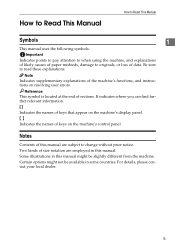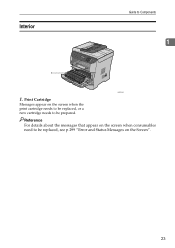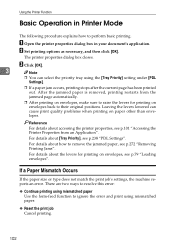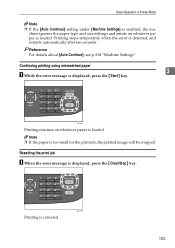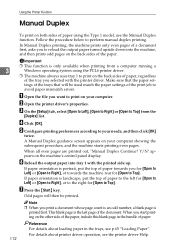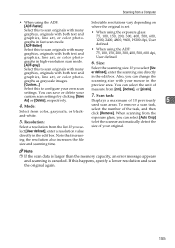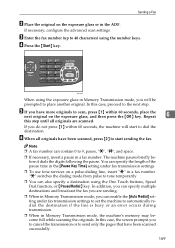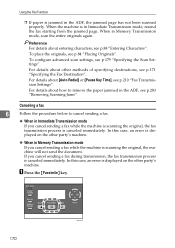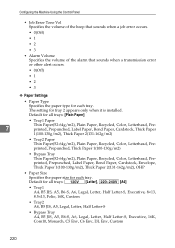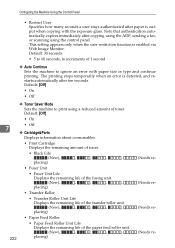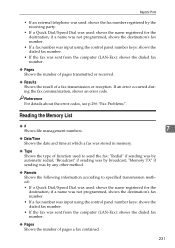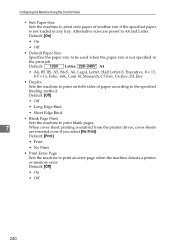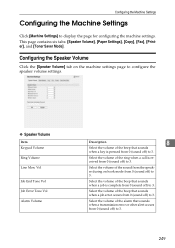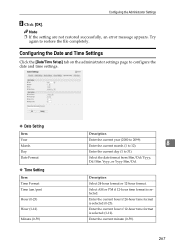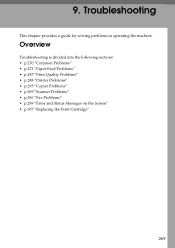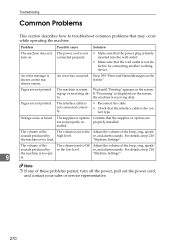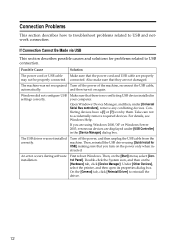Ricoh Aficio SP 3410SF Support Question
Find answers below for this question about Ricoh Aficio SP 3410SF.Need a Ricoh Aficio SP 3410SF manual? We have 1 online manual for this item!
Current Answers
Answer #1: Posted by freginold on April 8th, 2015 2:56 AM
Answer #2: Posted by BusterDoogen on April 7th, 2015 12:18 PM
I hope this is helpful to you!
Please respond to my effort to provide you with the best possible solution by using the "Acceptable Solution" and/or the "Helpful" buttons when the answer has proven to be helpful. Please feel free to submit further info for your question, if a solution was not provided. I appreciate the opportunity to serve you!
Related Ricoh Aficio SP 3410SF Manual Pages
Similar Questions
Hi how to know that the my printer Aficio FX16 type 101 have a scanner?
Can I print double side with Aficio SP 3410SF? Thanks
I keep getting Error 100022 when I fax local but when I fax long distance it does fax. When faxing l...